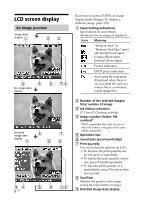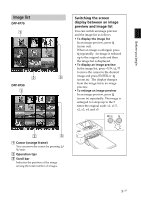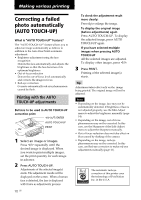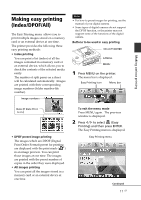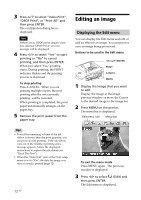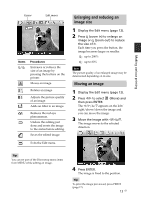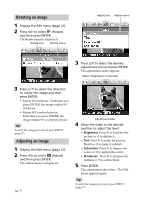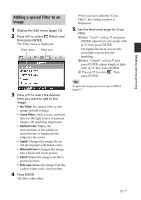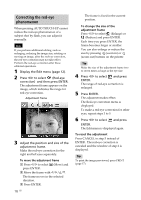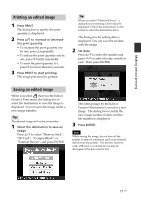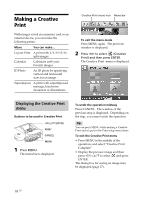Sony DPP-FP90 Instruction Manual - Page 13
Enlarging and reducing an image size, Moving an image, Items, Procedures - parts
 |
View all Sony DPP-FP90 manuals
Add to My Manuals
Save this manual to your list of manuals |
Page 13 highlights
Making various printing Cursor Edit menu Items / Procedures Increases or reduces the size of an image by pressing the buttons on the printer. Moves an image. Rotates an image. Adjusts the picture quality of an image. Adds an filter to an image. Reduces the red-eye phenomenon. Undoes the editing just done and resets the image to the status before editing. Saves the edited image. Exits the Edit menu. Enlarging and reducing an image size 1 Display the Edit menu (page 12). 2 Press (zoom in) to enlarge an image or (zoom out) to reduce the size of it. Each time you press the button, the image becomes larger or smaller: : up to 200% : up to 60% Note The picture quality of an enlarged image may be deteriorated depending on its size. Moving an image 1 Display the Edit menu (page 12). 2 Press g/G to select (Move) and then press ENTER. The g/G/f/F appears on the left/ right/above/down the image and you can move the image. 3 Move the image with g/G/f/F. The image moves to the selected direction. Tip You can set part of the Print setup menu items from MENU while editing an image. 4 Press ENTER. The image is fixed to the position. Tip To print the image previewed, press PRINT (page 17). 13 GB