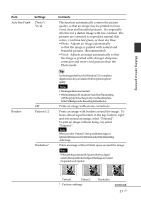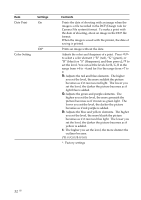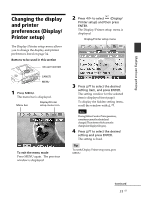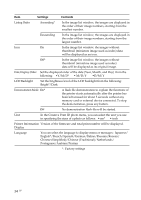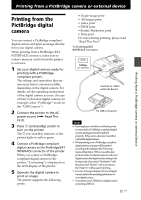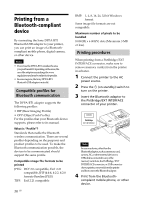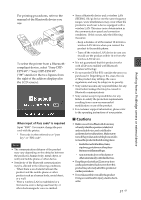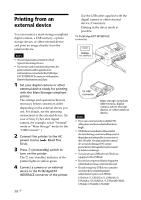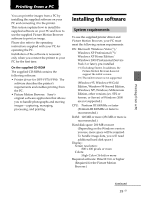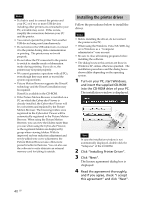Sony DPP-FP90 Instruction Manual - Page 36
Printing from a Bluetooth-compliant device, Compatible profiles for Bluetooth communication - ac adaptor
 |
View all Sony DPP-FP90 manuals
Add to My Manuals
Save this manual to your list of manuals |
Page 36 highlights
Printing from a Bluetooth-compliant device By connecting the Sony DPPA-BT1 Bluetooth USB adaptor to your printer, you can print an image of a Bluetoothcompliant mobile phone, digital camera, or other device. Notes • DonotusetheDPPA-BT1outsidesthearea you purchased it. Depending on the areas, the use of the adaptor may infringe the wave regulations and may be subject to its penalty. • Insomeregions,theSonyDPPA-BT1 Bluetooth USB adaptor is not sold. Compatible profiles for Bluetooth communication The DPPA-BT1 adaptor supports the following profiles: • BIP (Basic Imaging Profile) • OPP (Object Push Profile) For the profiles that your Bluetooth device supports, please refer to its manual. What is "Profile"? Standards that enable the Bluetooth wireless communication. There are several profiles depending on the purposes and product profiles to be used. To make the Bluetooth communication possible, the devices to be communicated should support the same profile. Compatible image file formats to be printed JPEG: DCF 2.0 compatible, Exif 2.21 compatible, JFIF (4:4:4, 4:2:2, 4:2:0 formats Baseline JPEG) TIFF: Exif 2.21 compatible 36 GB BMP: 1, 4, 8, 16, 24, 32 bit Windows format Some image file formats are not compatible. Maximum number of pixels to be handled 8 000(H) x 6 000(V) dots (Maximum 5 MB or less) Printing procedures When printing from a PictBridge/EXT INTERFACE connector, make sure to remove memory card(s) from the printer in advance. 1 Connect the printer to the AC power source. 2 Press the 1 (on-standby) switch to turn on the printer. 3 Insert the Bluetooth adaptor to the PictBridge/EXT INTERFACE connector of your printer. Note In case any device, other than the Bluetooth adaptor, such as a memory card, camera, PC, or other external device or a USB cable is connected to any of the memory card slots, the PictBridge/EXT INTERFACE connector, or USB connecter of your printer, remove it from the printer and then connect the Bluetooth adaptor. 4 Print from the Bluetooth- complaint mobile phone, or other device.