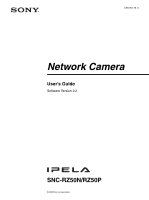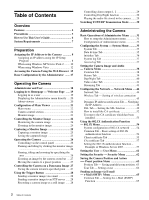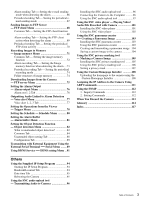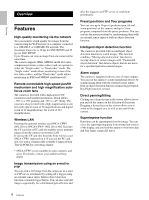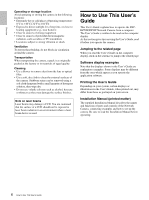Sony SNC-RZ50N User Guide
Sony SNC-RZ50N - Ip Network Cam 26X Pan Tilt Zoom Ms Pc Card Slot Manual
 |
UPC - 027242240377
View all Sony SNC-RZ50N manuals
Add to My Manuals
Save this manual to your list of manuals |
Sony SNC-RZ50N manual content summary:
- Sony SNC-RZ50N | User Guide - Page 1
3-990-921-14 (1) Network Camera User's Guide Software Version 2.2 SNC-RZ50N/RZ50P © 2005 Sony Corporation - Sony SNC-RZ50N | User Guide - Page 2
Use This User's Guide 6 System Requirements 7 Preparation Assigning the IP Address to the Camera 8 Assigning an IP address using the IP Setup Program 8 When using Windows XP Service Pack 2 ........ 10 When using Windows Vista 12 Accessing the Camera Using the Web Browser 15 Basic Configuration - Sony SNC-RZ50N | User Guide - Page 3
89 Using DDNS Service - DDNS setting Menu .. 91 Others Using the Supplied IP Setup Program 94 Starting the IP Setup Program 94 Bandwidth control Tab 94 Date time Tab 95 Rebooting the Camera 95 Using the SNC audio upload tool - Transmitting Audio to Camera 96 Installing the SNC audio upload - Sony SNC-RZ50N | User Guide - Page 4
-quality live image from the camera using the Web browser on a computer connected to a 10BASE-T or 100BASE-TX network. The maximum frame rate is 30 fps for SNC-RZ50N and 25 fps for SNC-RZ50P. Up to 20 users can view an image from one camera at the same time. The camera supports JPEG, MPEG4 and H.264 - Sony SNC-RZ50N | User Guide - Page 5
NOTICE TO USERS © 2005 Sony Corporation. All rights reserved. This manual or the software described herein, in whole or in part, may not be reproduced, translated or reduced to any machine readable form without prior written approval from Sony Corporation. SONY CORPORATION PROVIDES NO WARRANTY WITH - Sony SNC-RZ50N | User Guide - Page 6
screen. Installation Manual (printed matter) The supplied Installation Manual describes the names and functions of parts and controls of the Network Camera, connecting examples and how to set up the camera. Be sure to read the Installation Manual before operating. 6 How to Use This User's Guide - Sony SNC-RZ50N | User Guide - Page 7
for the computer that displays the image or controls the camera. Processor Intel Pentium 4, 1.5 GHz or higher (Pentium 4, 2.4 GHz or higher recommended) RAM 256 MB or more OS Microsoft Windows 2000, Windows XP, Windows Vista Web browser Microsoft Internet Explorer Ver.6.0 or later 7 System - Sony SNC-RZ50N | User Guide - Page 8
, referring to "Connecting the Camera to a Local Network" in the supplied Installation Manual. Consult the administrator of the network about the assigned IP address. Notes • The IP Setup Program may not operate correctly if you use a personal firewall or antivirus software in your computer. In that - Sony SNC-RZ50N | User Guide - Page 9
name and Administrator password. The IP address, Subnet mask and Default gateway are assigned automatically. To specify the IP address manually: Select Use the following IP address, and type the IP address, Subnet mask and Default gateway in the relevant boxes. The factory settings of both - Sony SNC-RZ50N | User Guide - Page 10
The factory setting of the camera network is as follows. IP address: 192.168.0.100 Subnet mask: 255.0.0.0 Wireless LAN setting Type: Adhoc SSID: snc-rz50 Channel: 11 ch WEP: Nothing IP address: 10.0.0.100 Subnet mask: 255.0.0.0 The welcome page of the network camera is displayed on the Web browser - Sony SNC-RZ50N | User Guide - Page 11
The software installation starts. Installing ActiveX Control During installation of ActiveX Control, the information bar or "Security Warning" may appear. In this case, operate as follows: If message "Information Bar" appears, click OK. Configuring Windows Firewall The IP Setup Program or SNC audio - Sony SNC-RZ50N | User Guide - Page 12
browser will not open automatically. In this case, double-click the "index.htm" file in the CD-ROM. If message "Internet Explorer" appears, click Yes. When the above procedure is completed, the cameras connected in the local network are displayed in the IP Setup Program. 12 Assigning the IP Address - Sony SNC-RZ50N | User Guide - Page 13
- An unidentified program wants access to your computer" appear, click Allow. The software installation starts. Starting the software When you start software such as IP Setup Program, message "User Account Control - An unidentified program wants access to your computer" may appear. In this case - Sony SNC-RZ50N | User Guide - Page 14
7 If the Add Program dialog appears, select IP Setup Program and click OK. When the above procedure is completed, the cameras connected in the local network are displayed in the IP Setup Program. Then the IP Setup Program is added to the Program or port list. 14 Assigning the IP Address to the - Sony SNC-RZ50N | User Guide - Page 15
After the IP address has been assigned to the camera, check that you can actually access the camera using the Web browser installed on your computer. Use Internet Explorer as the Web browser. 1 Start the Web browser on the computer and type the IP address of the camera in the URL box. The main - Sony SNC-RZ50N | User Guide - Page 16
, enter the following in the address box of the browser. For HTTP connection For SSL connection When the main viewer of the camera is displayed for the first time When you click Enter, "Security Warning" is displayed. When you click Yes, ActiveX control is installed and the main viewer is displayed - Sony SNC-RZ50N | User Guide - Page 17
camera image by logging in with the initial conditions set for this network camera. You can also set various functions according to the installing position, network conditions or purpose of the camera attached to an e-mail. Set the user access right for the camera. Set a place to be watched - Sony SNC-RZ50N | User Guide - Page 18
the people who log in as the Administrator or User. The Administrator can use all the functions of this network camera including camera setting. The User can use the functions for monitoring the image and audio from the camera, and controlling the camera. The Viewer mode setting is used to restrict - Sony SNC-RZ50N | User Guide - Page 19
Logging in to Homepage - Welcome Page Logging in as a user 1 Start the Web browser on your computer and type the IP address of the camera you want to monitor. When MPEG4 is selected The welcome page of Network Camera is displayed. When H.264 is selected 2 Select the viewer. The usable codecs - Sony SNC-RZ50N | User Guide - Page 20
Administrator, then click OK. The user name "admin" and the password "admin" are set at the factory for the Administrator. You can change them using the User menu of the Administrator menu (see page 61). The Administrator menu appears in other window. Control the camera from the main viewer. Note - Sony SNC-RZ50N | User Guide - Page 21
configuration and set the Proxy server manually. For the setting of the Proxy server, consult your network administrator. • When you install ActiveX Control, you should be logged in to the computer as the Administrator. Tip Every page of this software is optimized for display character size - Sony SNC-RZ50N | User Guide - Page 22
Setting Click to display the Administrator menu. (page 31) You can operate this function only when logging in as the administrator. Home Displays the welcome page. Camera control section Frame rate Capture (Displayed in the main menu when the Java applet viewer is used.) Click to capture a still - Sony SNC-RZ50N | User Guide - Page 23
in which you want to move the camera. Keep it pressed to move the camera continuously. To return to the home position, click . You can select the operation mode of the 8-direction arrow buttons for panning and tilting in PTZ mode of the System menu. Zoom control Press to zoom out, and press to - Sony SNC-RZ50N | User Guide - Page 24
2 Select the frame rate (only when the camera image is in JPEG). Click the Frame rate list box to select the frame rate for transmitting the image. Selectable frame rates are as follows. SNC-RZ50N 1, 2, 3, 4, 5, 6, 8, 10, 15, 20, 25, 30 fps SNC-RZ50P 1, 2, 3, 4, 5, 6, 8, 12, 16, 20, 25 fps "fps" is - Sony SNC-RZ50N | User Guide - Page 25
Capturing a Monitor Image You can capture an image being monitored as a still image and save it in the computer. Capturing a monitor image 1 Display the camera image in the monitor window. 2 Click . The still image of the moment you click is captured, and this still image is displayed in the capture - Sony SNC-RZ50N | User Guide - Page 26
control panel is displayed. Pan/Tilt control Click the arrow button of the direction in which you want to move the camera. Keep it pressed to move the camera continuously. To return to the home position, click . Zoom control control the focus manually, set Focus mode of the Camera menu to Manual. - Sony SNC-RZ50N | User Guide - Page 27
to control the camera, the panorama window is displayed under the monitor window. In the panorama window, a 360° view around the camera is displayed as a panorama image. When you click on the displayed panorama image, the camera faces the clicked area. Monitor window SNC-RZ50N/RZ50P Optical - Sony SNC-RZ50N | User Guide - Page 28
window. Using the Trigger Button You can operate various functions of the camera simply by clicking (trigger) in the main viewer. Sending a use this function, you need to make e-Mail (SMTP) active and set the address in the Trigger menu of the Administrator menu properly (page 78). 1 Display the - Sony SNC-RZ50N | User Guide - Page 29
control the Day/Night function by clicking . Playing the audio file stored in the camera You can play the audio file previously stored in the camera using the SNC of the I/O port, see the supplied Installation Manual. Controlling Day/Night function You can control the Day/Night function On (night - Sony SNC-RZ50N | User Guide - Page 30
software or antivirus software on your computer. In that case, disable the software or select the TCP mode. • If you are using Windows XP Service HTTP) is selected. If a firewall is installed between the camera and the computer, or depending on the network environment, the video/audio may not play - Sony SNC-RZ50N | User Guide - Page 31
to set the functions of the camera by the Administrator. For the monitoring of the camera image, see "Operating the Camera" on page 18. This section appears. Enter the user name and password for Administrator. The user name "admin" and password "admin" are set at the factory for the Administrator. - Sony SNC-RZ50N | User Guide - Page 32
for connecting the camera to the network configured in compliance with the 802.1X standard for port authentication. ("Using the 802.1X Authentication Function - 802.1X Menu" on page 54) User Displays the User menu for setting the log in user name and password. ("Setting the User - User Menu" on page - Sony SNC-RZ50N | User Guide - Page 33
browser. Welcome text Type any text of up to 1024 characters in HTML format to show on the welcome page. Use the tag for a line break. (A line break is equivalent to 2 characters.) Serial number The serial number of the camera is displayed. Software version The software version of this camera - Sony SNC-RZ50N | User Guide - Page 34
the following URL in the address box of your Web browser. Example: When the IP address of the camera is set to 192.168.0.100 Exclusive control mode Controls the authority to operate pan, tilt, zoom and some other functions of the camera. On: Only one user has control authority. Set the operation - Sony SNC-RZ50N | User Guide - Page 35
's time. The set interval is a guide, and does not indicate the exact time. Note The setting time may not match with the exact time according to the network environment. Time zone Set the time difference from Greenwich Mean Time in the area where the camera is installed. Select the time zone in the - Sony SNC-RZ50N | User Guide - Page 36
be reset to the factory settings by turning on the power of this unit while pressing the reset switch on the camera. For details, see the supplied Installation Manual. Backup setting data Saves the setting data of the camera in a file. Click Save, and follow the instructions on the Web browser to - Sony SNC-RZ50N | User Guide - Page 37
camera with Custom Homepage Installer (page 108). Delete panorama image By pressing Delete, you can delete the panorama image recorded in the camera with SNC The data of the software activity of the camera is recorded in this log. It includes data that is useful when a problem occurs. Click Reload to - Sony SNC-RZ50N | User Guide - Page 38
to send the audio from the m microphone input connector. Select On to send the audio from this network camera. Note When you change the Microphone setting, click Refresh on the Web browser to reflect the change when opening the main viewer. Mic volume Set the volume level of the audio input from the - Sony SNC-RZ50N | User Guide - Page 39
Reset camera menu Click Reset, and the message "Camera menu setting is reset to default. Are you sure?" is displayed. To reset to default, click OK. OK/Cancel See "Buttons common to every menu" on page 31. Picture Tab You can set the color active. Manual: You can set the exposure manually. When this - Sony SNC-RZ50N | User Guide - Page 40
speed of the camera from the dropdown list. Selectable values of the shutter speed are as follows: SNC-RZ50N: 1/10000, 1/6000, 1/4000, 1/3000, 1/2000, 1/1500, 1/1000, 1/725, 1/500, 1/350, 1/250, 1/180, 1/125, 1/100, 1/90, 1/60, 1/30, 1/15, 1/8, 1/4, 1/2, 1 (sec.) SNC-RZ50P: 1/10000, 1/6000, 1/3500 - Sony SNC-RZ50N | User Guide - Page 41
camera. Single codec: Select one video codec from among JPEG, MPEG4 and H.264. The camera supports the selected video codec. Dual codec: The camera supports on the computer. Cropping reduces the transmitting data size and thus the network load, and a higher frame rate is achieved. Select On to crop - Sony SNC-RZ50N | User Guide - Page 42
or the network condition. • When Adaptive rate control is camera to transmit the image will be as follows: SNC-RZ50N: 10 fps or less SNC-RZ50P: manage two video codecs simultaneously. Use the following table as a guide for the settings. Capacity to manage two video codecs simultaneously SNC-RZ50N - Sony SNC-RZ50N | User Guide - Page 43
Camera SNC-RZ50P data communication and control. Audio port network receive the same transmitting data. Select On to allow and Off not to allow multicast sending. When you select On, set Multicast address, Video port number and Audio port number properly. Multicast address Type the multicast address - Sony SNC-RZ50N | User Guide - Page 44
server is installed on the network to allow IP address assignment. With this setting, the IP address is assigned automatically. Use the following IP address: Select this option when you set a fixed IP address. With this setting, specify the IP address, Subnet mask and Default gateway manually. Note - Sony SNC-RZ50N | User Guide - Page 45
server is installed on the network to allow IP address assignment. With this setting, the IP address is assigned automatically. Use the following IP address: Select this option when you set a fixed IP address. With this setting, specify the IP address, Subnet mask and Default gateway manually. Note - Sony SNC-RZ50N | User Guide - Page 46
Administrating the Camera IP address Type the IP address of the camera. Subnet mask Type the subnet mask. Default gateway Type the default gateway. DNS server Configure the DNS server address. Obtain DNS server address automatically: Select this option to obtain the address of DNS server - Sony SNC-RZ50N | User Guide - Page 47
Camera box allows you to use an automatically generated WEP key. Uncheck the box when you enter a WEP key manually . To use the automatically generated WEP key, you need to enable the 802.1X (wireless) function. After checking this box key text boxes. The supports - Sony SNC-RZ50N | User Guide - Page 48
name using up to 64 characters. Or type the IP address of the POP server. This setting is necessary when the SMTP server that sends e-mails performs authentication using the POP user account. User name, Password Type the user name and password of the user who owns the mail account using up to 64 - Sony SNC-RZ50N | User Guide - Page 49
browser. When Microsoft Internet Explorer Ver.7.0 is used When SSL session is more or less established, appears in the right of the address bar on your web browser. Off: Select this not to use the SSL function. Only HTTP connection is allowed with the camera. 49 Configuring the Network - Network - Sony SNC-RZ50N | User Guide - Page 50
while pressing the reset switch on the camera so as to initialize. For details, refer to the supplied Installation Manual. Note As SSL connection becomes load for the camera, all images may not be downloaded and mark may appear when the camera accesses the setting window from the browser. In this - Sony SNC-RZ50N | User Guide - Page 51
Reset To change the private key password, click this button. The current password is cleared and the password text box becomes active to allow a new password the CRS issued from the camera. Note If you click unit name, Common name and Email address should be as follows: When Network - Network Menu - Sony SNC-RZ50N | User Guide - Page 52
certificate and click Next. Completing the Certificate Import Wizard appears. 2 Click Installation Certificate.... Certificate Import Wizard appears. 5 Check the contents, then click Finish. The CA certificate will be installed. Administrating the Camera 52 Configuring the Network - Network Menu - Sony SNC-RZ50N | User Guide - Page 53
Confirm the relevant certificate, then remove it. Administrating the Camera 2 Select the certificate you want to remove. The certificate. Check the installation condition and remove it following the steps below. Note You need to log in as Administrator to perform these steps. 1 Open Run... of the - Sony SNC-RZ50N | User Guide - Page 54
(Certificate Authority) A CA issues and manages certificates of the authentication server (CA certificates) and user certificates. The CA is essential for certificate-based user authentication. Normally a CA is located inside an authentication server. Note This camera supports only the EAP-TLS mode - Sony SNC-RZ50N | User Guide - Page 55
for wireless networks. Click Refresh to update the status. EAP identity Type the user name to identify the client in the 802.1X authentication server using 3 to 253 characters. EAP method Shows the authentication method used with the authentication server. It is fixed as this camera supports only - Sony SNC-RZ50N | User Guide - Page 56
the camera, the text box is active to allow entering of a password. If a private key password is already set, it is displayed with turned letters. Reset To change the private key password, click this button. The current password is cleared and the password text box is active to allow a new password - Sony SNC-RZ50N | User Guide - Page 57
camera. Up to four certificates from trusted CAs can be imported to the camera. Only the PEM format is supported based on the user interface in English Manage Your Server of Windows Server 2003. 2 Open Add or Remove Programs from Control Panel of Windows menu. 3 Install Internet Authentication Service - Sony SNC-RZ50N | User Guide - Page 58
address (IP or DNS): IP address of the authenticator Client-Vender: RADIUS Standard Shared secret: Specify the shared secret to be set in the authenticator. Adding a user 1 Open Active Directory Users 1X network are now completed. Proceed to issue the certificate to be imported to the camera. Issuing - Sony SNC-RZ50N | User Guide - Page 59
Is Certificate Services enabled? - Does the firewall or antivirus software setting on the client PC block connection? - Are the network configuration and Internet Explorer setting on the client PC correct? 3 When Internet Explorer prompts entering the log-in user and password, type the user name as - Sony SNC-RZ50N | User Guide - Page 60
on the client PC and type the CA's URL in the address bar. The CA's URL is normally as follows: 2 Click Go To. 3 Type the log-in user name and password correctly, and the "Microsoft Certificate Services" page opens. 4 Click Request a certificate, advanced certificate request and Submit a certificate - Sony SNC-RZ50N | User Guide - Page 61
Password box. FTP Set whether this user is allowed to log in to an FTP server or not. Check the box if the user is allowed to log in to an FTP server. Audio Select whether audio output to a speaker connected to the line output jack of the camera is allowed or not by using the SNC - Sony SNC-RZ50N | User Guide - Page 62
boxes in the User menu. OK/Cancel See "Buttons common to every menu" on page 31. Administrating the Camera Security function To activate the security function, select On. Default policy Select the basic policy of the limit from Allow and Deny for the computers specified in the Network address - Sony SNC-RZ50N | User Guide - Page 63
the home position. To move the camera to the home position, click in the control panel (page 23). Reset Click to reset the home position to the factory-set position. Note When you limit the camera movement area with the Angle setting of SNC panorama creator (page 104), set the camera home position - Sony SNC-RZ50N | User Guide - Page 64
Tab - Setting a tour Up to 16 positions can be programmed, and the camera moves to the programmed positions sequentially (Tour). Up to five programs can be or stop the tour after it has stopped by manual pan, tilt or zoom operation or by camera movement to the preset position triggered by an alarm. - Sony SNC-RZ50N | User Guide - Page 65
. Speed Select the speed of camera movement between 1 and 23, or Fastest from the drop-down list. The camera moves faster with a higher number Type the SMTP server name using up to 64 characters, or the IP address of the SMTP server. Authentication Select the authentication required when you send - Sony SNC-RZ50N | User Guide - Page 66
name using up to 64 characters, or type the IP address of the POP server. This setting is necessary when the SMTP server that sends e-mails performs authentication using the POP user account. User name, Password Type the user name and password of the user who owns the mail account using up to 64 - Sony SNC-RZ50N | User Guide - Page 67
to the image file name. Sequence number clear Click Clear to reset the Sequence number suffix to 1. Alarm Select the alarm to be linked with e-mail notification. Sensor input 1: The external sensor that is connected to sensor input1 of the camera I/O port. Sensor input 2: The external sensor that is - Sony SNC-RZ50N | User Guide - Page 68
and Periodical sending. Common Tab - Setting the FTP client function Administrating the Camera 68 Sending Images to FTP Server - FTP client Menu FTP client function To characters, or the IP address of the FTP server. User name Type the user name for the FTP server using up to 64 characters. - Sony SNC-RZ50N | User Guide - Page 69
Camera Password Type the password for the FTP server using up to 64 characters. Re-type password To confirm the password, type the same characters as you typed in the Password box consecutive alarm events. Sequence number clear Click Clear to reset the Sequence number suffix to 1. Alarm Select the - Sony SNC-RZ50N | User Guide - Page 70
file name. Sequence number clear Click Clear to reset the Sequence number suffix to 1. Mode Select mode: An image file is sent each time the camera is moved to a preset position during the tour. image quality setting, bit rate and the network environments. Effective period Set the period during - Sony SNC-RZ50N | User Guide - Page 71
audio files can be found or downloaded to the computer using the FTP server function. (See "Downloading Images from the Camera - FTP server Menu" on your authorized Sony dealer. Notes • The image and audio files recorded in the built-in memory are deleted when the power of the camera is turned - Sony SNC-RZ50N | User Guide - Page 72
using up to 64 characters, or type the IP address of the POP server. This setting is necessary when the SMTP server that sends emails performs authentication using the POP user account. User name, Password Type the user name and the password of the user who owns the e-mail account. This setting is - Sony SNC-RZ50N | User Guide - Page 73
files created with consecutive alarm events. Sequence number clear Click Clear to reset the Sequence number suffix to 1. Alarm Select the alarm to be linked the Preset position menu, the alarm event that happens when the camera moves to the preset position will be invalid. Effective period Set - Sony SNC-RZ50N | User Guide - Page 74
added to the image file name. Sequence number clear Click Clear to reset the Sequence number suffix to 1. Mode Select the periodical recording mode. and Effective period. Tour mode: An image file is recorded when the camera is moved to each preset position during the tour. Interval Type the interval - Sony SNC-RZ50N | User Guide - Page 75
in the memory space box and you cannot access the built-in memory. • The frame rate and operability on the main viewer may be reduced when you logged in to the FTP server of this unit using the FTP client software installed in the computer. 75 Downloading Images from the Camera - FTP server Menu - Sony SNC-RZ50N | User Guide - Page 76
Installation Manual. Alarm out 1, 2 Tab Administrating the Camera 76 Setting the Alarm Output - Alarm output Menu Alarm output To activate the alarm output function, select On. Mode Select the mode of the alarm output function. Alarm: Controls alarm output by synchronizing it with an external - Sony SNC-RZ50N | User Guide - Page 77
the voice alert function, you need to save the audio file to the camera using the SNC audio upload tool stored in the supplied CD-ROM. For the use of the SNC audio upload tool, see page 96. Voice alert 1, 2, 3 Tab Administrating the Camera File Displays the name of the audio file saved in the - Sony SNC-RZ50N | User Guide - Page 78
the alarm event that happens when the camera moves to the preset position will be invalid on the main viewer. e-Mail (SMTP) Checking this box allows you to select e-Mail from the trigger drop- the image file attached is sent to the specified mail address. When you click e-Mail (SMTP), the Trigger-e- - Sony SNC-RZ50N | User Guide - Page 79
Sony dealer. When you click Image memory, the Trigger-Image memory menu is displayed. You can set the necessary options here. The setting options and setting procedures are the same as those of the Image memory menu (page 71). Administrating the Camera FTP client Checking this box allows - Sony SNC-RZ50N | User Guide - Page 80
Administrating the Camera Day/Night Checking this box allows you to select Day/Night from the trigger drop-down list in the main viewer. You can control On ( following menus. Day/Night: Schedule in the Day/Night tab of the Camera menu Preset position: Schedule in the Tour tab of the Preset position - Sony SNC-RZ50N | User Guide - Page 81
active. Select the video codec to be used for the alarm buffer. Note When Dual codec is selected in the Video codec tab of the Camera menu and if you select here a video codec different from the priority video codec specified for Dual codec, the bit rate and frame rate for - Sony SNC-RZ50N | User Guide - Page 82
the image/audio after alarm detection. Note The value of Recording capacity differs depending on the image size and image quality settings in the Camera menu. OK/Cancel See "Buttons common to every menu" on page 31. Setting the Object Detection Function - Object detection Menu When you click in - Sony SNC-RZ50N | User Guide - Page 83
is detected as an unattended object. Removed object detection The camera first stores in memory the background image for reference. If an object that existed before moves and disappears, the camera detects the location where the object existed as an unattended object. - Sony SNC-RZ50N | User Guide - Page 84
and set the Proxy server manually. For the setting of the Proxy server, consult your network administrator. • When you install ActiveX control, you should be logged dropdown list. The camera automatically moves to the selected preset position. Note This item is disabled when PTZ position is set to - Sony SNC-RZ50N | User Guide - Page 85
colors and green frames shown in the monitor display are not displayed on the image files that are sent or recorded linked to the object detection function. Window1 to Window4 check boxes When you check a check box camera PTZ position. 85 Setting the Object Detection Function - Object detection Menu - Sony SNC-RZ50N | User Guide - Page 86
camera will move to the selected preset position automatically. 3 Select Moving object for Detection. The setting items for moving object detection appear. 4 Check the Window 1 check box . After changing, reset it as an PTZ color shows that unattended object detection is in progress. When the camera - Sony SNC-RZ50N | User Guide - Page 87
Window4 check boxes When you check the check box, the new background image will be acquired from the current image. OK button Click to send the set values to the camera camera position. 2 Select the camera position where you want to activate detection. When you select Preset position for PTZ - Sony SNC-RZ50N | User Guide - Page 88
window and change the position and size. After changing, reset it as an active window. 8 Set the function . 12 When Preset position is selected for PTZ position, perform settings for other preset positions. ) is shorter than Detection time, the camera will move to the next preset position before - Sony SNC-RZ50N | User Guide - Page 89
. Mode Select the mode of data transmission/reception via a network: TCP port or VISCA protocol. TCP: Select when you camera or Sony professional products service counter nearby. Notes • When you execute serial control with VISCA protocol, match the transmission setting with the connected controller - Sony SNC-RZ50N | User Guide - Page 90
does not correspond to the daisy chain connection of a VISCA device. Use the camera and the controller one-on-one. Baud rate Select a baud rate that corresponds to the peripheral device of serial interface. Selectable baud rates are shown below. 38400, 19200, - Sony SNC-RZ50N | User Guide - Page 91
to "Assigning the IP Address to the Camera" (page 8) of "Preparation" or "Configuring the Network - Network Menu" (page 44). Note Be sure to perform DNS setting for the camera. Type the IP address assigned by the Internet Service Provider in the Primary/Secondary DNS server. 2 Open the setup window - Sony SNC-RZ50N | User Guide - Page 92
when you proceed with manual updating of the IP address for the DDNS server. The camera routinely proceeds with updating of the IP address at about hourly intervals, so you do not need to use this button. When you have pressed the reset button or proceeded with Factory default after registration for - Sony SNC-RZ50N | User Guide - Page 93
DDNS service. When "Product information registration" is done properly, the new window of the browser is displayed and a "New registration" display of the registration site opens. Type the same DDNS ID and password as in the DDNS setting menu of the camera, then click Next. [E-Mail address] [E-Mail - Sony SNC-RZ50N | User Guide - Page 94
software and commands, including the supplied CDROM. Using the Supplied IP Setup Program Explains the functions except those of the Network tab in the IP Setup Program. To install the IP Setup Program, to assign an IP address and to set the network, see "Assigning the IP Address to the Camera - Sony SNC-RZ50N | User Guide - Page 95
. 4 Select the area where the camera is installed from the Time zone selecting drop-down list. 5 Set the date and time. You can set the date and time in two ways. Manual current date time setting Set the current date and time on the Manual current date time setting boxes, and click OK. The setting - Sony SNC-RZ50N | User Guide - Page 96
the Web browser, double-click on the index.htm file on the CD-ROM. When you are using Windows Vista, pop-up "AutoPlay" may appear. For details, "Installing software" in "When using Windows Vista" on page 12. 2 Click the Setup icon of SNC audio upload tool. The "File Download" dialog opens. When you - Sony SNC-RZ50N | User Guide - Page 97
with Off, see "User ID/Password" on page 98. Click this button to hide the camera list. Click it again to display the camera list. Target camera(s) (Camera list) When the SNC audio upload tool starts, it automatically detects Sony network cameras connected to the local network and displays them in - Sony SNC-RZ50N | User Guide - Page 98
, and the following dialog opens. Type the user ID and password for the administrator and click OK. Add Use this item when you add a new network camera to the camera list manually. Click this button, and the following dialog opens. Type the IP address and port number for the camera to be added and - Sony SNC-RZ50N | User Guide - Page 99
volume is displayed at the Level. The transmission rate is displayed in the Bitrate box. IP address: Displays the IP address of the network camera. "DHCP" is shown at the end of the IP address when the IP address is obtained with a DHCP server. SSL connection is enabled if you set SSL function - Sony SNC-RZ50N | User Guide - Page 100
on the left side of IP address of "Target camera(s)" in this tool when SSL connection is established. (The model on sale in China does not support the SSL function.) Model: Displays the model name of the network camera. Serial: Displays the serial number of the network camera. Progress: Displays the - Sony SNC-RZ50N | User Guide - Page 101
in the Web browser, double-click on the index.htm file on the CD-ROM. When you are using Windows Vista, pop-up "AutoPlay" may appear. For details, "Installing software" in "When using Windows Vista" on page 12. 2 Click the Setup icon of SNC video player. The "File Download" dialog opens. When you - Sony SNC-RZ50N | User Guide - Page 102
boxes on the selected file are displayed on the left side of the window as follows: Each click on the (information) icon switches between "display" and "Not to display" of the file information. File information Model name: Model name of the camera with which the file is recorded. IP address: IP - Sony SNC-RZ50N | User Guide - Page 103
of the camera to be connected. Administrator password: Type the password of the administrator of the camera to be connected. Tip The factory settings of both items are "admin." Camera address: Type the IP address or host name of the camera to be connected. 103 Using the SNC panorama creator - Sony SNC-RZ50N | User Guide - Page 104
port No.: Type the port number of the camera to be connected. When you use a proxy server for camera connection, check the Use proxy check box and set the following items. Proxy server address: Type the IP address or host name of the proxy server. Proxy server port No.: Type the port number of - Sony SNC-RZ50N | User Guide - Page 105
Vista, a message regarding the active contents may appear. For details, see "Installing software" in "When using Windows XP Service Pack 2" on page 10 or "Installing software" in "When using Windows Vista" on page 12. 3 Click Open. 105 Using the SNC privacy masking tool - Masking a Camera Image - Sony SNC-RZ50N | User Guide - Page 106
. Tip The factory settings of both items are "admin." Camera address: Type the IP address or host name of the camera to be connected. Camera port No.: Type the port number of the camera to be connected. When you use a proxy server for camera connection, check the Use proxy check box and set the - Sony SNC-RZ50N | User Guide - Page 107
supplied SNC panorama creator is displayed. The positions of the registered privacy masks are shown with numbers in this area. If you click on the panorama image, the camera moves to the clicked point. Note The default image is shown when no panorama image has been created. PTZ Controller (control - Sony SNC-RZ50N | User Guide - Page 108
the Web browser, double-click on the index.htm file on the CD-ROM. When you are using Windows Vista, pop-up "AutoPlay" may appear. For details, "Installing software" in "When using Windows Vista" on page 12. 2 Click the Start icon of Custom Homepage Installer. The "File Download" dialog opens. When - Sony SNC-RZ50N | User Guide - Page 109
No. boxes. Note If you cannot establish communications with the camera using the proxy server being used, connect the camera to the local network and run the installer without using the proxy server. 9 Type the Administrator name and Administrator password of the camera to be uploaded. The factory - Sony SNC-RZ50N | User Guide - Page 110
in which your homepage is stored in the Source folder box, then click Next. After displaying this page, the camera will be adjusted and rebooted automatically in two minutes. the camera until the camera is rebooted after uploading the homepage file. Others 110 Using the Custom Homepage Installer - Sony SNC-RZ50N | User Guide - Page 111
the operation within 5 minutes. 1 Open the command prompt on the computer. 2 Enter the IP address and the MAC address of the camera to assign a new IP address, using the following ARP commands. arp -s ping -t - Sony SNC-RZ50N | User Guide - Page 112
software such as SNMP manager software. This unit also supports the coldStart trap which occurs when the power is turned on or the unit restarts, and the Authentication failure trap which informs of an illegal access using SNMP. Using CGI this camera. Nothing is set at the factory. any IP address - Sony SNC-RZ50N | User Guide - Page 113
the community name to send traps to, and describes the IP address of the host to send traps to. Example: To specify the CGI command. SNMP restart command GET, POST When You Discard the Camera For environmental reasons, take out the lithium battery from the camera - Sony SNC-RZ50N | User Guide - Page 114
the lightest and darkest portions of the image. Default gateway Device that can be used to access the other network. DHCP server Abbreviation for Dynamic Host Configuration Protocol server. The IP address of a terminal without an individual IP address can be automatically distributed by the Dynamic - Sony SNC-RZ50N | User Guide - Page 115
previously shared. RADIUS client RADIUS (Remote Authentication Dial-in User Service) is an authentication and accounting protocol managing network access, and a RADIUS client is a party that accesses the network. In Internet connecting service, a Network Access Server (NAS) such as that for dial-up - Sony SNC-RZ50N | User Guide - Page 116
and managing network devices. SSL Abbreviation for Secure Sockets Layer. This is a protocol developed by Netscape Communications Corporation to be used for communications of encrypted data on the Internet. Subnet mask 32-bit stream used to distinguish the subnet address from the IP address. TCP - Sony SNC-RZ50N | User Guide - Page 117
55 Codec 81 Color 38 Common 38, 65, 68, 72, 84 Common name 114 common name 114 Configuration 89 Contrast 40 contrast 40 control authority 34 Control panel 22 control panel 22, 26 Control 22 Cropping 41 cropping 41 Current date & time 35 Custom Homepage Installer......... 108 custom - Sony SNC-RZ50N | User Guide - Page 118
address 48 End time 81 Exclusive control mode 34 Exposure compensation 39 exposure compensation 39 Exposure mode 39 exposure mode 39 extension 75 F Factory default 36 factory Authentication Service......58 Internet Explorer 15 Interval 35, 68, 70, 74 IP address 8, 44, 45 IP Setup - Sony SNC-RZ50N | User Guide - Page 119
Repeat 78 Reset 63 reset 39 Reset camera menu 39 Restart 87 Restore setting 36 Resume time on inactivity 64 Re-type password 61, 69 72 SNC audio upload tool 96 SNC panorama creator 103 SNC privacy masking tool 106 SNC video player 101 SNMP 112 Software version 33 software version - Sony SNC-RZ50N | User Guide - Page 120
day 80 User 18, 32, 61 user 18, 58, 61 User Menu 61 User name 48, 61, 66, 68, 72 user name 48, 61, 66, 68, 72 User preset 40 white balance 39 Window 85, 87 Windows Firewall 11 Windows Vista 12 Windows XP Service Pack 2 ..........10 Wireless 45 wireless cards 45 WPA 47, 116 WPA2 47
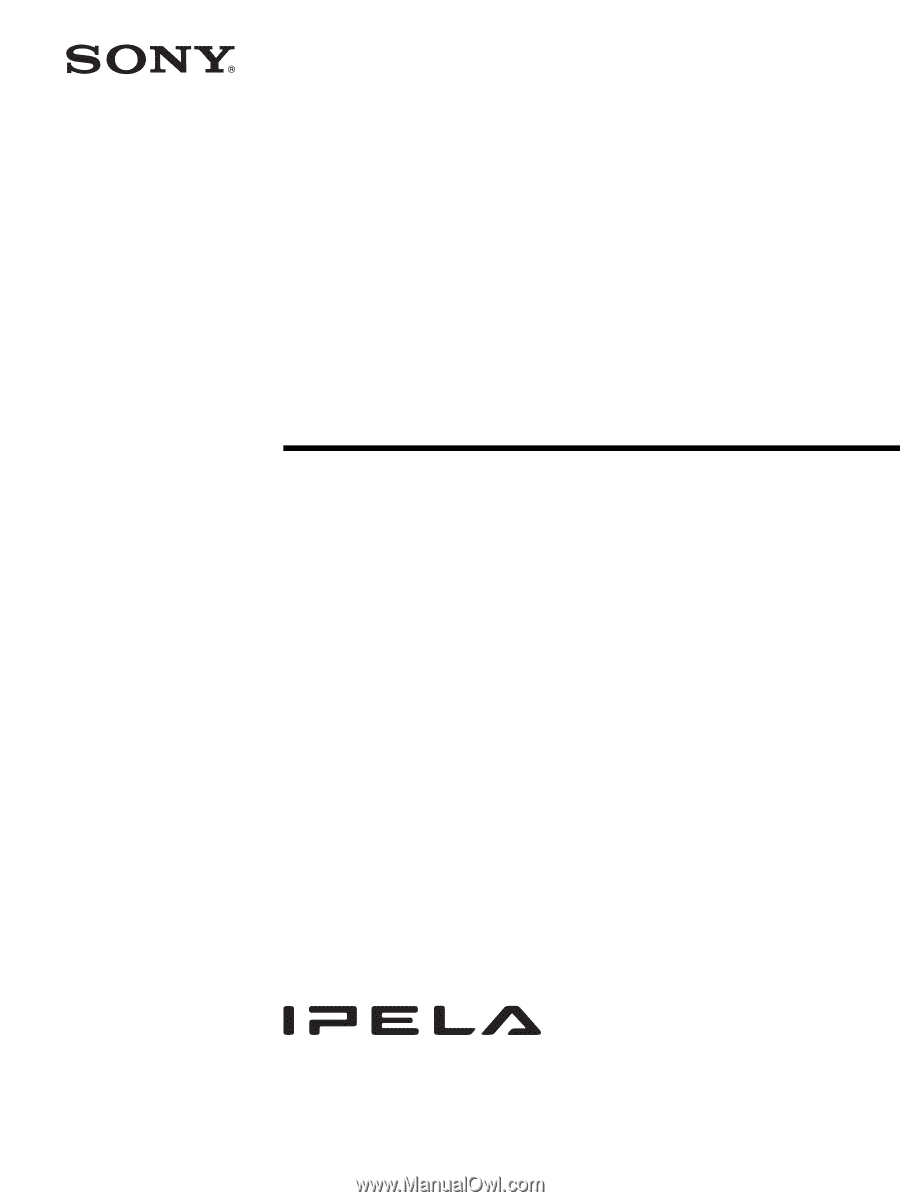
3-990-921-
14
(1)
Network Camera
© 2005 Sony Corporation
SNC-RZ50N/RZ50P
User’s Guide
Software Version 2.2