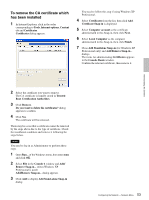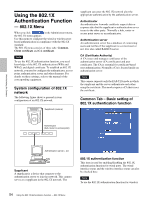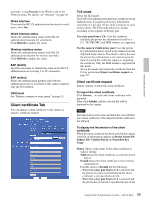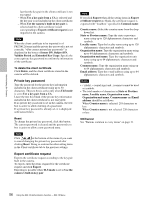Sony SNC-RZ50N User Guide - Page 51
Private key password, Export certificate request, Status, To delete the certificate, Reset, OK/Cancel
 |
UPC - 027242240377
View all Sony SNC-RZ50N manuals
Add to My Manuals
Save this manual to your list of manuals |
Page 51 highlights
Administrating the Camera Status Shows if the status of the certificate is valid or invalid. There are the following statuses. Valid: The certificate is correctly stored and set. Invalid: The certificate is not correctly stored and set. Possible causes of Invalid are the following: -When Use an external certificate is selected and the private key password included in the certificate is not specified correctly. -When Use an external certificate is selected and the private key password is specified in spite of the fact that the key pair in the certificate is not encrypted. -When Use an external certificate is selected and the key pair is not included in the certificate. -When Use the CSR issued from the camera is selected and the certificate issued corresponding to Export certificate request is not imported in the camera. Note When the certificate to be imported is of PKCS#12 format and the private key password is not set correctly, is displayed in the boxes of Issuer DN, Subject DN, Validity Period and Extended Key Usage. Specify the correct private key password to confirm the information of the certificate. To delete the certificate Click Delete, and the certificate stored in the camera will be deleted. Private key password Type the password for the private key information included in the certificate using up to 50 characters. This text box is active only when Certificate options is set to Use an external certificate. Leave the text box blank if the private key information included in the certificate is not encrypted. If no private key password is set in the camera, an active text field is displayed and this allows a password to be entered. If a private key password is already set, it is displayed as an inactive text field. Reset To change the private key password, click this button. The current password is cleared and the password text box becomes active to allow a new password entry. Note Click at the bottom of the menu if you want to cancel changing the private key password after clicking Reset. Doing so restores the other setting items in the Client certificate tab to the previous settings. Export certificate request Exports the certificate request according to the key pair built in the camera. To export, enter the items required for the certificate request and click Export. Exporting is possible when Certificate options is set to Use the CRS issued from the camera. Note If you click Export when all the setting items in Export certificate request are blank, you can export the certificate request with "localhost" specified in Common name. Country name: Select the country name from the dropdown list. State or Province name: Type the state or province name using up to 128 alphanumeric characters and symbols. Locality name: Type the locality name using up to 128 alphanumeric characters and symbols. Organization name: Type the organization name using up to 64 alphanumeric characters and symbols. Organization unit name: Type the organization unit name using up to 64 alphanumeric characters and symbols. Common name: Type the organization name using up to 64 alphanumeric characters and symbols. Email address: Type the e-mail address using up to 64 alphanumeric characters and symbols. Notes • / (slash), = (equal sign) and , (comma) cannot be used as symbols. • The total number of characters in State or Province name, Locality name, Organization name, Organization unit name, Common name and Email address should be as follows: When Country name is selected: 218 characters or less When Country name is not selected: 220 characters or less OK/Cancel See "Buttons common to every menu" on page 31. Note When you click OK after changing SSL setting, close once the main viewer and the setting window. 51 Configuring the Network - Network Menu