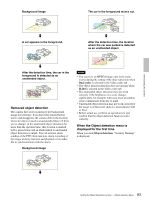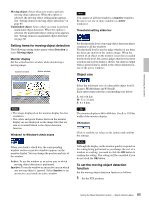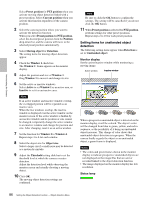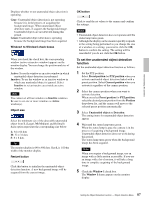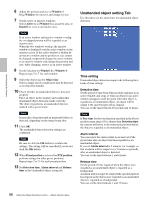Sony SNC-RZ50N User Guide - Page 88
Unattended object setting Tab, Time setting
 |
UPC - 027242240377
View all Sony SNC-RZ50N manuals
Add to My Manuals
Save this manual to your list of manuals |
Page 88 highlights
Administrating the Camera 6 Adjust the position and size of Window 1. Drag Window 1 to move it and change its size. 7 Set the active or inactive windows. Select Active to set Window 1 as an active area, or Inactive to set it as an inactive area. Note If an active window and inactive window overlap, the overlapped portion will be regarded as an inactive area. When the two windows overlap, the inactive window is displayed over the active window on the monitor screen. If the active window is hidden by an inactive window and its position or size cannot be changed, temporarily change the active window to an inactive window and change the position and size. After changing, reset it as an active window. 8 Set the function for Window 2 to Window 4. Repeat steps 5 to 7 for each window. 9 Select the object size for Object size. Select a larger size if a small noise may be detected as an object by mistake. 10 Check whether an unattended object is detected properly. Place an object in the window and confirm that unattended object detection works correctly. The object regarded as an unattended object is marked with a green frame. Note It may take a long time until an unattended object is detected, depending on the image being shot. 11 Click OK. The unattended object detection settings are confirmed. Note Be sure to click the OK button to confirm the settings. The setting will be cancelled if you do not click the OK button. 12 When Preset position is selected for PTZ position, perform settings for other preset positions. Repeat steps 2 to 11 for each preset position. 13 Set Detection time, Alarm interval and Release time in the Unattended object setting tab. Unattended object setting Tab Use this tab to set the alarm time for unattended object detection. Time setting Unattended object detection requires the following three kinds of time settings. Detection time Set the period of time from when an object appears in an active window and stops or when an object in an active window disappears until the point when that object is regarded as an unattended object. An alarm will be output if the specified period has elapsed. You can set the time between 40 seconds and 12 hours. Note If Stay time for the tour function specified in the Preset position menu (page 65) is shorter than Detection time, the camera will move to the next preset position before the object is regarded as an unattended object. Alarm interval You can repeat the alarm output in an interval of the preset time after an object has been regarded as an unattended object. If you set Alarm interval to 5 minutes, for example, so that an alarm will be output every 5 minutes repeatedly after an unattended object is detected. You can set the time between 1 and 6 hours. Release time Set the period of time required when the object once regarded as an unattended object is regarded as a background. An alarm will no longer be output if the specified period has elapsed as the object once regarded as an unattended object is regarded as a background. You can set the time between 1 and 12 hours. 88 Setting the Object Detection Function - Object detection Menu