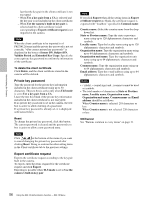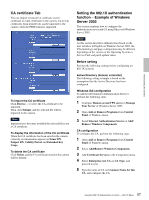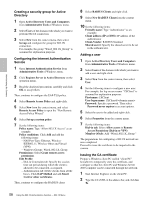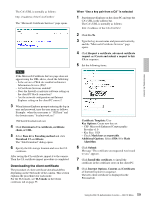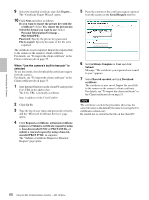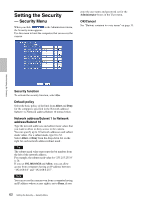Sony SNC-RZ50N User Guide - Page 61
Setting the User - User Menu, User Menu
 |
UPC - 027242240377
View all Sony SNC-RZ50N manuals
Add to My Manuals
Save this manual to your list of manuals |
Page 61 highlights
Administrating the Camera Setting the User - User Menu When you click in the Administrator menu, the User menu appears. Use this menu to set the user names and passwords of Administrator and up to 9 kinds of users (User 1 to User 9), and the access right of each user. Administrator Specify User name, Password and Re-type password. User 1 to 9 Specify User name, Password, Re-type password, FTP, Audio and Viewer mode for each user ID. User name Type a user name between 5 and 16 characters. Password Type a password between 5 and 16 characters. Re-type password To confirm the password, retype the password that you typed in the Password box. FTP Set whether this user is allowed to log in to an FTP server or not. Check the box if the user is allowed to log in to an FTP server. Audio Select whether audio output to a speaker connected to the line output jack of the camera is allowed or not by using the SNC audio upload tool stored in the supplied CD-ROM. Check this box to allow audio output. Note To output audio using the SNC audio upload tool, set Audio upload to Enable in the Common tab of the Camera menu (page 39). Viewer mode When the user is authenticated for logging in the main viewer, select the viewer mode to be displayed after authentication. Full: The user can operate all functions in this mode. Pan/Tilt: In addition to the Light mode, the user can operate pan/tilt/zoom. Preset position: In addition to the Light mode, the user can perform the camera's preset position settings. Light: In addition to the View mode, the user can select the image size of the main viewer, control digital zoom, and capture a still image. View: The user can only monitor the camera image. For the functions available for each viewer mode, see "Administrator and User" on page 18. Viewer authentication Set whether the user is authenticated or not when the main viewer is displayed. On: The main viewer is displayed in accordance with the viewer mode of the authenticated user. Off: Select the viewer mode of the main viewer which is displayed without authentication from Full, Pan/ Tilt, Preset position, Light or View. OK/Cancel See "Buttons common to every menu" on page 31. 61 Setting the User - User Menu