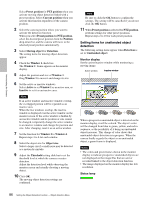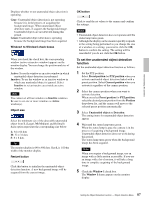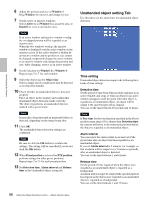Sony SNC-RZ50N User Guide - Page 91
Using DDNS Service - DDNS setting Menu, DDNS setting Menu
 |
UPC - 027242240377
View all Sony SNC-RZ50N manuals
Add to My Manuals
Save this manual to your list of manuals |
Page 91 highlights
Administrating the Camera Using DDNS Service - DDNS setting Menu When you click in Administrator menu, the DDNS setting menu appears. In this menu you can use the Network Camera DDNS Service and link the camera host name to the domain name. If you use this service, you can access the camera using an URL such as "http://(your host name).snccam.net". For details of DDNS service, access the following URL. LAN Network Camera Note To use this function, the camera must be connected to the Internet. To use this function, you need knowledge of broadband router and port forwarding. The following shows an example of the most basic system configuration for using the network camera in the Internet. WAN (Internet) Computer B Port 80 Broadband router Private IP address 192.168.1.110 Private IP address 192.168.1.1 Modem Internet DDNS server Computer A Private IP address 192.168.1.100 Global IP address xyz.37.128.50 Port forwarding Port 80 Private IP address 192.168.1.110 Global IP address (xyz.37.128.50) Domain name (abc-123.snccam.net) Linked Set up the camera and broadband router (hereinafter called router) as follows in the DDNS setting menu page before registering for DDNS service. 1 Connect the camera to the router, and set up the network. Refer to "Assigning the IP Address to the Camera" (page 8) of "Preparation" or "Configuring the Network - Network Menu" (page 44). Note Be sure to perform DNS setting for the camera. Type the IP address assigned by the Internet Service Provider in the Primary/Secondary DNS server. 2 Open the setup window of the router, and set the port forwarding to the IP address set in the camera. (For example: For the settings in the diagram above, set as follows. Port 80 y Private IP address 192.168.1.110) Notes • Refer to the User's Guide provided with the router for details of port forwarding setup. Port forwarding may not be supported on some routers, or may be called by a different name. If necessary, contact the router manufacturer for details. • If using a port other than 80, set the same port number (in the range 1024 to 65535) in the camera's setting menu and for port forwarding on the router. 3 On the router's setup menus, check the global IP address (for example, xyz.37.128.50 in the above diagram) on the WAN side currently assigned by 91 Using DDNS Service - DDNS setting Menu