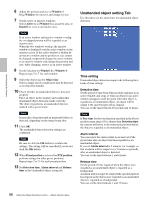Sony SNC-RZ50N User Guide - Page 93
Request Registration, E-Mail address]
 |
UPC - 027242240377
View all Sony SNC-RZ50N manuals
Add to My Manuals
Save this manual to your list of manuals |
Page 93 highlights
Administrating the Camera 6 Click the Register button to proceed with new registration for the DDNS service. The camera proceeds with "Product information registration" for the registration server to prepare for your registration for DDNS service. When "Product information registration" is done properly, the new window of the browser is displayed and a "New registration" display of the registration site opens. Type the same DDNS ID and password as in the DDNS setting menu of the camera, then click Next. [E-Mail address] [E-Mail address (for confirmation)] Type the e-mail address of the person registered. Take care to type it correctly because a confirmation e-mail will be sent to it for actual registration of the dynamic DNS service. [Notify service availability by e-mail] Set whether you wish to receive e-mails which give information on the management condition of the service (stopping of the service by interference, and so on) or not. [Your country of residence] Select your country or region. 9 Verify the entered registration information, then click Request Registration. A message appears, advising that your registration request has been accepted and that a confirmation e-Mail has been set. Note A DDNS ID has been already input when the window is displayed. You do not have to input it. 7 Read the "Terms of Service", and click I agree after agreement. 8 Type all items in the registration form, then click Next. 10 The confirmation e-mail should arrive at the e-mail address you specified for your registration. Within one hour of clicking the Request Registration button, access the URL provided in the e-mail. 11 Registration is now complete. It takes a few minutes until the host name is reflected to the system. You can then access and check. [Host name] Type the host name you want to apply to. Usable characters are alphabets, numbers and hyphens (-). 3 to 16 characters can be used. The last character cannot be a hyphen. 93 Using DDNS Service - DDNS setting Menu