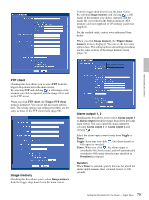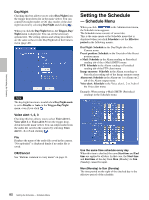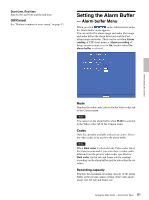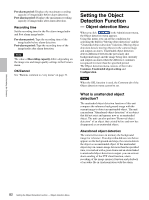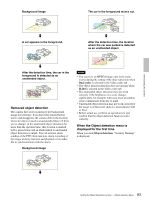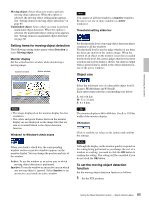Sony SNC-RZ50N User Guide - Page 80
Setting the Schedule - Schedule Menu, Schedule Menu
 |
UPC - 027242240377
View all Sony SNC-RZ50N manuals
Add to My Manuals
Save this manual to your list of manuals |
Page 80 highlights
Administrating the Camera Day/Night Checking this box allows you to select Day/Night from the trigger drop-down list in the main viewer. You can control On (night mode) or Off (day mode) of the day/ night function by selecting Day/Night and clicking . When you click the Day/Night button, the Trigger-Day/ Night menu is displayed. You can set the necessary options here. The setting options and setting procedures are the same as those in the Day/Night tab of the Camera menu (page 40). Note The day/night function is invalid when Day/Night mode is set to Disable or Auto in the Trigger-Day/Night menu, even if you click . Voice alert 1, 2, 3 Checking this box allows you to select Voice alert 1, Voice alert 2 or Voice alert 3 from the trigger dropdown list in the main viewer. You can output audio from the audio file saved in the camera by selecting Voice alert 1 , 2 or 3 and clicking . File Displays the name of the audio file saved in the camera. "Not uploaded" is displayed dimly if no audio file is saved. OK/Cancel See "Buttons common to every menu" on page 31. Setting the Schedule - Schedule Menu When you click in the Administrator menu, the Schedule menu appears. The Schedule menu consists of seven tabs. This is the same menu as the Schedule menu that is displayed when you click Schedule to set the Effective period in the following menus. Day/Night: Schedule in the Day/Night tab of the Camera menu Preset position: Schedule in the Tour tab of the Preset position menu e-Mail: Schedule in the Alarm sending or Periodical sending tab of the e-Mail (SMTP) menu FTP: Schedule in the Alarm sending or Periodical sending tab of the FTP client menu Image memory: Schedule in the Alarm recording or Periodical recording tab of the Image memory menu Alarm out: Schedule in the Alarm out 1 or Alarm out 2 tab of the Alarm output menu Voice alert: Schedule in the Voice alert 1, 2 or 3 tab of the Voice alert menu Example: When setting e-Mail (SMTP) (Periodical sending) in the Schedule menu Use the same time schedule every day When this item is checked, the same Start time and End time are applied to all days. In that case, the Start time and End time of the day from Mon (Monday) to Sun (Sunday) cannot be input. Mon (Monday) to Sun (Sunday) The time period on the right of the checked day is the effective period of the schedule. 80 Setting the Schedule - Schedule Menu