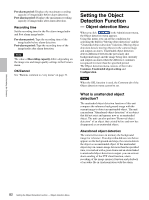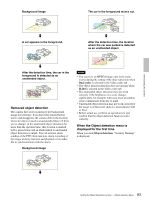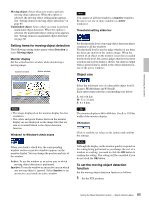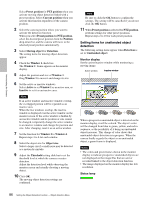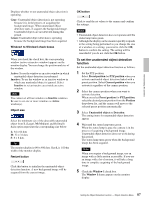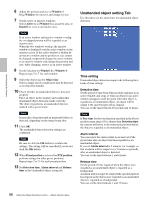Sony SNC-RZ50N User Guide - Page 87
To set the unattended object detection, function, Window1 to Window4 check boxes, Object size - new ptz camera
 |
UPC - 027242240377
View all Sony SNC-RZ50N manuals
Add to My Manuals
Save this manual to your list of manuals |
Page 87 highlights
Administrating the Camera Displays whether or not unattended object detection is operating. Gray: Unattended object detection is not operating because it is in the process of acquiring the background image. When unattended object detection starts, it acquires the background image. Unattended objects are not detected during this period. Green: Unattended object detection is operating because the background image has been acquired. Window1 to Window4 check boxes When you check the check box, the corresponding window (active or inactive window) appears on the monitor display. You can change the position and size of the window. Active: To use the window as an active window in which unattended object detection is performed. Inactive: To use the window as an inactive window in which any unattended object is ignored. Select Inactive to set an inactive area inside an active window. Note You cannot set all four windows as Inactive windows. Be sure to set one or more windows as Active window(s). Object size Select the minimum size of the detectable unattended object from L (Large), M (Medium) and S (Small). Each option represents the corresponding size below: L: 64 × 64 dots M: 32 × 32 dots S: 8 × 8 dots Tip The monitor display is 640 × 480 dots. Size L is 1/10 the width of the monitor display. Restart button Click this button to initialize the unattended object detection function. A new background image will be acquired from the current image. OK button Click to send the set values to the camera and confirm the settings. Notes • Unattended object detection does not operate until the status lamp turns green. • Although the display on the monitor quickly responds to the setting being performed as you change the size of a window or a setting, you need to click the OK button to confirm the setting. The setting will be cancelled if you do not click the OK button. To set the unattended object detection function Set the unattended object detection function as follows: 1 Set the PTZ position. Select Preset position for PTZ position when you activate unattended object detection linked with a preset position. Select Current position when you activate it regardless of the camera position. 2 Select the camera position where you want to activate detection. When you select Preset position for PTZ position, select the desired preset position from the Position drop-down list, and the camera will move to the selected preset position automatically. 3 Select Unattended object on Detection. The setting items for unattended object detection appear. 4 Wait until the status lamp turns green. When the status lamp is gray, the camera is in the process of acquiring a background image. Unattended object detection does not work during this period. The status lamp turns green when the background image has been acquired. Note When you acquire a background image, use an image with as little motion as possible. If you use an image with a lot of motion, it will take a long time to complete acquiring of the background image. 5 Check the Window 1 check box. The Window 1 frame appears on the monitor display. 87 Setting the Object Detection Function - Object detection Menu