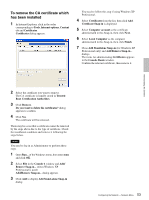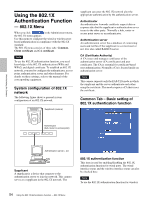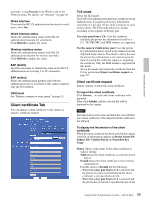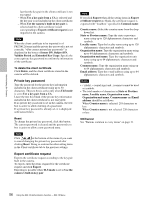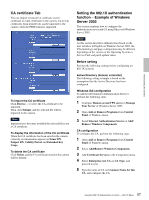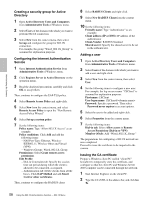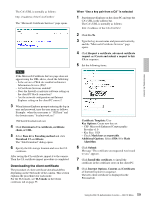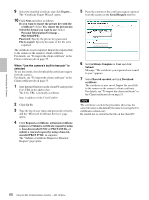Sony SNC-RZ50N User Guide - Page 55
Client certificate Tab, TLS mode
 |
UPC - 027242240377
View all Sony SNC-RZ50N manuals
Add to My Manuals
Save this manual to your list of manuals |
Page 55 highlights
Administrating the Camera networks, set up Security in the Wireless tab of the Network menu. For details, see "Security" on page 46. Wired interface To activate the 802.1X authentication function for wired ports, select On. Wired interface status Shows the authentication status of the 802.1X authentication function for wired ports. Click Refresh to update the status. Wireless interface status Shows the authentication status of the 802.1X authentication funciton for wireless networks. Click Refresh to update the status. EAP identity Type the user name to identify the client in the 802.1X authentication server using 3 to 253 characters. EAP method Shows the authentication method used with the authentication server. It is fixed as this camera supports only the TLS method. OK/Cancel See "Buttons common to every menu" on page 31. Client certificate Tab You can import a client certificate to the camera or export a certificate request. TLS mode Select the TLS mode. The EAP-TLS authentication performs certificate-based authentication. It requires private key information consisting of a key pair for the client certificate to store in the camera. The TLS mode allows two modes according to the acquirer of the key pair. Use a key pair from a CA: Uses the certificate including the private key information issued by a CA. The PKCS#12 and PEM formats are supported. Use the camera's built-in key pair: Uses the private key information that is stored in the tamper-resistant chip built in the camera. This mode is safety because the private key information is not carried out at the time of issuing the certificate request or importing the certificate. Only the PEM format is supported in this mode. To use this mode, first obtain the certificate from the CA by performing Export certificate request on page 56. Client certificate request Import, display or delete the client certificate. To import the client certificate Click Browse... to select the client certificate to be imported. Then click Submit, and the selected file will be imported to the camera. Note The import process becomes invalid if the selected file is not a client certificate or the imported client certificate is not allowed. To display the information of the client certificate When the client certificate has been saved in the camera correctly, its information appears on Status, Issuer DN, Subject DN, Validity Period and Extended Key Usage. Status: Shows if the status of the client certificate is valid or invalid. Valid means the client certificate is correctly stored and set. Invalid means the client certificate is not correctly stored and set. Possible causes of Invalid are the following: - When Use a key pair from a CA is selected and the private key password included in the client certificate is not specified correctly - When Use a key pair from a CA is selected and the private key password is specified in spite of the 55 Using the 802.1X Authentication Function - 802.1X Menu