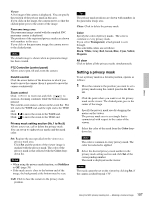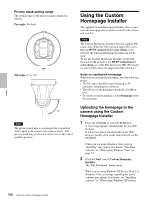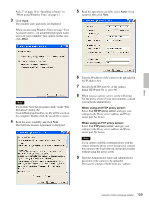Sony SNC-RZ50N User Guide - Page 104
Creating and transmitting a panorama image, Saving a custom image to the camera, Main tab
 |
UPC - 027242240377
View all Sony SNC-RZ50N manuals
Add to My Manuals
Save this manual to your list of manuals |
Page 104 highlights
Others Camera port No.: Type the port number of the camera to be connected. When you use a proxy server for camera connection, check the Use proxy check box and set the following items. Proxy server address: Type the IP address or host name of the proxy server. Proxy server port No.: Type the port number of the proxy server. Preparations for connecting to the camera are now completed. Main tab Viewer The created panorama image is displayed in the upper viewer. Angle setting Specify the camera movement area on the panorama image. Drag the mouse to draw a rectangle within which the camera movement is limited. You can enlarge, reduce or move the created rectangle. To erase the rectangle, rightclick the mouse. Notes • The home position of the factory setting is set to the center of the viewer. When you set the camera movement area without changing the factory-set home position, the center position of the set camera movement area is set as the camera home position. • The edges of the panorama image may not be displayed correctly when the camera is zoomed in. Make Starts shooting to create a panorama image (a complete 360-degree panorama image). It takes about two minutes to create a complete panorama image. Note The exposure and white balance settings are fixed while a panorama image is being created. To create a clear panorama image, set Exposure mode to Full auto and White balance to Auto in the Camera menu and point the camera to the main subject before starting shooting. File open Allows use of a Bitmap or JPEG image file in spite of a panorama image. Note The size of the image in the file should be 320 × 90 pixels (horizontal/vertical). Other image sizes are not supported. Send Transmits a panorama image converted into a JPEG file to the camera. Creating and transmitting a panorama image 1 Click Make on the Main tab to start shooting. A panorama image will be created in about two minutes. Note Do not perform settings of the camera or move the camera during shooting. 2 Specify the camera movement area by dragging the mouse to draw a rectangle on the panorama image. The specified camera movement area will be effective when the panorama image is saved in the camera. 3 Click Send to transmit the panorama image to the camera. The panorama image is saved in the camera. You can use the saved panorama image when you control panning and tilting from the main viewer. Saving a custom image to the camera You can save a custom image to the camera in spite of the panorama image shot by the camera. 104 Using the SNC panorama creator - Creating a Panorama Image