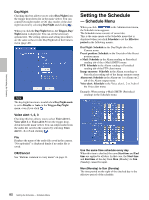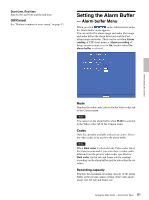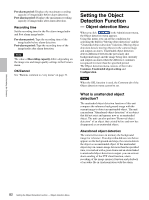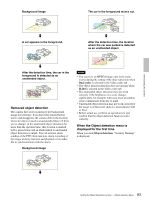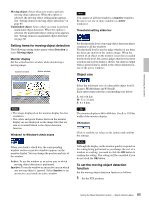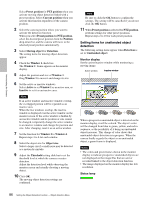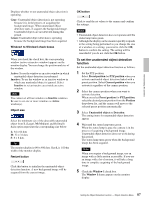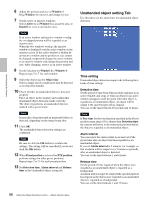Sony SNC-RZ50N User Guide - Page 85
Setting items for moving object detection, Object size, To set the moving object detection, function - ptz camera
 |
UPC - 027242240377
View all Sony SNC-RZ50N manuals
Add to My Manuals
Save this manual to your list of manuals |
Page 85 highlights
Administrating the Camera Moving object: Select when you want to perform moving object detection. When this option is selected, the moving object setting menu appears. See "Setting items for moving object detection" on page 85. Unattended object: Select when you want to perform unattended object detection. When this option is selected, the unattended object setting menu appears. See "Setting items for unattended object detection" on page 86. Setting items for moving object detection The following setting items appear when Detection is set to Moving object. Monitor display Set the active/inactive window while monitoring a moving image. Inactive window Active window Note You cannot set all four windows as Inactive windows. Be sure to set one or more windows as Active window(s). Threshold setting slider bar Set the threshold level of moving object detection that is common to all the windows. The threshold level is used to judge whether or not there has been any motion in the camera image. When the motion of an object on the monitor screen has exceeded the threshold level, the camera judges that there has been a motion and a green frame is shown. An alarm is output when a green frame is added to the object displayed in one of the active windows. Object size Notes • The image displayed on the monitor display has low resolution. • The colors and green frames shown in the monitor display are not displayed on the image files that are sent or recorded linked to the object detection function. Window1 to Window4 check boxes When you check a check box, the corresponding window (active or inactive window) appears on the monitor display. You can change the position and size of the window. Active: To use the window as an active area in which moving object detection is performed. Inactive: To use the window as an inactive area in which any moving object is ignored. Select Inactive to set an inactive area inside an active window. Select the minimum size of a detectable object from L (Large), M (Medium) and S (Small). Each option represents the corresponding size below: L: 64 × 64 dots M: 32 × 32 dots S: 8 × 8 dots Tip The monitor display is 640 × 480 dots. Size L is 1/10 the width of the monitor display. OK button Click to send the set values to the camera and confirm the settings. Note Although the display on the monitor quickly responds to the setting being performed as you change the size of a window or a setting, you need to click the OK button to confirm the setting. The setting will be cancelled if you do not click the OK button. To set the moving object detection function Set the moving object detection function as follows: 1 Set the PTZ position. 85 Setting the Object Detection Function - Object detection Menu