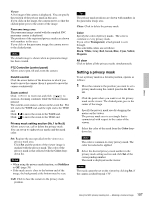Sony SNC-RZ50N User Guide - Page 102
Using the SNC video player, Playing a video/audio file, Playing from a specified point
 |
UPC - 027242240377
View all Sony SNC-RZ50N manuals
Add to My Manuals
Save this manual to your list of manuals |
Page 102 highlights
Others Using the SNC video player 1 Start the SNC video player. 2 Click the (browse) icon. The Select File dialog opens. 3 Select the file you want to play. Information boxes on the selected file are displayed on the left side of the window as follows: Each click on the (information) icon switches between "display" and "Not to display" of the file information. File information Model name: Model name of the camera with which the file is recorded. IP address: IP address of the camera with which the file is recorded. Serial number: Serial number of the camera with which the file is recorded. Record event: Type of event used for the recording: Sensor input, Moving object detection or Unattended object detection. Date&time: Recording date and time Movie: Video Codec Audio: Audio Codec Playing a video/audio file Click (start) to start playing from the beginning of the selected file. To freeze the movie temporarily, click (pause). Click again to restart playing from the frozen point. To stop playing, click (stop). To restart playing from the beginning, click (start) again. Play stops when the file is played to the end. Playing from a specified point Move the slide bar below the image display, and playback will start from the position of the slide bar. Adjusting the sound Adjust the playing sound volume by moving the slide bar. Move it to the left end for the minimum volume, and to the right end for the maximum volume. Click (speaker) to enable/disable the sound muting. When sound muting is on, no sound is heard even if you move the slide bar. Saving an image Click (capture) icon during playing or pause and the captured image is displayed in a pop-up dialog. To save the image, click Save on the dialog. You can specify the destination to which the image is to be stored and select the JPEG or Bitmap format. 102 Using the SNC video player - Playing Video/Audio File Recorded with Camera