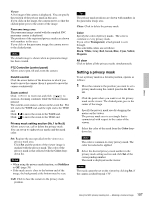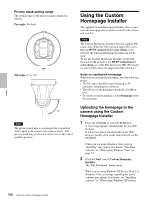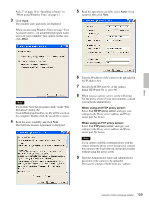Sony SNC-RZ50N User Guide - Page 106
Using the SNC privacy masking tool, Setting tab, Main tab
 |
UPC - 027242240377
View all Sony SNC-RZ50N manuals
Add to My Manuals
Save this manual to your list of manuals |
Page 106 highlights
Note If you click "Save this program to disk" on the "File Download" dialog, you cannot install the program correctly. Delete the downloaded file, and click the Setup icon again. 4 Install the SNC privacy masking tool following the wizard displayed. If the Software License Agreement is displayed, read it carefully and accept the agreement to continue installation. Using the SNC privacy masking tool The SNC privacy masking tool consists of the Main tab to set the privacy mask positions and the Setting tab to prepare for connection to the camera. When you start the SNC privacy masking tool, the Setting tab is displayed. Setting tab Before creating a privacy mask, set the following items in the Setting tab to allow connection to the camera. Tip The factory settings of both items are "admin." Camera address: Type the IP address or host name of the camera to be connected. Camera port No.: Type the port number of the camera to be connected. When you use a proxy server for camera connection, check the Use proxy check box and set the following items. Proxy server address: Type the IP address or host name of the proxy server. Proxy server port No.: Type the port number of the proxy server. Preparations for connecting to the camera are now completed. Main tab Set the privacy mask. Others Administrator name: Type the ID of the administrator of the camera to be connected. Administrator password: Type the password of the administrator of the camera to be connected. Note If the video codec of the camera is set to H.264, the Main tab window is not displayed even if you click on the Main tab. In this case, select JPEG or MPEG4 in Mode of the Camera menu (page 41) and operate again. 106 Using the SNC privacy masking tool - Masking a Camera Image