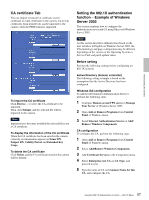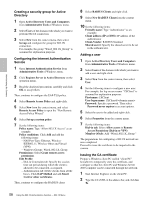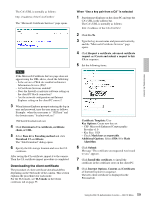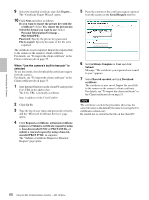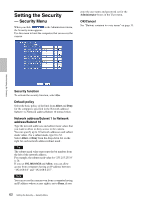Sony SNC-RZ50N User Guide - Page 62
Setting the Security - Security Menu, Security Menu
 |
UPC - 027242240377
View all Sony SNC-RZ50N manuals
Add to My Manuals
Save this manual to your list of manuals |
Page 62 highlights
Setting the Security - Security Menu When you click in the Administrator menu, the Security menu appears. Use this menu to limit the computers that can access the camera. enter the user name and password set for the Administrator boxes in the User menu. OK/Cancel See "Buttons common to every menu" on page 31. Administrating the Camera Security function To activate the security function, select On. Default policy Select the basic policy of the limit from Allow and Deny for the computers specified in the Network address/ Subnet 1 to Network address/Subnet 10 menus below. Network address/Subnet 1 to Network address/Subnet 10 Type the network addresses and subnet mask values that you want to allow or deny access to the camera. You can specify up to 10 network addresses and subnet mask values. For a subnet mask, type 8 to 32. Select Allow or Deny from the drop-down list on the right for each network address/subnet mask . Tip The subnet mask value represents the bit number from the left of the network address. For example, the subnet mask value for "255.255.255.0" is 24. If you set 192.168.0.0/24 and Allow, you can allow access from computers having an IP address between "192.168.0.0" and "192.168.0.255". Note You can access the camera even from a computer having an IP address whose access right is set to Deny, if you 62 Setting the Security - Security Menu