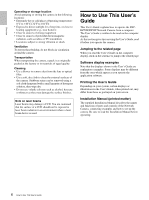Sony SNC-RZ50N User Guide - Page 10
When using Windows XP Service Pack 2, Installing software - support
 |
UPC - 027242240377
View all Sony SNC-RZ50N manuals
Add to My Manuals
Save this manual to your list of manuals |
Page 10 highlights
Preparation If "Setting OK" is displayed, the IP address is correctly assigned. 12 To access the camera directly, double-click the camera name in the list. Tip The factory setting of the camera network is as follows. IP address: 192.168.0.100 Subnet mask: 255.0.0.0 Wireless LAN setting Type: Adhoc SSID: snc-rz50 Channel: 11 ch WEP: Nothing IP address: 10.0.0.100 Subnet mask: 255.0.0.0 The welcome page of the network camera is displayed on the Web browser. according to the status of the certificate. In this case, allow the browser to continue reading. (The model on sale in China does not support the SSL function.) When using Windows XP Service Pack 2 Installing software A warning message regarding the active contents may appear when you install software such as IP Setup Program from CD-ROM. In this case, operate as follows: Example: In case of IP Setup Program If message "Internet Explorer" appears, click Yes. If message "File Download - Security Warning" appears, click Run. Notes • If the IP address is not set correctly, the welcome page does not appear after step 12. In that case, try to set the IP address again. • When you set the SSL function (SSL tab, page 49) to On, "Security Alert" dialog or Alert page may appear Note If you select Save in the "File Download - Security Warning" dialog, you will not be able to perform installation correctly. Delete the downloaded file, and click the Setup icon again. 10 Assigning the IP Address to the Camera