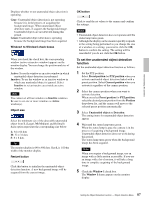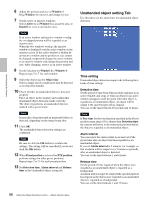Sony SNC-RZ50N User Guide - Page 92
Refresh IP address], Modify registration/Unregister]
 |
UPC - 027242240377
View all Sony SNC-RZ50N manuals
Add to My Manuals
Save this manual to your list of manuals |
Page 92 highlights
Administrating the Camera the provider. Type the global IP address in the PC browser and check if you can access the camera. Notes • To specify a port number other than 80 for port forwarding, type a colon (:) after the global IP address and then type the port number. (For example: http://xyz.37.128.50:1024) • On some routers, you cannot access the WAN side global IP address via a network on the LAN side of the router. In this case, check it using another Internet access. • After the above setup, the camera can be accessed from any computer connected to the Internet. If you want to restrict access to the camera, perform the user setting and security setting procedures in the camera setting menus. • If you cannot access the camera after performing the above setup, consider the following possibilities. A The IP address that the provider assigns may not be a global IP address. B The port number (for example, Port 80) set for port forwarding may be blocked by the Internet Service Provider. t Check with the provider. C The port number set for port forwarding may be blocked by security software or a firewall installed in the computer. t Check the settings of the security software or firewall. 4 Click DDNS of the Administrator setting menu to display the DDNS setting menu. The followings are explanations for the setting menu item. [DDNS] Select whether to use the dynamic DNS function or not by on or off. Even after you have registered for the dynamic DNS service, set it to off when you are not using it. [DDNS ID] This is the ID special for the equipment which is used for the dynamic DNS service. It is used when you proceed with New registration, Modify/ Unregister, Forgot password and so on in the registration site. When you access the registration site through the DDNS setting menu page, the DDNS ID will have already been input. [Password] [Re-type password] Type the password set for dynamic DNS access. It must consist of 6 to 16 characters, including letters of the alphabet and numerals. [New registration] It is used when you proceed with New registration for the dynamic DNS service. For details, refer to the instructions below. [Modify registration/Unregister] This is used to jump to the Modify/Unregister page of the registration site. For details, refer to "Modify Registration/Unregister Process" given in the registration site (http://www.register-snccam.net). [Forgot password] This is used to jump to the Forgot password page of the registration site. [Refresh IP address] This is used when you proceed with manual updating of the IP address for the DDNS server. The camera routinely proceeds with updating of the IP address at about hourly intervals, so you do not need to use this button. When you have pressed the reset button or proceeded with Factory default after registration for dynamic DNS, you can restart the dynamic DNS service by this button. 5 In the DDNS setting window of the camera, select On of DDNS, type Password and Re-type password, and then click OK. The password for the DDNS service is saved in the camera, and it prepares for DDNS service registration. Note When using the DDNS function, the serial number of camera, MAC address and IP address will be sent to the server. You should agree it before you go to the next step. 92 Using DDNS Service - DDNS setting Menu