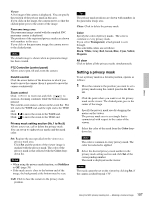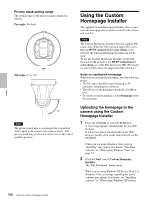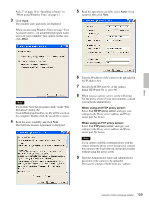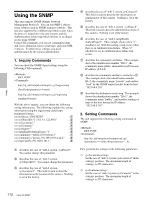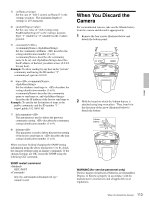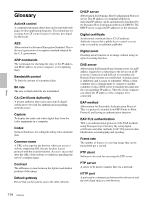Sony SNC-RZ50N User Guide - Page 109
Allow, Agree, Use HTTP proxy server, The Software License Agreement is displayed.
 |
UPC - 027242240377
View all Sony SNC-RZ50N manuals
Add to My Manuals
Save this manual to your list of manuals |
Page 109 highlights
Pack 2" on page 10 or "Installing software" in "When using Windows Vista" on page 12. 3 Click Open. The installer starts and notes are displayed. When you are using Windows Vista, message "User Account Control - An unidentified program wants access to your computer" may appear. In this case, click Allow. 5 Read the agreement carefully, select Agree if you accept it, then click Next. Others Note If you click "Save this program to disk" on the "File Download" dialog, the CustomHomepageInstaller.exe file will be saved on the computer. Double-click the saved file to start it. 4 Read the notes carefully, and click Next. The Software License Agreement is displayed. 6 Type the IP address of the camera to be uploaded in the IP address box. 7 Specify the HTTP port No. of the camera. Initial HTTP port No. is set to 80. 8 When you use a proxy server, set the following: For the proxy server of your environments, consult your network administrator. When using an HTTP proxy server: Select Use HTTP proxy server, and type your settings in the Proxy server address and Proxy server port No. boxes. When using an FTP proxy server: Select Use FTP proxy server, and type your settings in the Proxy server address and Proxy server port No. boxes. Note If you cannot establish communications with the camera using the proxy server being used, connect the camera to the local network and run the installer without using the proxy server. 9 Type the Administrator name and Administrator password of the camera to be uploaded. The factory settings of both items are "admin." 109 Using the Custom Homepage Installer