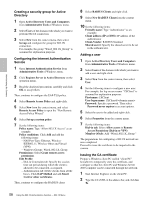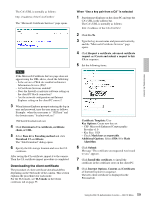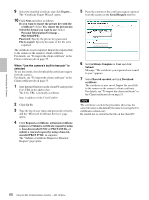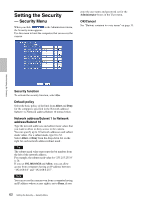Sony SNC-RZ50N User Guide - Page 63
Saving the Camera Position and Action - Preset position Menu
 |
UPC - 027242240377
View all Sony SNC-RZ50N manuals
Add to My Manuals
Save this manual to your list of manuals |
Page 63 highlights
Administrating the Camera Saving the Camera Position and Action - Preset position Menu When you click in the Administrator menu, the Preset position menu appears. Use this menu to save camera's pan, tilt and zoom positions and set tours (programmed action of the camera). The Preset position menu consists of 2 tabs: Position and Tour. Position Tab - Saving pan/tilt/ zoom position You can set up to 16 camera positions (pan, tilt and zoom positions). Home position setting Set the current camera position as the home position. Set Click to save the current pan, tilt and zoom positions as the home position. To move the camera to the home position, click in the control panel (page 23). Reset Click to reset the home position to the factory-set position. Note When you limit the camera movement area with the Angle setting of SNC panorama creator (page 104), set the camera home position after setting the camera movement area. If you set the camera home position before setting the camera movement area, the camera moves to the set home position even if the set position is outside of the movement area. Preset Configure and save preset positions. No. Select a preset number from 1 to 16 from the drop-down list. Name Type the preset position name of the selected preset number using up to 32 characters. Set Click to save the current camera position to the selected preset number. To save a preset position, operate as follows: 1 Move the camera to the position to be saved while you are checking the image with the main viewer. 2 Select a preset number for saving, and type the preset position name. 3 Click the Set button. The camera position is saved. Note When you limit the camera movement area with the Angle setting of SNC panorama creator (page 104), set the preset position after setting the camera movement area. If you set the preset position before setting the camera movement area, the camera moves to the set preset position even if the set position is outside of the movement area. Position at alarm The camera can synchronize the preset position with Sensor input 1 or 2 or with the object detection function. If an alarm is detected by the sensor input or the object detection function, the camera automatically moves to the corresponding preset position. If you do not want to synchronize with any preset number, select none. 63 Saving the Camera Position and Action - Preset position Menu