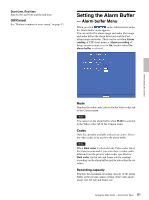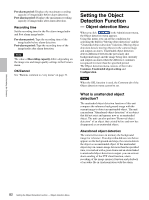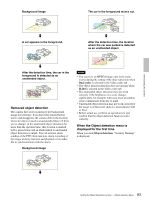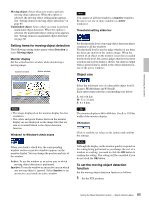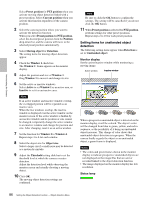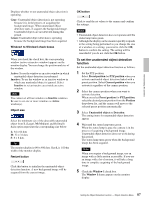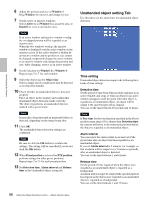Sony SNC-RZ50N User Guide - Page 86
Setting items for unattended object, detection, Unattended object
 |
UPC - 027242240377
View all Sony SNC-RZ50N manuals
Add to My Manuals
Save this manual to your list of manuals |
Page 86 highlights
Administrating the Camera Select Preset position for PTZ position when you activate moving object detection linked with a preset position. Select Current position when you activate this function regardless of the camera position. 2 Select the camera position where you want to activate the detection function. When you select Preset position for PTZ position, select the desired preset position from the Position drop-down list, and the camera will move to the selected preset position automatically. 3 Select Moving object for Detection. The setting items for moving object detection appear. 4 Check the Window 1 check box. The Window 1 frame appears on the monitor display. 5 Adjust the position and size of Window 1. Drag Window 1 to move it and change its size. 6 Set the active or inactive windows. Select Active to set Window 1 as an active area, or Inactive to set it as an inactive area. Note If an active window and inactive window overlap, the overlapped portion will be regarded as an inactive area. When the two windows overlap, the inactive window is displayed over the active window on the monitor screen. If the active window is hidden by an inactive window and its position or size cannot be changed, temporarily change the active window to an inactive window and change the position and size. After changing, reset it as an active window. 7 Set the function for Window 2 to Window 4. Repeat steps 4 to 6 for each window. 8 Select the object size for Object size. Select a larger size if a small noise may be detected as a motion by mistake. 9 Adjust the Threshold setting slide bar to set the threshold level at which the camera executes detection. Adjust the detection level while observing the monitor screen and actually shooting a moving object. 10 Click OK. The moving object detection settings are confirmed. Note Be sure to click the OK button to confirm the settings. The setting will be cancelled if you do not click the OK button. 11 When Preset position is selected for PTZ position, perform settings for other preset positions. Repeat steps 2 to 10 for each preset position. Setting items for unattended object detection The following setting items appear when Detection is set to Unattended object. Monitor display Set the active/inactive window while monitoring a moving image. Active window Inactive window When a prospective unattended object is detected on the monitor display, it will be colored. The object's color will be changed from blue to green, yellow, and red in sequence, as the possibility of it being an unattended object increases. This change of color shows that unattended object detection is in progress. When the camera finally regards the object as an unattended object, a green frame is displayed. Notes • The colors and green frames shown in the monitor display to indicate prospective unattended objects are not displayed on the image files that are sent or recorded linked to the object detection function. • The image displayed on the monitor display has low resolution. Status lamp 86 Setting the Object Detection Function - Object detection Menu