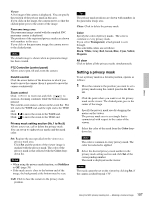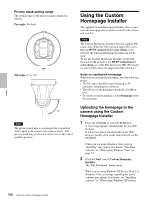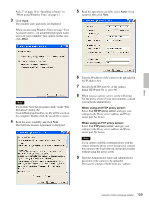Sony SNC-RZ50N User Guide - Page 105
Using the SNC privacy masking tool - Masking a Camera Image, Installing the SNC privacy masking tool
 |
UPC - 027242240377
View all Sony SNC-RZ50N manuals
Add to My Manuals
Save this manual to your list of manuals |
Page 105 highlights
Others Prepare the image to conform to the following requirements: • File format: JPEG or Bitmap • Image size: 320 × 90 pixels (horizontal/vertical) The camera does not support use of images that do not conform to the above conditions. 1 Click File open on the Main tab. The File dialog opens. 2 Select the image you have prepared. 3 Specify the camera movement area by dragging the mouse to draw a rectangle on the panorama image. The specified camera movement area will be effective when the panorama image is saved in the camera. 4 Click Send to transmit the prepared image to the camera. The image is saved in the camera. You can use the saved image when you control panning and tilting from the main viewer. Tip The panorama image is the still image converted from the image taken when you were going to create a panorama image with "SNC panorama creator". When the camera is moved or when the layout around the camera is changed, create the panorama image again. Using the SNC privacy masking tool - Masking a Camera Image The supplied SNC privacy masking tool allows you to mask parts of the camera image to be transmitted. Notes • Before setting for the privacy masking, check the setting position and the E. flip setting of the Common tab in the Camera menu with the viewer. • The SNC privacy masking tool does not support SSL connection. When the SSL function (page 49) is set to On and HTTP connection for some clients is not selected, the SNC privacy masking tool can not be used. To use the SNC privacy masking tool, set the SSL function to On and select the HTTP connection for some clients, or set the SSL function to Off. (The model on sale in China does not support the SSL function.) Installing the SNC privacy masking tool 1 Insert the CD-ROM in your CD-ROM drive. A cover page appears automatically in your Web browser. If it does not appear automatically in the Web browser, double-click on the index.htm file on the CD-ROM. When you are using Windows Vista, pop-up "AutoPlay" may appear. For details, "Installing software" in "When using Windows Vista" on page 12. 2 Click the Setup icon of SNC privacy masking tool. The "File Download" dialog opens. When you are using Windows XP Service Pack 2 or Windows Vista, a message regarding the active contents may appear. For details, see "Installing software" in "When using Windows XP Service Pack 2" on page 10 or "Installing software" in "When using Windows Vista" on page 12. 3 Click Open. 105 Using the SNC privacy masking tool - Masking a Camera Image