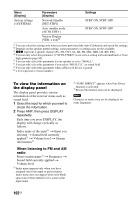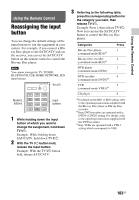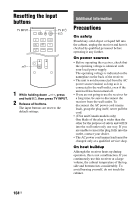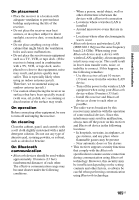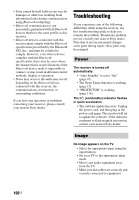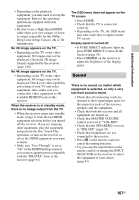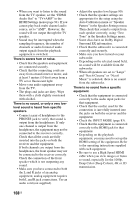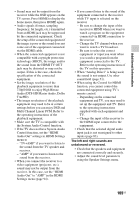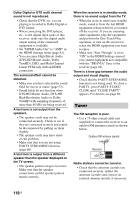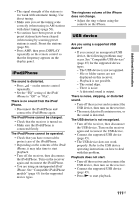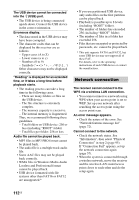Sony STR-DN840 Operating Instructions (Large File - 14.22 MB) - Page 107
Sound - 4k
 |
View all Sony STR-DN840 manuals
Add to My Manuals
Save this manual to your list of manuals |
Page 107 highlights
Additional Information • Depending on the playback equipment, you may need to set up the equipment. Refer to the operating instructions supplied with each equipment. • Be sure to use a High Speed HDMI cable when you view images or listen to sound, especially for the 1080p, Deep Color (Deep Colour), 4K or 3D transmission. No 3D image appears on the TV. • Depending on the TV or the video equipment, 3D images may not be displayed. Check the 3D image formats supported by the receiver (page 120). No 4K image appears on the TV. • Depending on the TV or the video equipment, 4K images may not be displayed. Check your video capability and setting of your TV and video equipment. Also, make sure you connect the video equipment to 4K available HDMI IN jack of this receiver. When the receiver is in standby mode, there is no image output from the TV. • When the receiver enters into standby mode, image is from the last HDMI equipment selection before you turned off the receiver. If you are enjoying other equipment, play the equipment and perform the One-Touch Play operation, or turn on the receiver to select the HDMI equipment you want to enjoy. • Make sure "Pass Through" is set to "On" in the HDMI Settings menu if you connect equipment not compatible with the "BRAVIA" Sync to the receiver (page 94). The OSD menu does not appear on the TV screen. • Press HOME. • Check that the TV is connected correctly. • Depending on the TV, the OSD menu may take some time to appear on the TV screen. Display panel is turned off. • If PURE DIRECT indicator lights up, press PURE DIRECT to turn off the function (page 55). • Press DIMMER on the receiver to adjust the brightness of the display panel. Sound There is no sound, no matter which equipment is selected, or only a very low-level sound is heard. • Check that all connecting cords are inserted to their input/output jacks for the respective jacks of the receiver, speakers and the equipment. • Check that both the receiver and all equipment are turned on. • Check that MASTER VOLUME control is not set to "VOL MIN". • Check that the SPEAKERS is not set to "SPK OFF" (page 35). • Check that headphones are not connected to the receiver. • Press on the remote control to cancel the muting function. • Try pressing the input button on the remote control or turning the INPUT SELECTOR on the receiver to select the equipment of your choice (page 41). 107US