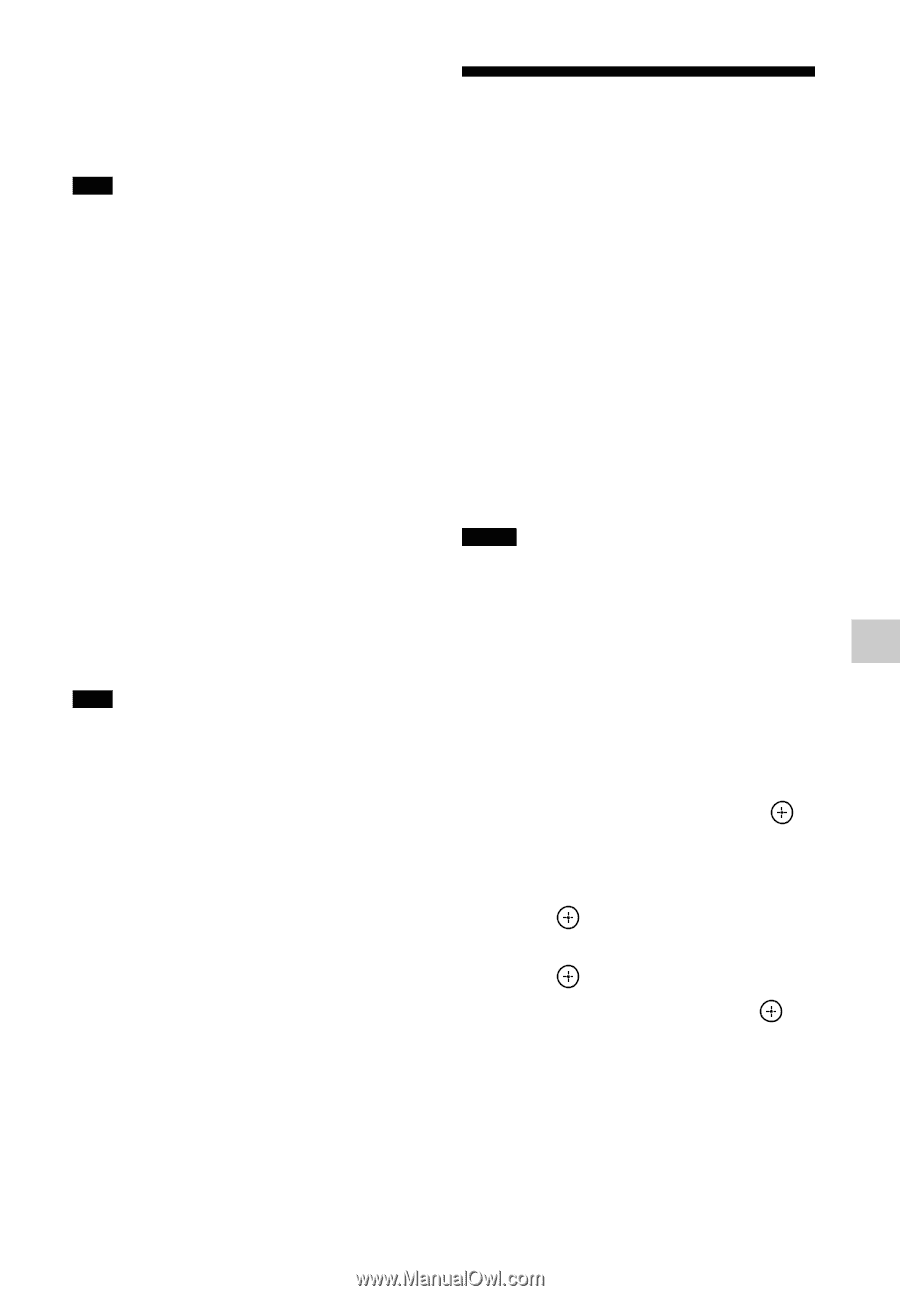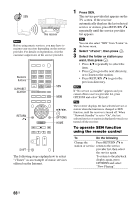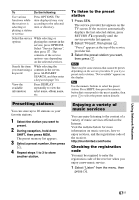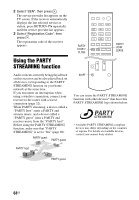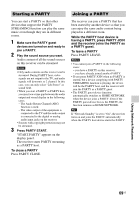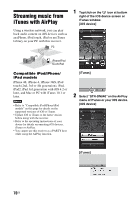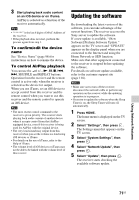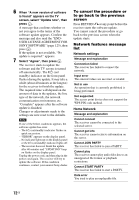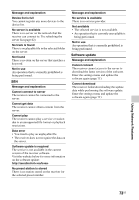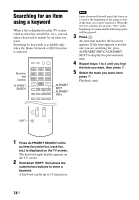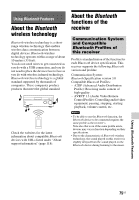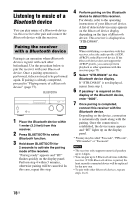Sony STR-DN840 Operating Instructions (Large File - 14.22 MB) - Page 71
Updating the software - airplay
 |
View all Sony STR-DN840 manuals
Add to My Manuals
Save this manual to your list of manuals |
Page 71 highlights
3 Start playing back audio content on an iOS device or on iTunes. AirPlay is selected as a function of the receiver automatically. Tips is the last 6 digits of MAC Address of the receiver. • If the playback does not start, perform the process again from step 1. To confirm/edit the device name See "Device Name" (page 96) for instructions on how to rename the device. To control AirPlay playback You can use the 2 +/-, N, X, x, ., >, SHUFFLE and REPEAT buttons. Operation from the receiver and the remote control is active only when the receiver is selected as the device for output. When you use iTunes, set an iOS device to accept control from this receiver and the remote control when you want to use this receiver and the remote control to operate an iOS device. Tips • The most recent control command to the receiver is given priority. The receiver starts playing back audio content of another device when it accepts control from that AirPlayequipped device, even if this receiver is being used for AirPlay with the original device. • The very loud sound may output from this receiver when you set the volume too loud using iOS devices or iTunes. • For details on the use of iTunes, refer to the Help of iTunes. • The volume level of iOS devices or iTunes may not be able to be linked with the volume level of this receiver. Updating the software By downloading the latest version of the software, you can take advantage of the newest functions. The receiver accesses the Sony server to update the software. If a new update is available, "[New Software] Perform Software Update." appears on the TV screen and "UPDATE" appears on the display panel when you are connected to the Internet and using the Home Network or SEN function. Make sure that other equipment connected to the receiver is stopped before updating the software. For details on software update available, refer to the customer support site (page 118). Notes • Make sure not to turn off the receiver, disconnect the network cable or perform any operation on the receiver while the updating operation is in progress. • If you try to update the software when the Sleep Timer is on, the Sleep Timer will turn off automatically. 1 Press HOME. The home menu is displayed on the TV screen. 2 Select "Settings", then press . The Settings menu list appears on the TV screen. 3 Select "System Settings", then press . 4 Select "Network Update", then press . 5 Select "Update", then press . The receiver starts checking the available software update. Using Network Features 71US