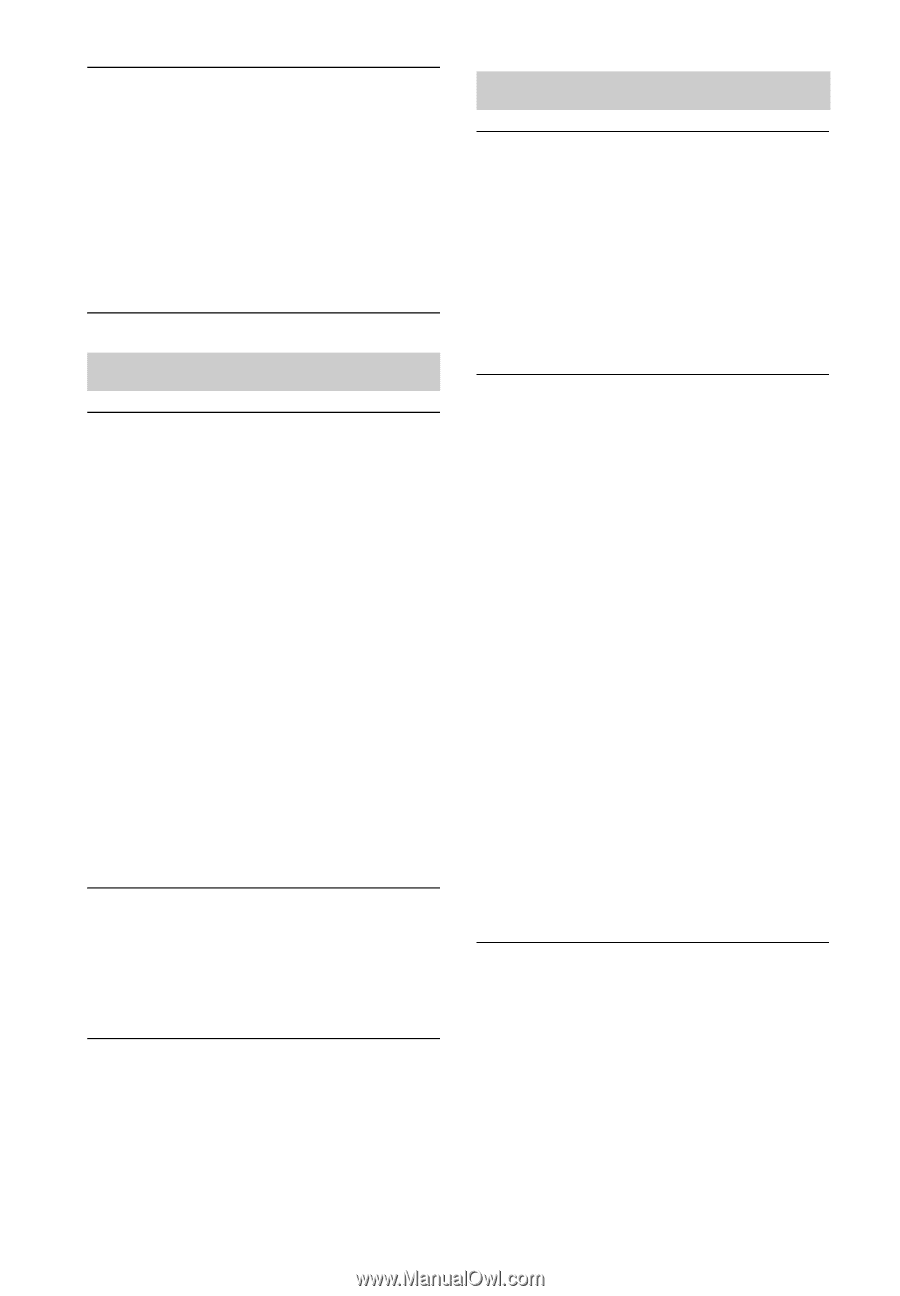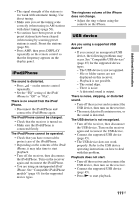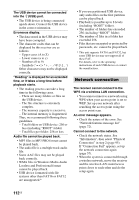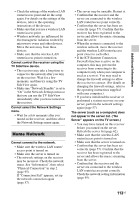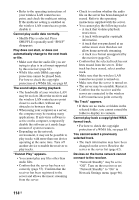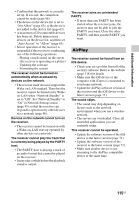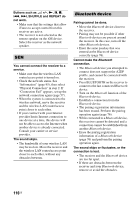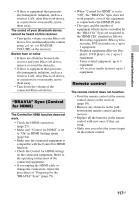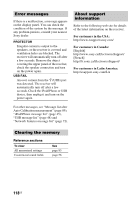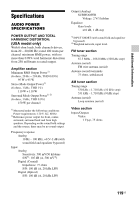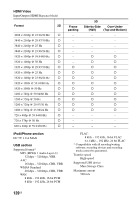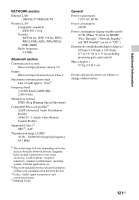Sony STR-DN840 Operating Instructions (Large File - 14.22 MB) - Page 116
Bluetooth, device - bluetooth not working
 |
View all Sony STR-DN840 manuals
Add to My Manuals
Save this manual to your list of manuals |
Page 116 highlights
Buttons such as 2 +/-, N, X, x, ., >, SHUFFLE and REPEAT do not work. • Make sure that the settings that allow iTunes to accept control from this receiver are active. • The receiver is not selected as the remote speaker on the iOS device. Select the receiver as the network speaker. SEN You cannot connect the receiver to a service. • Make sure that the wireless LAN router/access point is turned on. • Check the network status. See "Information" (page 95), then select "Physical Connection" in step 2. If "Connection Fail" appears, set up the network connection again (page 57). • When the system is connected to the wireless network, move the receiver and the wireless LAN router/access point closer to each other. • If your contract with your Internet provider limits Internet connection to one device at a time, this device will not be able to access the Internet when another device is already connected. Consult your carrier or service provider. The sound skips. • The bandwidth of your wireless LAN may be too low. Move the receiver and the wireless LAN router/access point closer to each other, without any obstacles between. Bluetooth device Pairing cannot be done. • Move the Bluetooth device closer to the receiver. • Pairing may not be possible if other Bluetooth devices are present around the receiver. In this case, turn off the other Bluetooth devices. • Enter the same passkey that was entered at the Bluetooth device correctly (page 76). Cannot make the Bluetooth connection. • The Bluetooth device you attempted to connect does not support the A2DP profile, and cannot be connected with the receiver. • Press BLUETOOTH on the receiver to connect to the last connected Bluetooth device. • Turn on the Bluetooth function of the Bluetooth device. • Establish a connection from the Bluetooth device. • The pairing registration information has been erased. Perform the pairing operation again (page 76). • While connected to a Bluetooth device, this receiver cannot be detected and a connection cannot be established from another Bluetooth device. • Erase the pairing registration information of a Bluetooth device (page 76) and perform the pairing operation again. The sound skips or fluctuates, or the connection is lost. • The receiver and the Bluetooth device are too far apart. • If there are obstacles between the receiver and your Bluetooth device, remove or avoid the obstacles. 116US