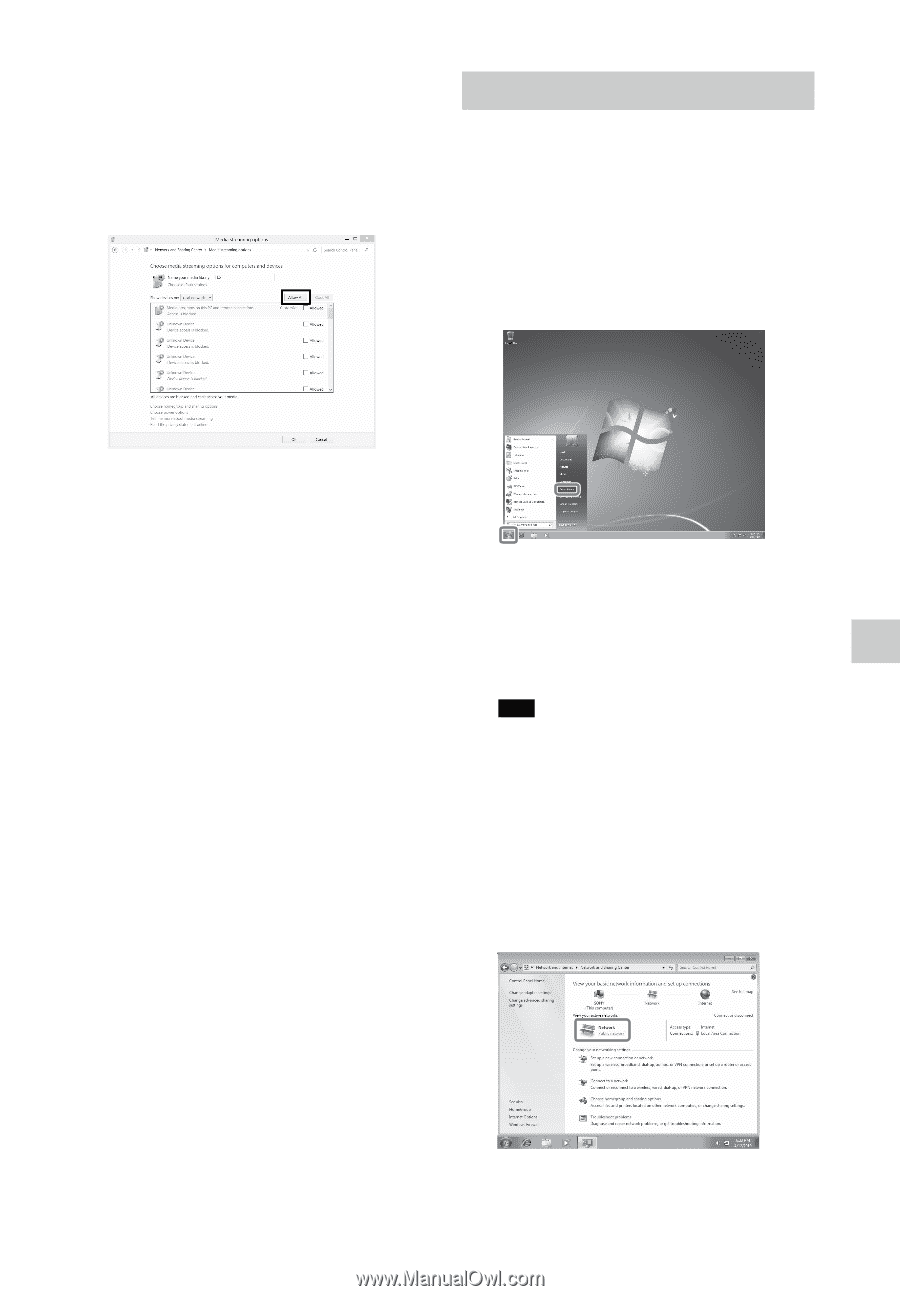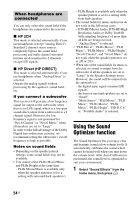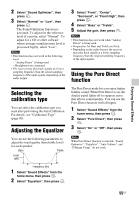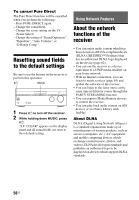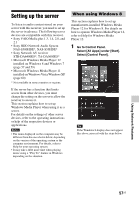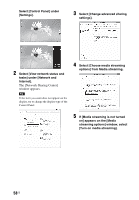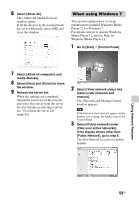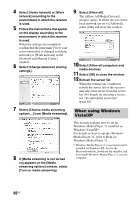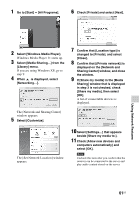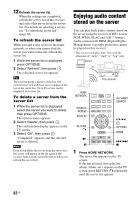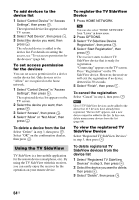Sony STR-DN840 Operating Instructions (Large File - 14.22 MB) - Page 59
When using Windows 7
 |
View all Sony STR-DN840 manuals
Add to My Manuals
Save this manual to your list of manuals |
Page 59 highlights
6 Select [Allow All]. The [Allow All Media Devices] window opens. If all the devices in the local network are set to [Allowed], select [OK] and close the window. When using Windows 7 This section explains how to set up manufacturer-installed Windows Media Player 12 for Windows 7. For details on how to operate Windows Media Player 12, refer to Help for Windows Media Player 12. 1 Go to [Start] - [Control Panel]. 7 Select [Allow all computers and media devices]. 8 Select [Next] and [Finish] to close the window. 9 Refresh the server list. When the settings are completed, refresh the server list of the receiver and select this server from the server list. For details on selecting a server, see "To refresh the server list" (page 62). 2 Select [View network status and tasks] under [Network and Internet]. The [Network and Sharing Center] window appears. Tip If the item you want does not appear on the display, try to change the display type of the Control Panel. 3 Select [Public network] under [View your active networks]. If the display shows other than [Public Network], go to step 6. The [Set Network Location] window appears. Using Network Features 59US