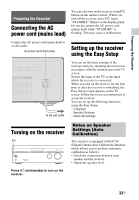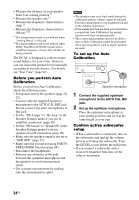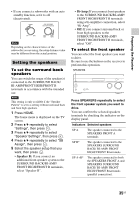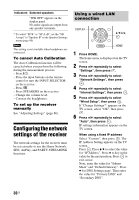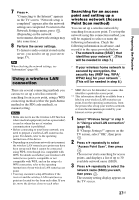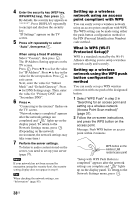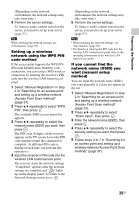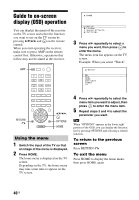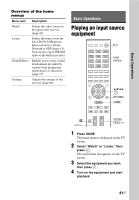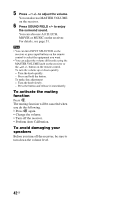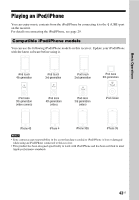Sony STR-DN840 Operating Instructions (Large File - 14.22 MB) - Page 38
What is WPS Wi-Fi, Protected Setup?
 |
View all Sony STR-DN840 manuals
Add to My Manuals
Save this manual to your list of manuals |
Page 38 highlights
4 Enter the security key (WEP key, WPA/WPA2 key), then press . By default, the security key appears as "*****". Press DISPLAY repeatedly to encrypt and disclose the security key. "IP Settings" appears on the TV screen. 5 Press V/v repeatedly to select "Auto", then press . When using a fixed IP address Select "Custom", then press . The IP Address Setting appears on the TV screen. Press . Press V/v to select the value for "IP Address". Press b to key in the value for the next position. Press to exit cursor. Next, enter the value for "Subnet Mask" and "Default Gateway". Press b for DNS Settings page. Then, enter the value for "Primary DNS" and "Secondary DNS". 6 Press b. "Connecting to the internet" flashes on the TV screen. "Network setup is completed" appears after the network settings are completed and " " lights up on the display panel. To return to the Network Settings menu, press . (Depending on the network environment, the network settings may take some time.) 7 Perform the server settings. To listen to audio content stored on the server, you need to set up your server (page 57). Note If your network has not been secured by encryption (using the security key), the security setting display does not appear in step 8. Tip When checking the network settings, see "Information" (page 95). Setting up a wireless network using an access point compliant with WPS You can easily set up a wireless network using an access point compliant with WPS. The WPS setting can be made using either the push-button configuration method or the PIN (Personal Identification Number) code method. What is WPS (Wi-Fi Protected Setup)? WPS is a standard created by the Wi-Fi Alliance allowing you to setup a wireless network easily and securely. Setting up a wireless network using the WPS push button configuration method You can easily set up a WPS wireless connection with one push of the designated button. 1 Select "WPS Push" in step 2 in "Searching for an access point and setting up a wireless network (Access Point Scan method)" (page 37). 2 Follow the on-screen instructions, and press the WPS button on the access point. Message: Push WPS button on access point within 2 minutes WPS button on the wireless LAN router/access point "Setup with WPS Push Button is completed" appears after the network settings are complete and " " lights up on the display panel. To return to the Network Settings menu, press . 38US