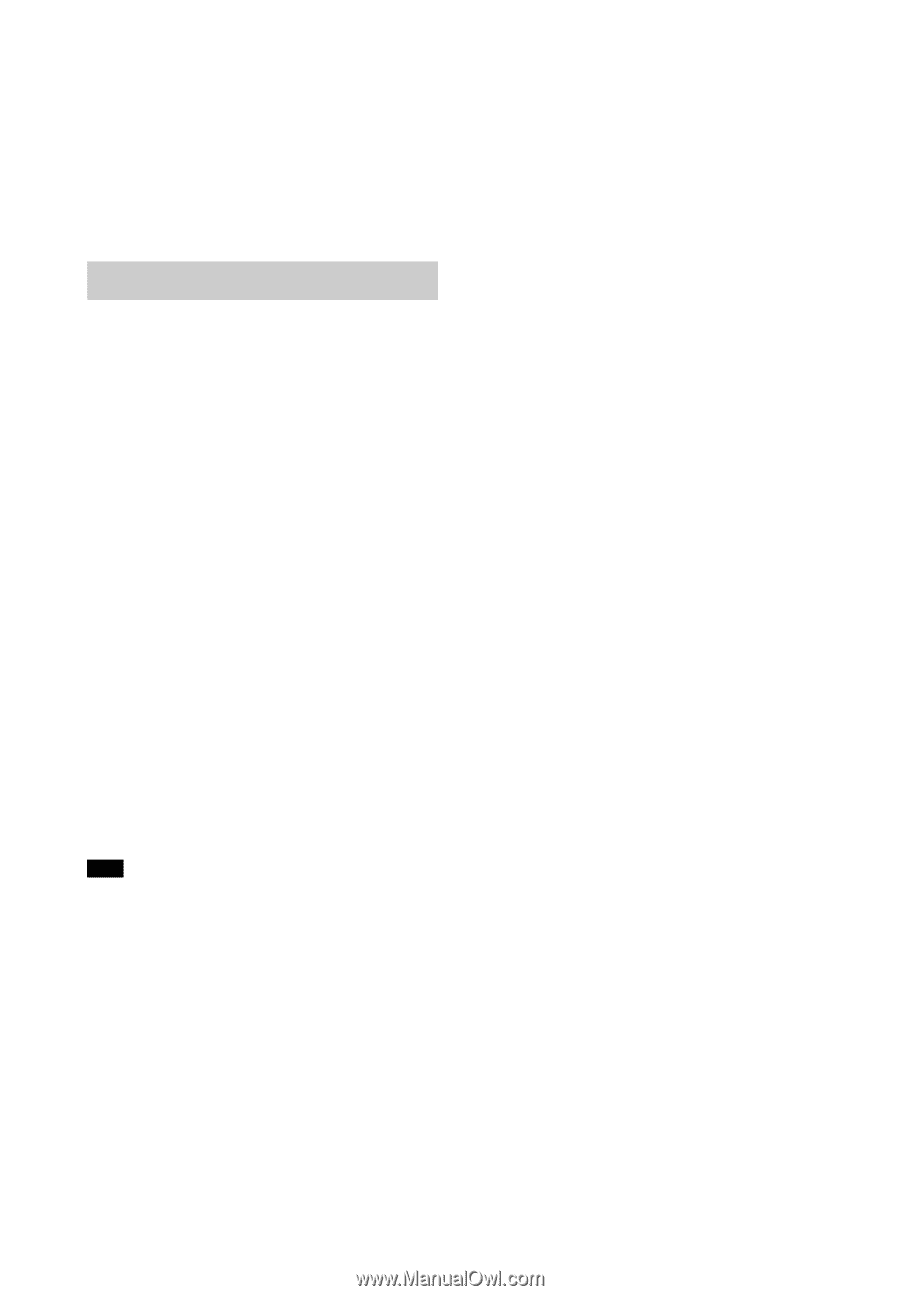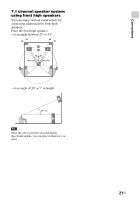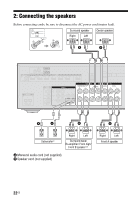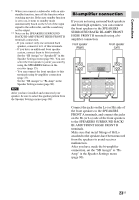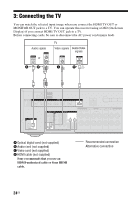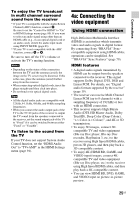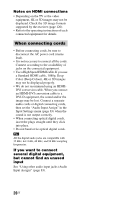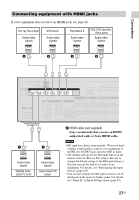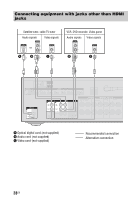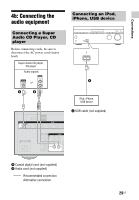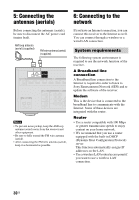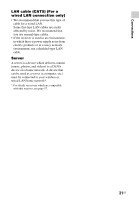Sony STR-DN840 Operating Instructions (Large File - 14.22 MB) - Page 26
When connecting cords, Notes on HDMI connections, If you want to connect, several digital equipment - set up video
 |
View all Sony STR-DN840 manuals
Add to My Manuals
Save this manual to your list of manuals |
Page 26 highlights
Notes on HDMI connections • Depending on the TV or the video equipment, 4K or 3D images may not be displayed. Check the 3D image formats supported by the receiver (page 120). • Refer to the operating instructions of each connected equipment for details. When connecting cords • Before connecting cords, be sure to disconnect the AC power cord (mains lead). • It is not necessary to connect all the cords. Connect according to the availability of jacks on the connected equipment. • Use a High Speed HDMI cable. If you use a Standard HDMI cable, 1080p, Deep Color (Deep Colour), 4K or 3D images may not be displayed properly. • We do not recommend using an HDMIDVI conversion cable. When you connect an HDMI-DVI conversion cable to a DVI-D equipment, the sound and/or the image may be lost. Connect a separate audio cords or digital connecting cords, then set the "Audio Input Assign" in the Input Settings menu (page 83) when the sound is not output correctly. • When connecting optical digital cords, insert the plugs straight until they click into place. • Do not bend or tie optical digital cords. Tip All the digital audio jacks are compatible with 32 kHz, 44.1 kHz, 48 kHz, and 96 kHz sampling frequencies. If you want to connect several digital equipment, but cannot find an unused input See "Using other audio input jacks (Audio Input Assign)" (page 83). 26US