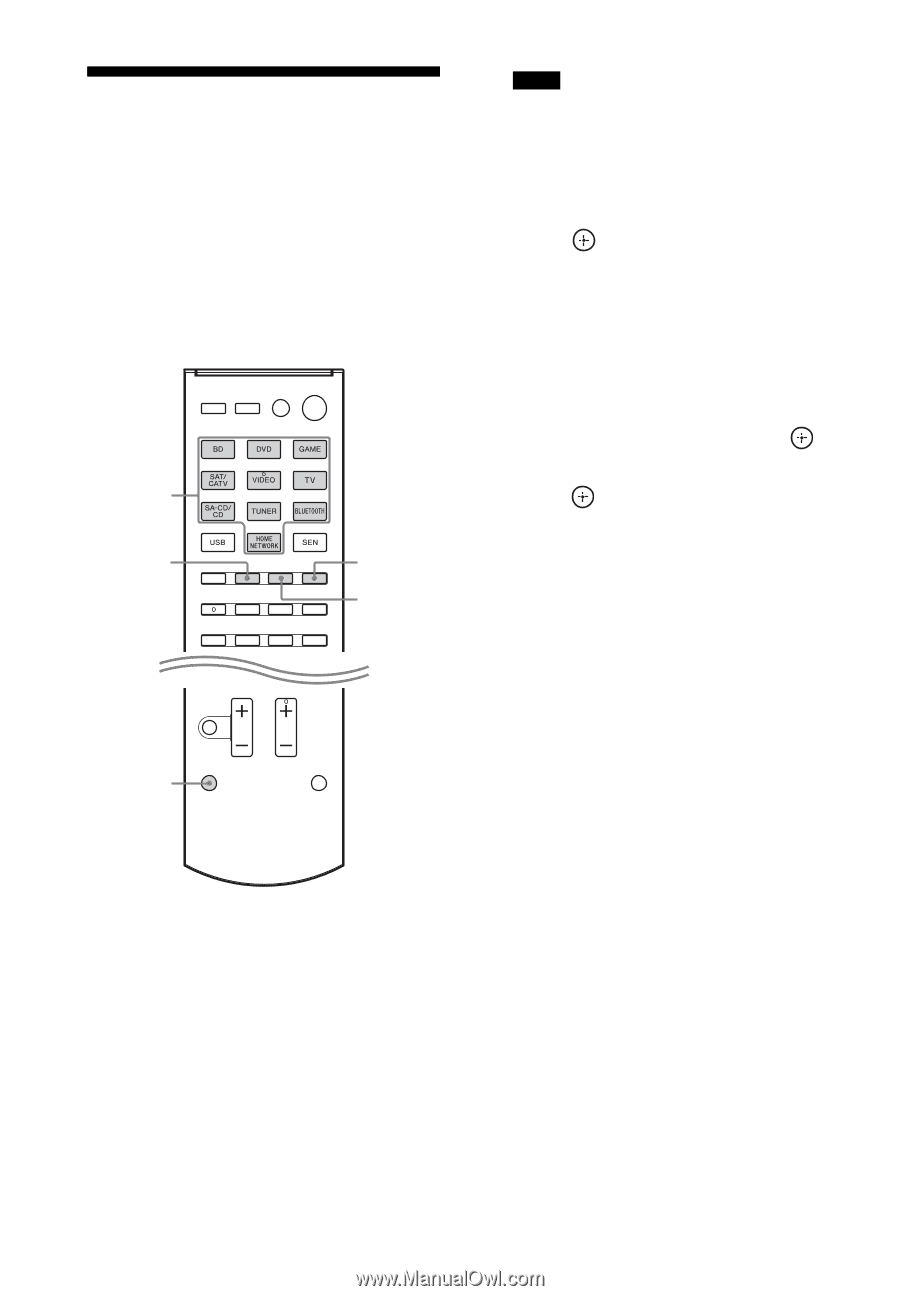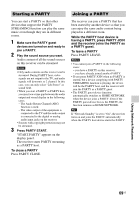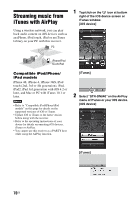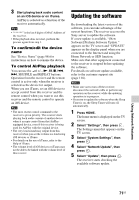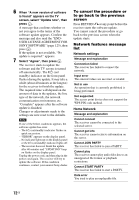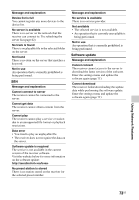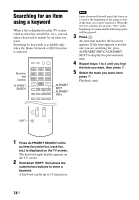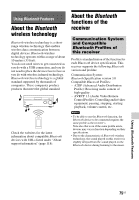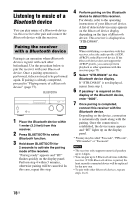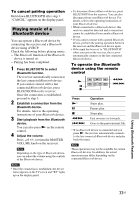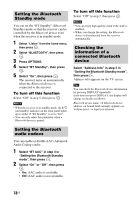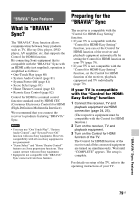Sony STR-DN840 Operating Instructions (Large File - 14.22 MB) - Page 74
Searching for an item using a keyword
 |
View all Sony STR-DN840 manuals
Add to My Manuals
Save this manual to your list of manuals |
Page 74 highlights
Searching for an item using a keyword When a list is displayed on the TV screen (such as artist list, a track list, etc.), you can enter a keyword to search for an item you want. Searching by keywords is available only when the Home Network or SEN function is selected. Numeric/ text buttons ALPHABET SEARCH ALPHABET NEXT ALPHABET PREV Note Enter a keyword that will match the letters or a word at the beginning of the name or title of the item you want to search for. When the receiver searches for an item, "The" at the beginning of a name and the following space will be ignored. 3 Press . An item that matches the keyword appears. If the item appears is not the one you are searching for, press ALPHABET PREV/ALPHABET NEXT to display the previous/next item. 4 Repeat steps 1 to 3 until you find the item you want, then press . 5 Select the track you want, then press . Playback starts. SHIFT 1 Press ALPHABET SEARCH while an item list (artist list, track list, etc.) is displayed on the TV screen. The keyword input display appears on the TV screen. 2 Hold down SHIFT, then press the numeric/text buttons to enter a keyword. A keyword can be up to 15 characters. 74US