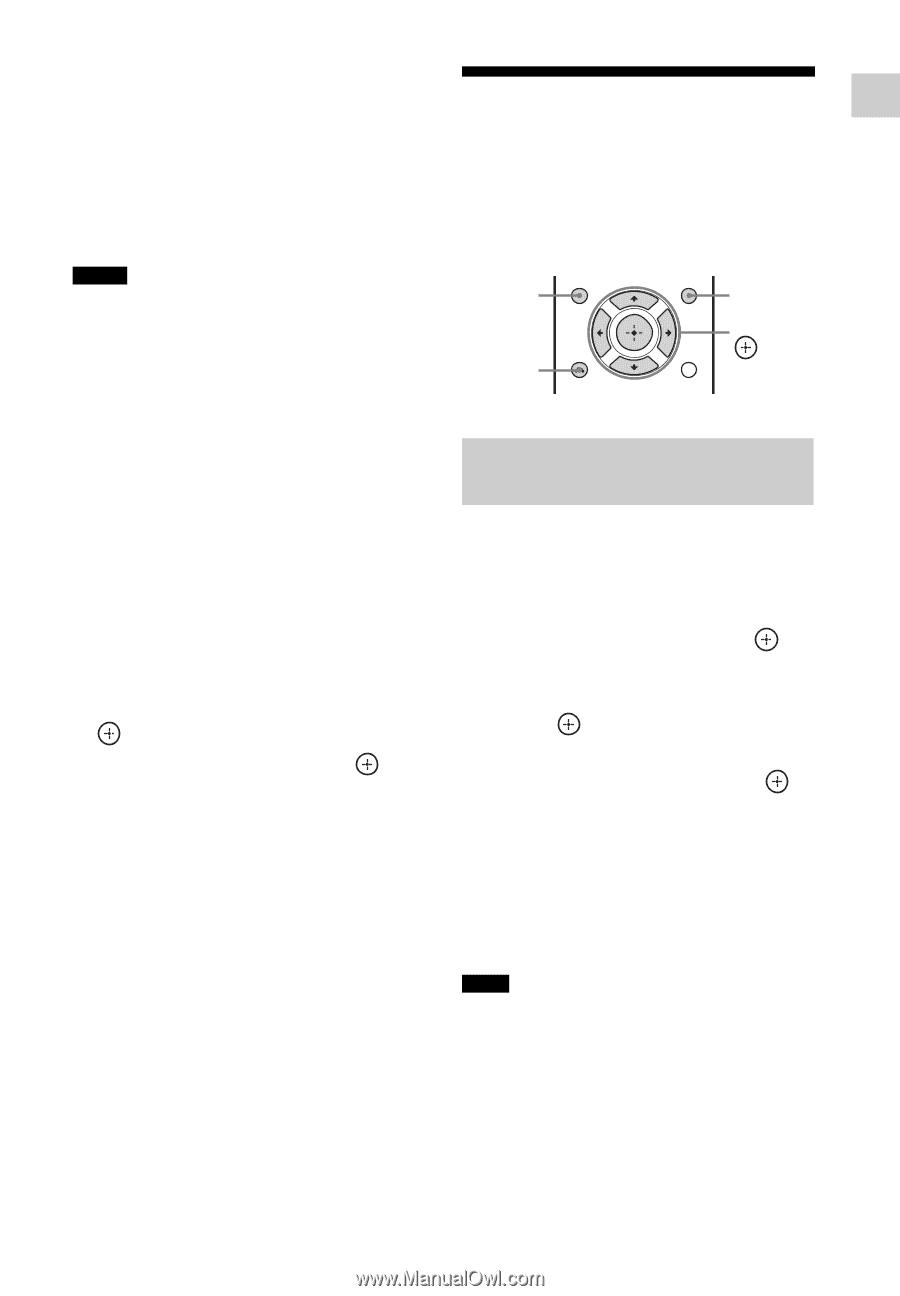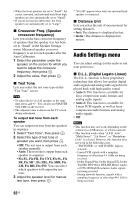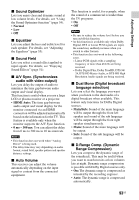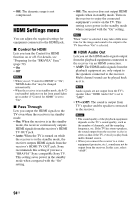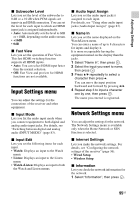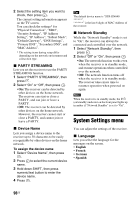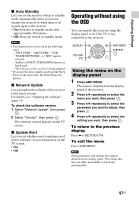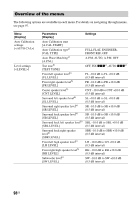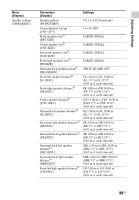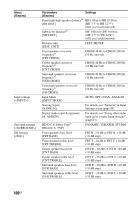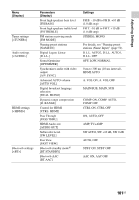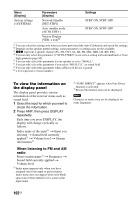Sony STR-DN840 Operating Instructions (Large File - 14.22 MB) - Page 97
Operating without using the OSD, Auto Standby, Network Update, Update Alert - airplay not working
 |
View all Sony STR-DN840 manuals
Add to My Manuals
Save this manual to your list of manuals |
Page 97 highlights
Adjusting Settings x Auto Standby Lets you set the receiver switch to standby mode automatically when you do not operate the receiver or when there is no signals input to the receiver. • On: Switches to standby mode after approximately 20 minutes. • Off: Does not switch to standby mode. Notes • This function does not work in the following cases. - "FM TUNER", "AM TUNER", "USB", "HOME NETWORK", or "SEN" input is selected. - AirPlay or PARTY STREAMING function is being used. - The software of the receiver is being updated. • If you use the Auto standby mode and the Sleep Timer at the same time, the Sleep Timer has priority. x Network Update Lets you update the software of the receiver to the latest version. For details, see "Updating the software" (page 71). To check the software version 1 Select "Network Update", then press . 2 Select "Version", then press . The software version appears on the TV screen. x Update Alert Lets you set whether or not to inform you of newer software version information on the TV screen. • On • Off Operating without using the OSD You can operate this receiver using the display panel even if the TV is not connected to the receiver. DISPLAY RETURN O AMP MENU V/v/B/b, Using the menu on the display panel 1 Press AMP MENU. The menu is displayed on the display panel of the receiver. 2 Press V/v repeatedly to select the menu you want, then press . 3 Press V/v repeatedly to select the parameter you want to adjust, then press . 4 Press V/v repeatedly to select the setting you want, then press . To return to the previous display Press B or RETURN O. To exit the menu Press AMP MENU. Note Some parameters and settings may appear dimmed on the display panel. This means that they are either unavailable or fixed and unchangeable. 97US