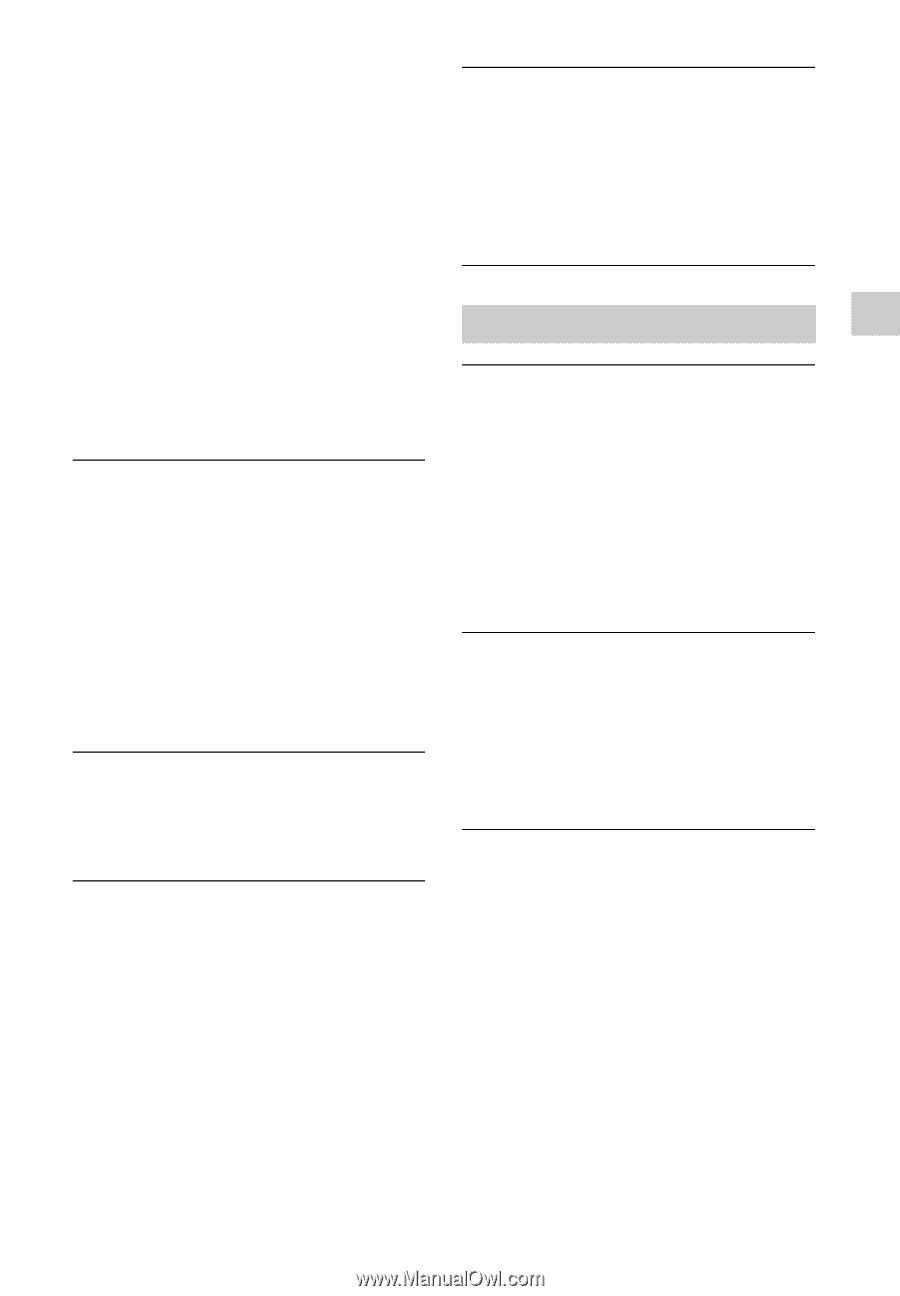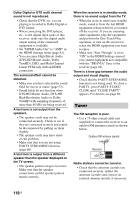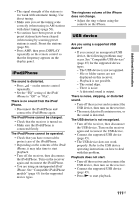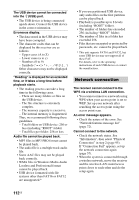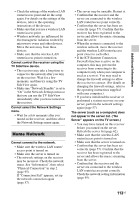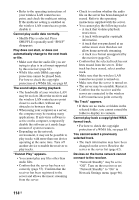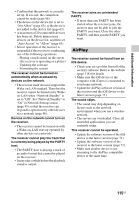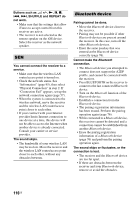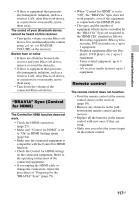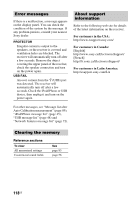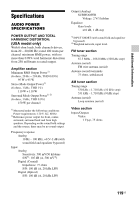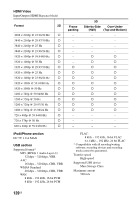Sony STR-DN840 Operating Instructions (Large File - 14.22 MB) - Page 115
AirPlay, set to Off. Set Network Standby
 |
View all Sony STR-DN840 manuals
Add to My Manuals
Save this manual to your list of manuals |
Page 115 highlights
Additional Information • Confirm that the network is correctly set up. If it is not, the connection cannot be made (page 96). • The device on the device list is set to "Not Allow" (page 63), or the device is not added to the device list (page 63). • A maximum of 20 connectable devices has been set. Delete unnecessary devices on the device list, and then set "Auto Access" to "Allow" (page 63). • Server operation of the receiver is suspended if the receiver is conducting one of the following operations. - Playing a track stored on the server (the receiver is operating as a player) - Updating the software - Formatting the system The receiver cannot be turned on automatically when accessed by devices on the network. • The receiver itself does not support the Wake-on-LAN standard. Therefore the receiver cannot be turned on by Wakeon-LAN when "Network Standby" is set to "Off". Set "Network Standby" to "On" in Network Settings menu (page 95) so that the receiver can respond to operations by other devices via a network (page 96). Devices on the network cannot turn on the receiver. • The receiver cannot be turned on with a Wake-on-LAN start up operated by other devices on a network. The receiver cannot play the track that is currently being played by the PARTY host. • The PARTY host is playing a track of an audio format that cannot be played on the receiver. • It may take a while before the playback sound is output. The receiver joins an unintended PARTY. • If more than one PARTY has been started when the receiver joins, the receiver may not be able to join the PARTY you want. Close the other PARTY, and then join the PARTY you want. AirPlay The receiver cannot be found from an iOS device. • Check your set-up of the firewall of the security software. Refer to the website (page 118) for details. • Make sure the iOS device or the computer with iTunes is connected to your home network. • Update the AirPlay software version of the receiver and the iOS device to the latest version (page 71). The sound skips. • The sound may skip depending on factors such as the network environment when you use a wireless network. • The servers are overloaded. Close all unneeded applications you are currently using. This receiver cannot be operated. • Update the software version of the iOS device to the latest version (page 71). • Update the software version of the receiver to the latest version (page 71). • Make sure another device is not streaming to the AirPlay compatible device at the same time. 115US