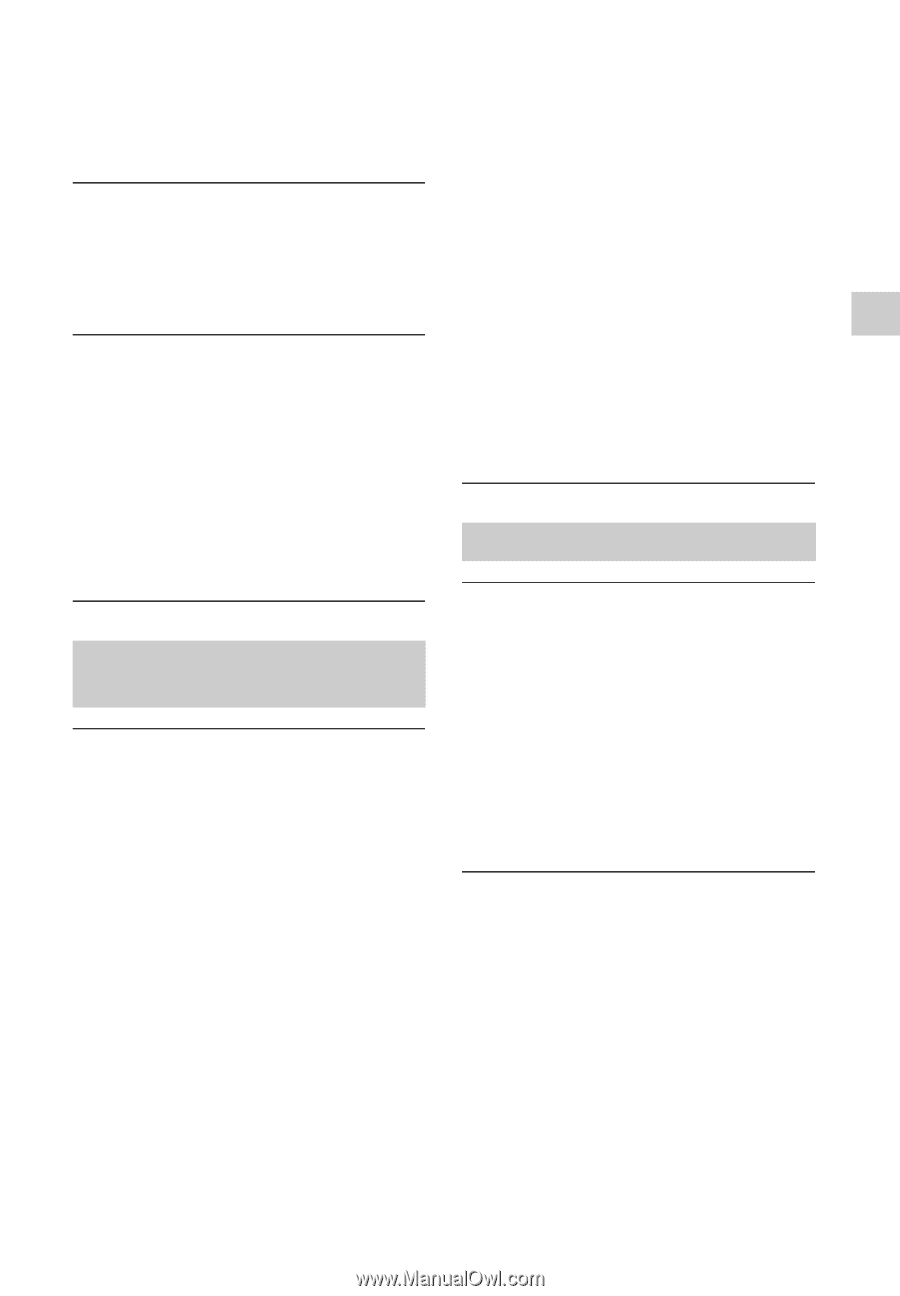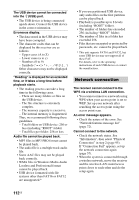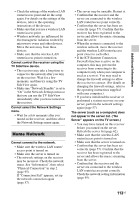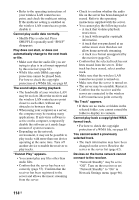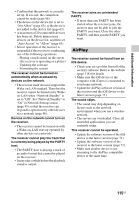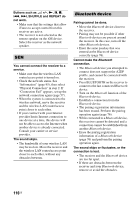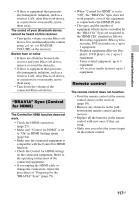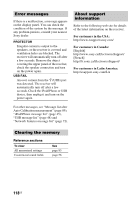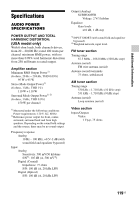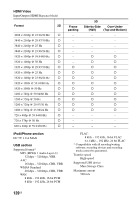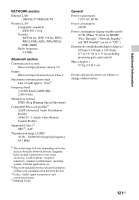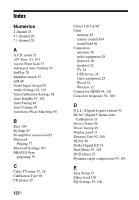Sony STR-DN840 Operating Instructions (Large File - 14.22 MB) - Page 117
BRAVIA Sync Control, for HDMI, Remote control, Recording equipment Blu-ray Disc
 |
View all Sony STR-DN840 manuals
Add to My Manuals
Save this manual to your list of manuals |
Page 117 highlights
Additional Information • If there is equipment that generates electromagnetic radiation, such as a wireless LAN, other Bluetooth device, or a microwave oven nearby, move them away. The sound of your Bluetooth device cannot be heard on this receiver. • Turn up the volume on your Bluetooth device first, and then adjust the volume using 2 +/- (or MASTER VOLUME on the receiver). Severe hum or noise • If there are obstacles between the receiver and your Bluetooth device, remove or avoid the obstacles. • If there is equipment that generates electromagnetic radiation, such as a wireless LAN, other Bluetooth device, or a microwave oven nearby, move them away. • Turn down the volume of the connected Bluetooth device. "BRAVIA" Sync (Control for HDMI) The Control for HDMI function does not work. • Check the HDMI connection (page 25). • Make sure "Control for HDMI" is set to "On" in HDMI Settings menu (page 94). • Make sure the connected equipment is compatible with the Control for HDMI function. • Check the Control for HDMI settings on the connected equipment. Refer to the operating instructions of the connected equipment. • If you unplug the HDMI cable or change the connection, repeat the procedures of "Preparing for the "BRAVIA" Sync" (page 79). • When "Control for HDMI" is set to "Off", the "BRAVIA" Sync does not work properly, even if the equipment is connected to the HDMI IN jack. • The types and the number of equipment which can be controlled by the "BRAVIA" Sync are restricted in the HDMI CEC standard as follows. - Recording equipment (Blu-ray Disc recorder, DVD recorder, etc.): up to 3 equipment - Playback equipment (Blu-ray Disc player, DVD player, etc.): up to 3 equipment - Tuner-related equipment: up to 4 equipment - AV receiver (audio system): up to 1 equipment Remote control The remote control does not function. • Point the remote control at the remote control sensor on the receiver (page 10). • Remove any obstacles in the path between the remote control and the receiver. • Replace all the batteries in the remote control with new ones, if they are weak. • Make sure you select the correct input on the remote control. 117US