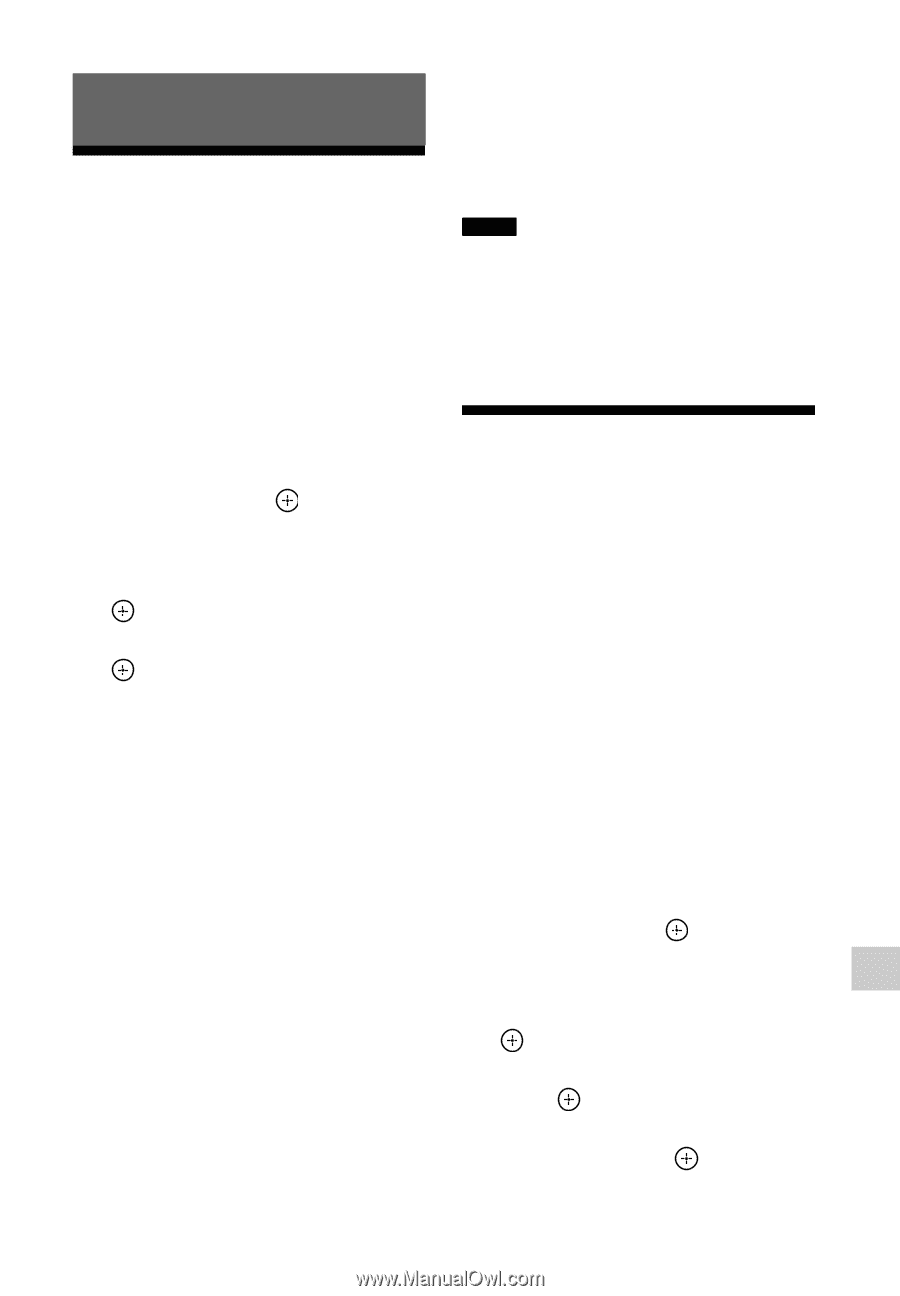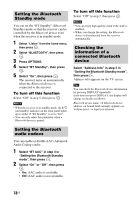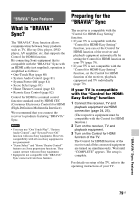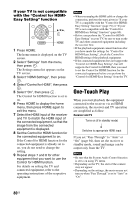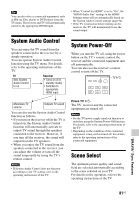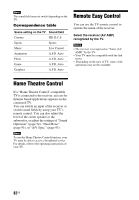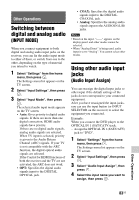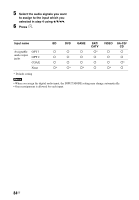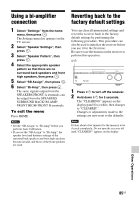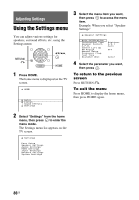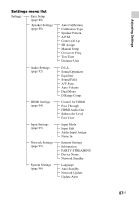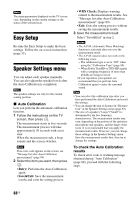Sony STR-DN840 Operating Instructions (Large File - 14.22 MB) - Page 83
Other Operations, Switching between digital and analog audio (INPUT MODE)
 |
View all Sony STR-DN840 manuals
Add to My Manuals
Save this manual to your list of manuals |
Page 83 highlights
Other Operations Switching between digital and analog audio (INPUT MODE) When you connect equipment to both digital and analog audio input jacks on the receiver, you can fix the audio input mode to either of them, or switch from one to the other, depending on the type of material you intend to watch. 1 Select "Settings" from the home menu, then press . The Settings menu list appears on the TV screen. 2 Select "Input Settings", then press . 3 Select "Input Mode", then press . The selected audio input mode appears on the TV screen. • Auto: Gives priority to digital audio signals. If there are more than one digital connection, HDMI audio signals have priority. If there are no digital audio signals, analog audio signals are selected. When TV input is selected, priority is given to the Audio Return Channel (ARC) signals. If your TV is not compatible with the ARC function, the digital optical audio signals are selected. If the Control for HDMI functions of both the receiver and the TV are not activated, the ARC does not work. • OPT: Specifies the digital audio signals input to the DIGITAL OPTICAL jack. • COAX: Specifies the digital audio signals input to the DIGITAL COAXIAL jack. • Analog: Specifies the analog audio signals input to the AUDIO IN (L/R) jacks. Notes • Based on the input, "------" appears on the display panel, and other modes cannot be selected. • When "Analog Direct" is being used, audio input is set to "Analog". You cannot select other modes. Using other audio input jacks (Audio Input Assign) You can reassign the digital input jacks to other input if the default settings of the jacks do not correspond to your connected equipment. After you have reassigned the input jacks, you can use the input button (or INPUT SELECTOR on the receiver) to select the equipment you connected. Example: When you connect the DVD player to the OPTICAL IN 1 (SAT/CATV) jack. - Assign the OPTICAL IN 1 (SAT/CATV) jack to "DVD". 1 Select "Settings" from the home menu, then press . The Settings menu list appears on the TV screen. 2 Select "Input Settings", then press . 3 Select "Audio Input Assign", then press . 4 Select the input name you want to assign, then press . Other Operations 83US