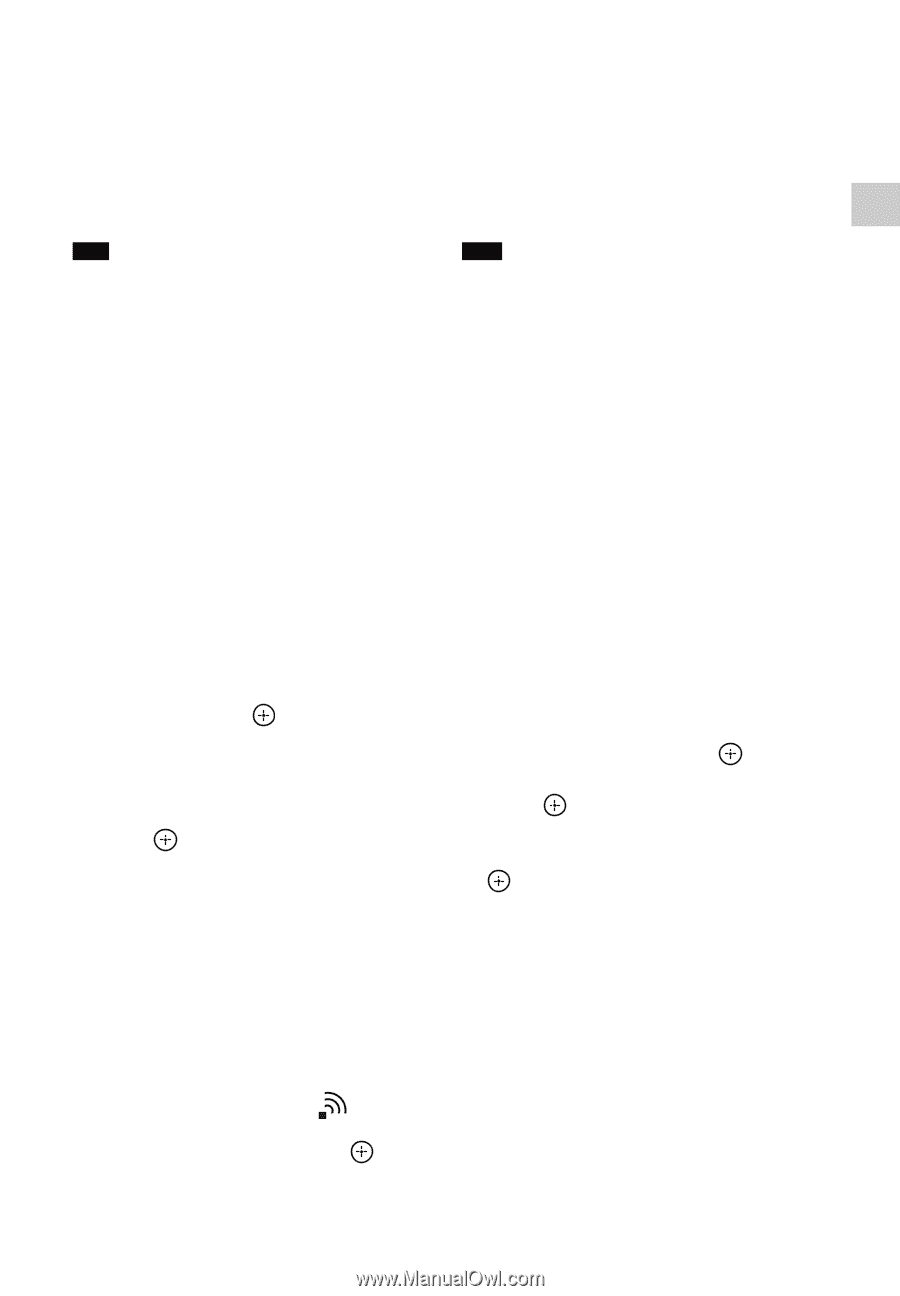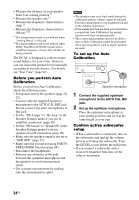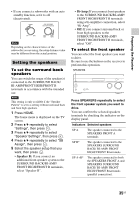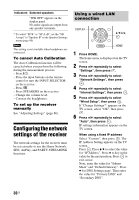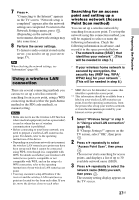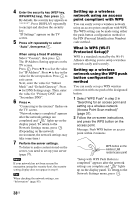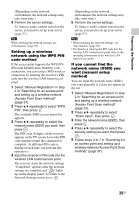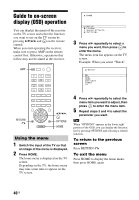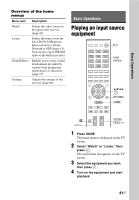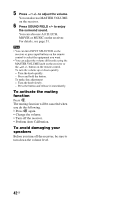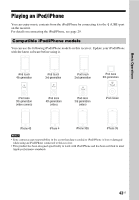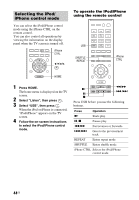Sony STR-DN840 Operating Instructions (Large File - 14.22 MB) - Page 39
Preparing the Receiver, Setting up a wireless, network using the WPS PIN, code method
 |
View all Sony STR-DN840 manuals
Add to My Manuals
Save this manual to your list of manuals |
Page 39 highlights
Preparing the Receiver (Depending on the network environment, the network settings may take some time.) 3 Perform the server settings. To listen to audio content stored on the server, you need to set up your server (page 57). Tip When checking the network settings, see "Information" (page 95). Setting up a wireless network using the WPS PIN code method If the access point supports the WPS PIN (Personal Identification Number) code connection, you can set up a WPS wireless connection by entering the receiver's PIN code into the wireless LAN router/access point. 1 Select "Manual Registration" in step 2 in "Searching for an access point and setting up a wireless network (Access Point Scan method)" (page 37). 2 Press V/v repeatedly to select "WPS PIN", then press . The available SSID (access point) list appears. 3 Press V/v repeatedly to select the network name (SSID) you want, then press . The PIN code (8 digits) of the receiver appears on the TV screen. Leave the PIN code displayed until the connection is complete. (A different PIN code is displayed each time you perform this operation.) 4 Input the receiver's PIN code into the wireless LAN router/access point. The receiver starts the network settings. "Completed" appears after the network settings are complete and " " lights up on the display panel. To return to the Network Settings menu, press . (Depending on the network environment, the network settings may take some time.) 5 Perform the server settings. To listen to audio content stored on the server, you need to set up your server (page 57). Tips • When checking the network settings, see "Information" (page 95). • For details on entering the PIN code into the wireless LAN router/access point, refer to the operating instructions of the wireless LAN router/access point. If you cannot find the network name (SSID) you want (manual setup method) You can input the network name (SSID) you want manually if it does not appear on the list. 1 Select "Manual Registration" in step 2 in "Searching for an access point and setting up a wireless network (Access Point Scan method)" (page 37). 2 Press V/v repeatedly to select "Direct Input", then press . 3 Enter the network name (SSID), then press . 4 Press V/v repeatedly to select the security setting you want, then press . 5 Follow steps 4 to 7 in "Searching for an access point and setting up a wireless network (Access Point Scan method)" (page 37). 39US