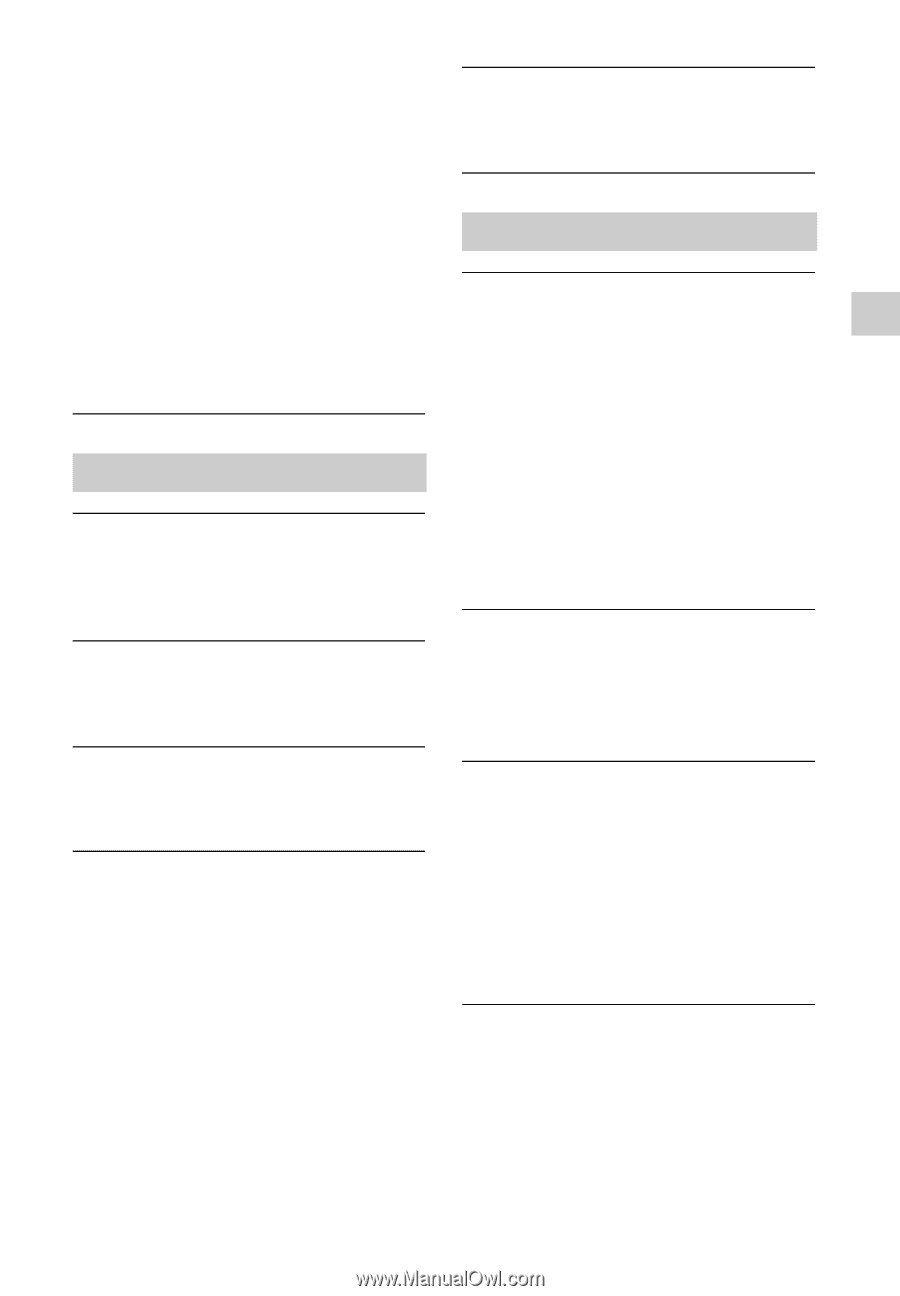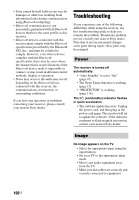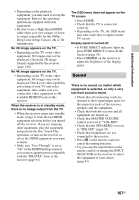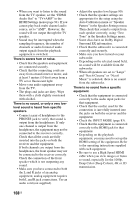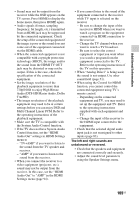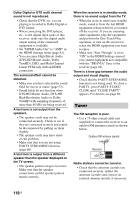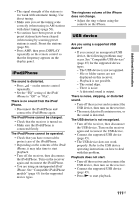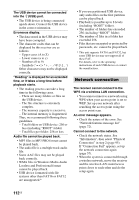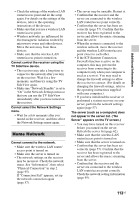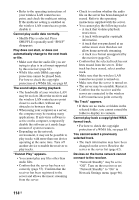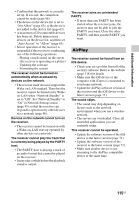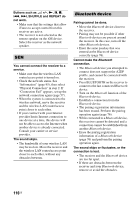Sony STR-DN840 Operating Instructions (Large File - 14.22 MB) - Page 111
iPod/iPhone, USB device, Press AMP, then press DISPLAY
 |
View all Sony STR-DN840 manuals
Add to My Manuals
Save this manual to your list of manuals |
Page 111 highlights
Additional Information • The signal strength of the stations is too weak with automatic tuning. Use direct tuning. • Make sure you set the tuning scale correctly (when tuning in AM stations with direct tuning) (page 50). • No stations have been preset or the preset stations have been cleared (when tuning by scanning preset stations is used). Preset the stations (page 50). • Press AMP, then press DISPLAY repeatedly on the remote control so that the frequency appears on the display panel. iPod/iPhone The sound is distorted. • Press 2 - on the remote control repeatedly. • Set the "EQ" setting of the iPod/ iPhone to "Off" or "Flat". There is no sound from the iPod/ iPhone. • Disconnect the iPod/iPhone and connect the iPod/iPhone again. The iPod/iPhone cannot be charged. • Check that the receiver is turned on. • Make sure the iPod/iPhone is connected firmly. The iPod/iPhone cannot be operated. • Check that you have removed the protect case of the iPod/iPhone. • Depending on the contents of the iPod/ iPhone, it may take time to start playback. • Turn off the receiver, then disconnect the iPod/iPhone. Turn on the receiver again and reconnect the iPod/iPhone. • You are using an unsupported iPod/ iPhone. See "Compatible iPod/iPhone models" (page 43) for the supported device types. The ringtones volume of the iPhone does not change. • Adjust the ring volume using the controls on the iPhone. USB device Are you using a supported USB device? • If you connect an unsupported USB device, the following problems may occur. See "Compatible USB devices" (page 45) for the supported device types. - The USB device is not recognized. - File or folder names are not displayed on this receiver. - Playback is not possible. - The sound skips. - There is noise. - A distorted sound is output. There is noise, skipping, or distorted sound. • Turn off the receiver and reconnect the USB device, then turn on the receiver. • The music data itself contains noise, or the sound is distorted. The USB device is not recognized. • Turn off the receiver, then disconnect the USB device. Turn on the receiver again and reconnect the USB device. • Connect the supported USB device (page 45). • The USB device does not work properly. Refer to the USB device operating instructions on how to deal with this problem. Playback does not start. • Turn off the receiver and reconnect the USB device, then turn on the receiver. • Connect the supported USB device (page 45). • Press N to start playback. 111US