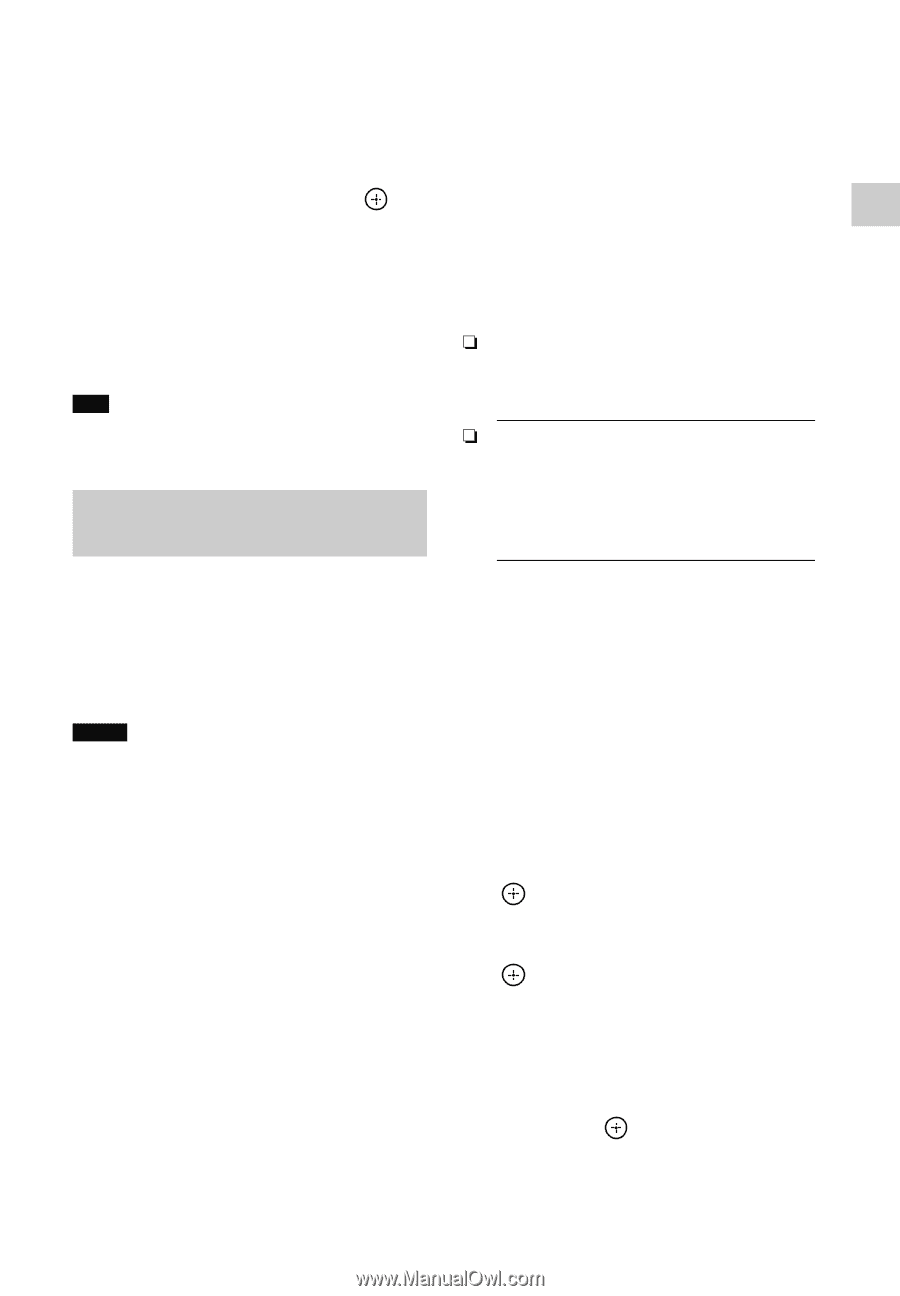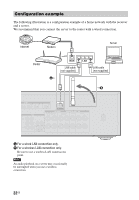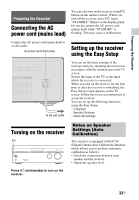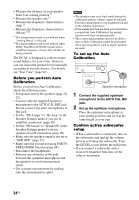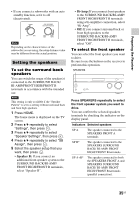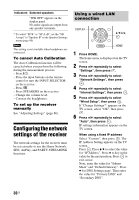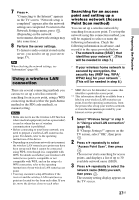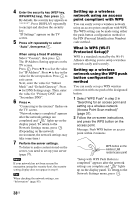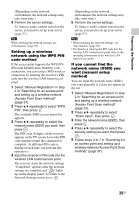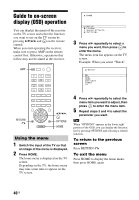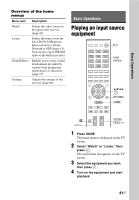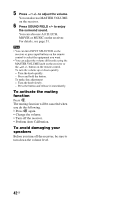Sony STR-DN840 Operating Instructions (Large File - 14.22 MB) - Page 37
Using a wireless LAN, connection - service manual
 |
View all Sony STR-DN840 manuals
Add to My Manuals
Save this manual to your list of manuals |
Page 37 highlights
Preparing the Receiver 7 Press b. "Connecting to the Internet" appears on the TV screen. "Network setup is completed" appears after the network settings are completed. To return to the Network Settings menu, press . (Depending on the network environment, the network settings may take some time.) 8 Perform the server settings. To listen to audio content stored on the server, you need to set up your server (page 57). Tip When checking the network settings, see "Information" (page 95). Using a wireless LAN connection There are several connecting methods you can use to set up a wireless network: searching for an access point, using a WPS connecting method (either the push-button method or the PIN code method), or manual setting. Notes • Make sure not to use the wireless LAN function where medical equipment (such as a pacemaker) is used or where the use of wireless communication is prohibited. • Before connecting to your home network, you need to prepare a wireless LAN router/access point. For details, refer to the operating instructions of the device. • Depending on your home network environment, the wireless LAN router/access point may have been set up such that it cannot be connected using WPS, even though it is compatible with WPS. For details on whether your wireless LAN router/access point is compatible or not compatible with WPS, and on the setup of a WPS connection, refer to the operating instructions of your wireless LAN router/access point. • You may encounter setup difficulties if the receiver and the wireless LAN router/access point are located too far from each other. If you do, move the devices closer to each other. Searching for an access point and setting up a wireless network (Access Point Scan method) You can set up a wireless network by searching for an access point. To set up the network using this connection method, you will be required to select or enter the following information. Check the following information in advance, and record it in the space provided below. The network name (SSID*) that identifies your network**. (This will be needed in step 7.) : If your wireless home network is secured by encryption, the security key (WEP key, WPA/ WPA2 key) for your network**. (This will be needed in step 8.) : * SSID (Service Set Identifier) is a name that identifies a particular access point. ** This information should be available from a label on your wireless LAN router/access point, from the operating instructions, from the person who set up your wireless network, or from the information provided by your Internet service provider. 1 Select "Wireless Setup" in step 5 in "Using a wired LAN connection" (page 36). If "Change Settings?" appears on the TV screen, select "OK", then press . 2 Press V/v repeatedly to select "Access Point Scan", then press . The receiver starts searching for access points, and displays a list of up to 30 available network name (SSID). 3 Press V/v repeatedly to select the network name (SSID) you want, then press . The security setting display appears on the TV screen. 37US