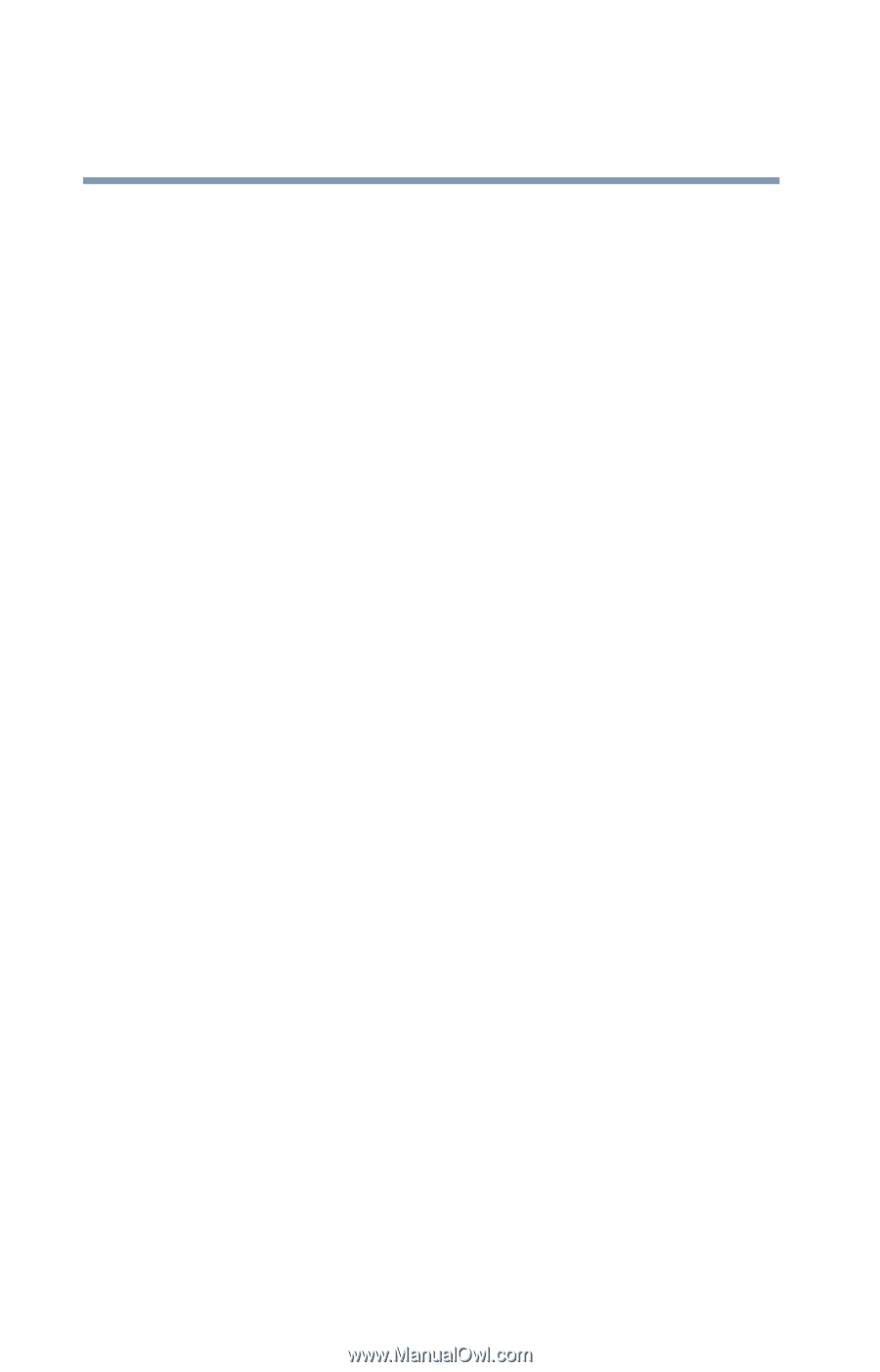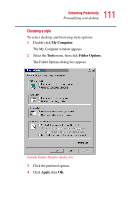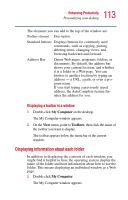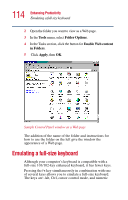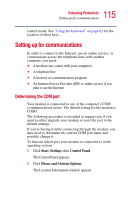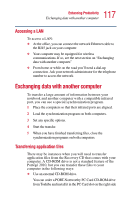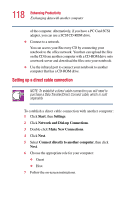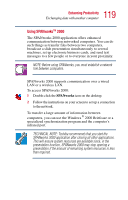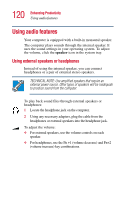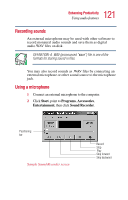Toshiba Portege 2010 User Guide 2 - Page 116
Using the Ethernet LAN Port, The Phone and Modem Options window appears.
 |
View all Toshiba Portege 2010 manuals
Add to My Manuals
Save this manual to your list of manuals |
Page 116 highlights
116 Enhancing Productivity Setting up for communications 3 Enter your area code and click OK. The Phone and Modem Options window appears. 4 Make a note of the COM port number shown in the Attached to field. 5 Click OK to close the Phone and Modem Options window. 6 Close the Control Panel. Using the Ethernet LAN Port If your operating system is Windows® 2000 Professional, you can connect your computer to a Local Area Network (LAN) at work or from a remote location. When your computer starts, the Windows® operating system attempts to contact a Dynamic Host Configuration Protocol (DHCP) server. If the computer is not connected to a network, it may pause a few minutes as it waits for a reply. To avoid this delay, you can configure the Windows® operating system to disable the LAN port. To disable the LAN port: 1 Click Start, Settings, and then click Control Panel. 2 Double-click the System icon. Select the Hardware tab, then click the Device Manager button. 3 Expand Network Adapters, then select the specific Network Adapter. 4 Secondary click the Adapter and click Disable. 5 Click Yes to confirm disabling the network card. Your LAN port is now disabled.