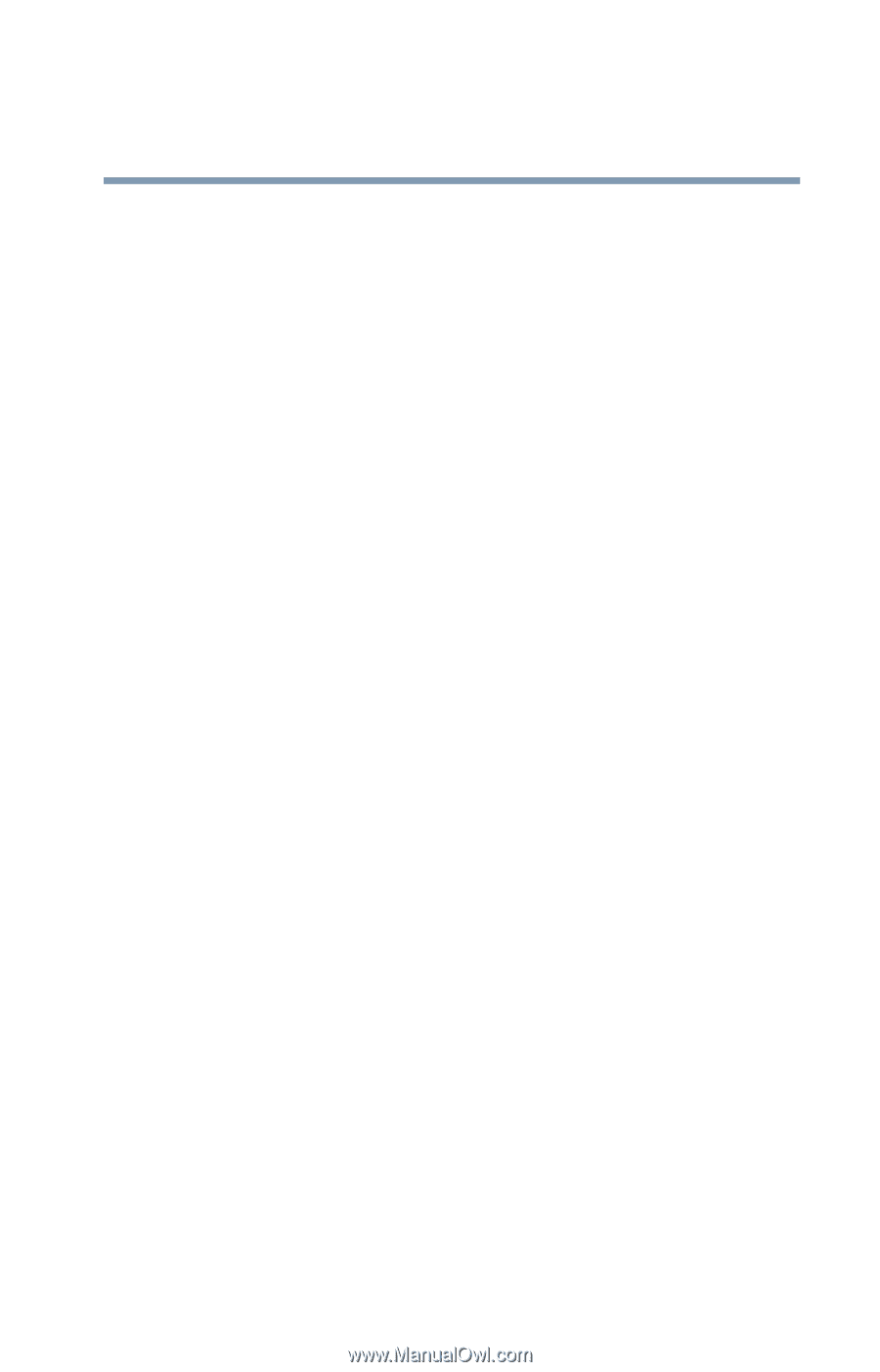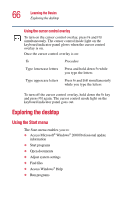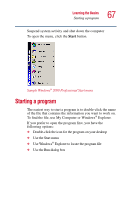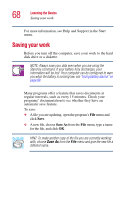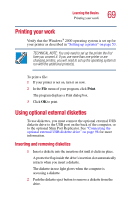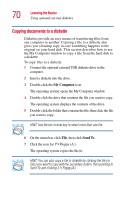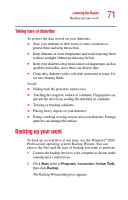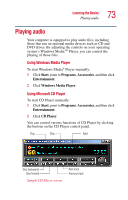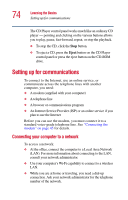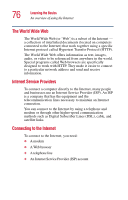Toshiba Portege 2010 User Guide 2 - Page 71
Taking care of diskettes, Backing up your work
 |
View all Toshiba Portege 2010 manuals
Add to My Manuals
Save this manual to your list of manuals |
Page 71 highlights
Learning the Basics Backing up your work 71 Taking care of diskettes To protect the data stored on your diskettes: ❖ Store your diskettes in their boxes or other containers to protect them and keep them clean. ❖ Keep diskettes at room temperature and avoid exposing them to direct sunlight. Otherwise data may be lost. ❖ Keep your diskettes away from sources of magnetism, such as speakers and radios, since these can destroy data. ❖ Clean dirty diskettes with a soft cloth moistened in water. Do not use cleaning fluids. Avoid: ❖ Sliding back the protective metal cover. ❖ Touching the magnetic surface of a diskette. Fingerprints can prevent the drive from reading the data held on a diskette. ❖ Twisting or bending a diskette. ❖ Placing heavy objects on your diskettes. ❖ Eating, smoking or using erasers near your diskettes. Foreign particles can damage the surface. Backing up your work To back up several files at one time, use the Windows® 2000 Professional operating system Backup Wizard. You can choose the files and the type of backup you want to perform. 1 Connect the backup device to your computer as shown in the manufacturer's instructions. 2 Click Start, point to Programs, Accessories, System Tools, then click Backup. The Backup Wizard dialog box appears.