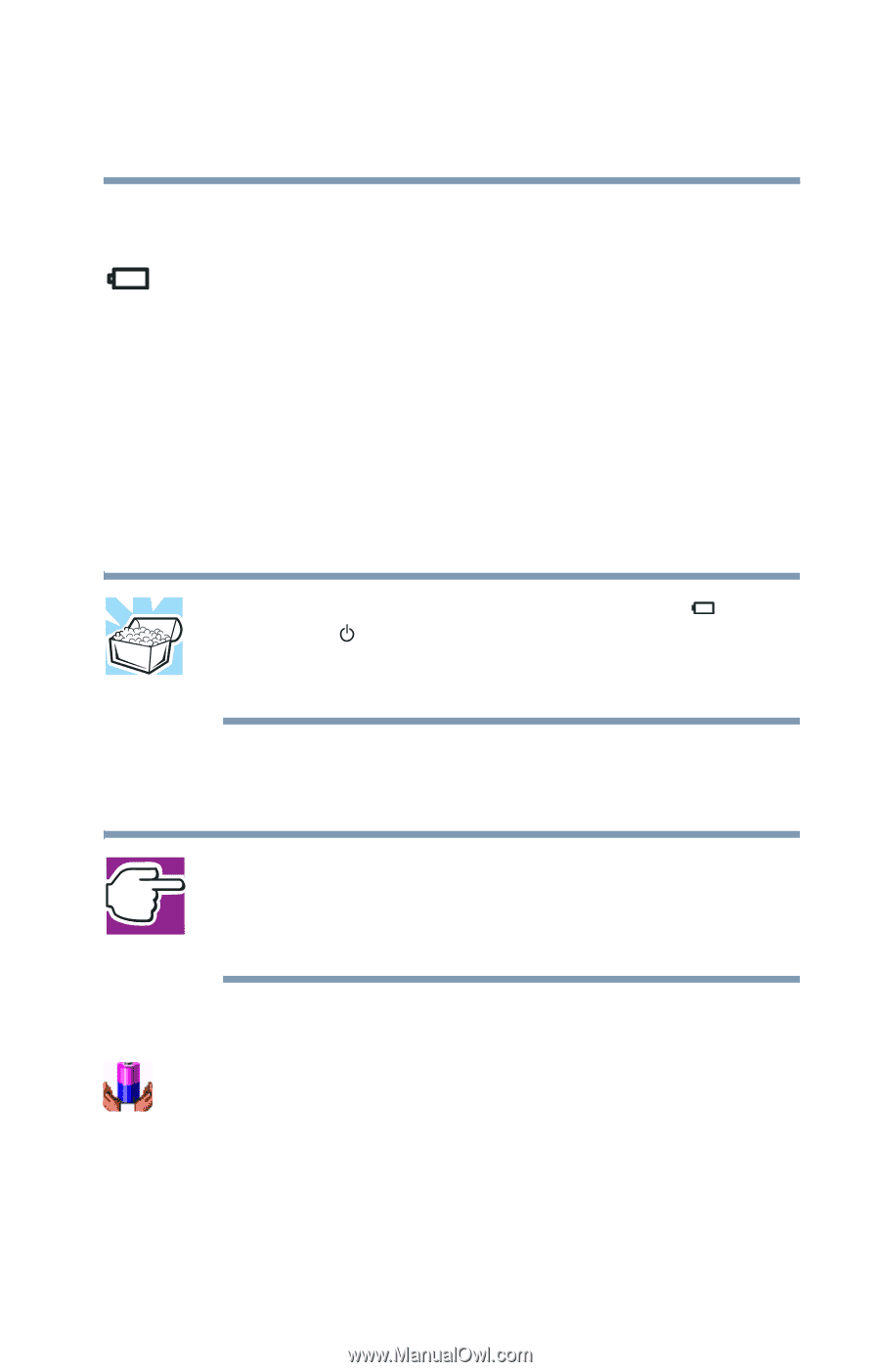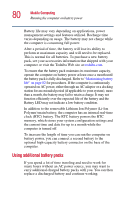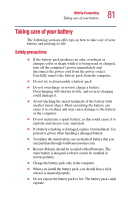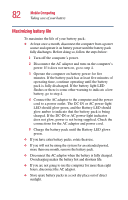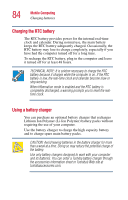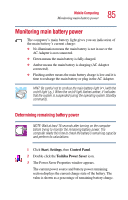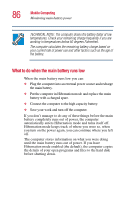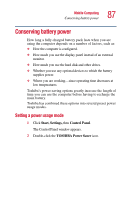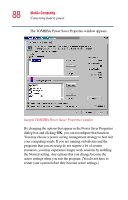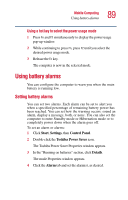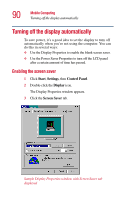Toshiba Portege 2010 User Guide 2 - Page 85
Monitoring main battery power, Determining remaining battery power
 |
View all Toshiba Portege 2010 manuals
Add to My Manuals
Save this manual to your list of manuals |
Page 85 highlights
Mobile Computing Monitoring main battery power 85 Monitoring main battery power The computer's main battery light gives you an indication of the main battery's current charge: ❖ No illumination means the main battery is not in use or the AC Adapter is not connected. ❖ Green means the main battery is fully charged. ❖ Amber means the main battery is charging (AC Adapter connected). ❖ Flashing amber means the main battery charge is low and it is time to recharge the main battery or plug in the AC Adapter. HINT: Be careful not to confuse the main battery light ( ) with the on/off light ( ). When the on/off light flashes amber, it indicates that the system is suspended (using the operating system Standby command). Determining remaining battery power NOTE: Wait at least 16 seconds after turning on the computer before trying to monitor the remaining battery power. The computer needs this time to check the battery's remaining capacity and perform its calculations. 1 Click Start, Settings, then Control Panel. 2 Double-click the Toshiba Power Saver icon. 3 The Power Saver Properties window appears. The current power source and battery power remaining section displays the current charge state of the battery. The value is shown as a percentage of remaining battery charge.