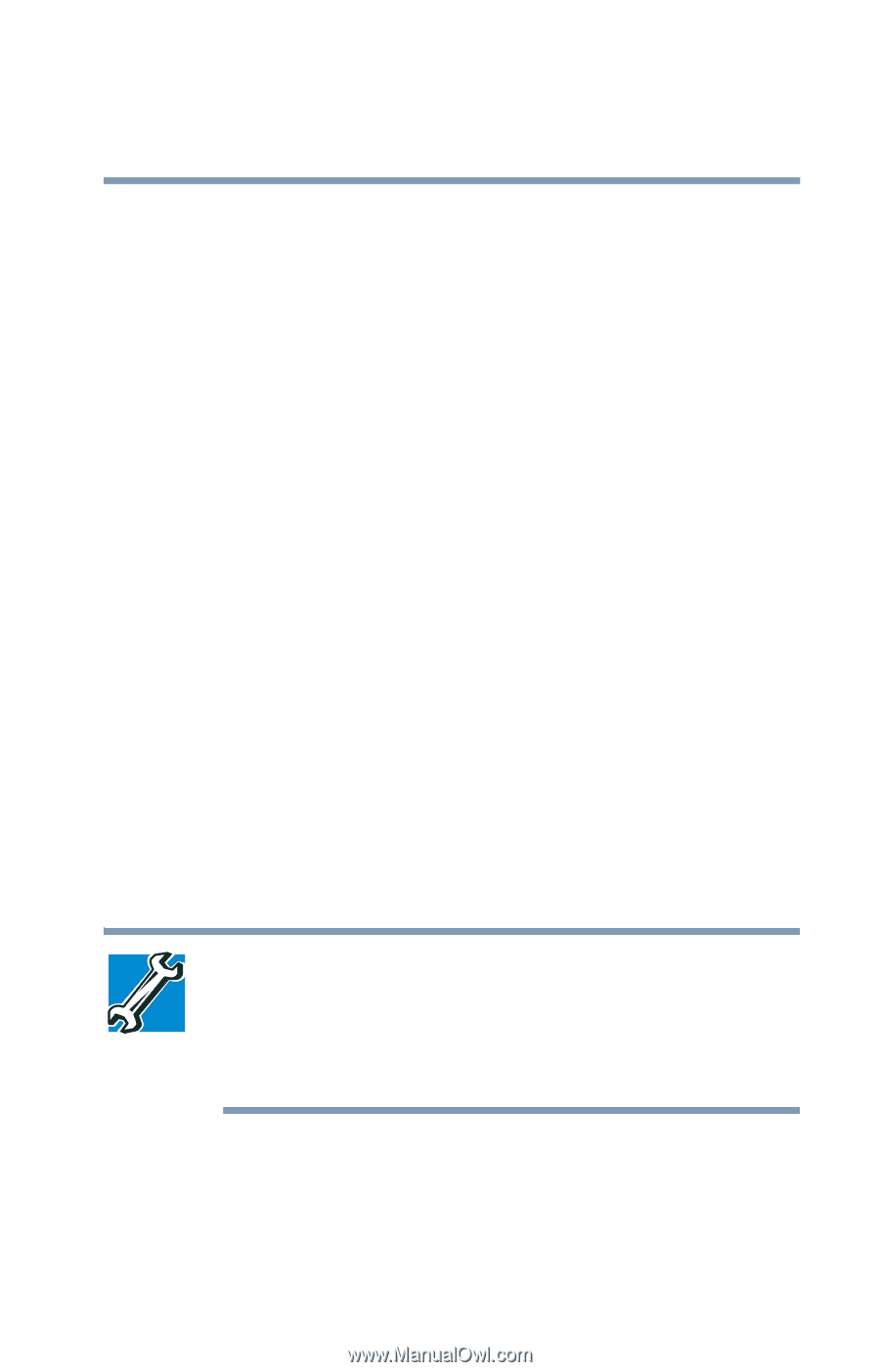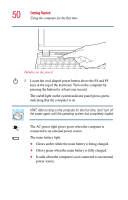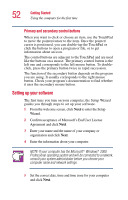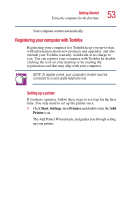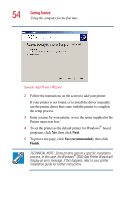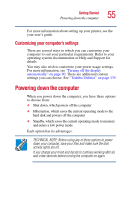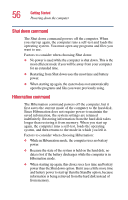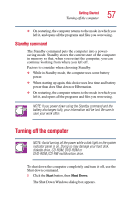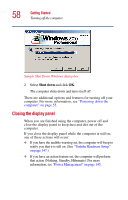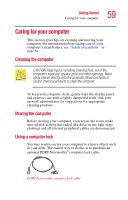Toshiba Portege 2010 User Guide 2 - Page 55
Customizing your computer’s settings, Powering down the computer
 |
View all Toshiba Portege 2010 manuals
Add to My Manuals
Save this manual to your list of manuals |
Page 55 highlights
Getting Started Powering down the computer 55 For more information about setting up your printer, see the your user's guide. Customizing your computer's settings There are several ways in which you can customize your computer to suit your particular requirements. Refer to your operating system documentation or Help and Support for details. You may also wish to customize your power usage settings. For more information, see "Turning off the display automatically" on page 90. There are additional custom settings you can choose. See "Toshiba Utilities" on page 135. Powering down the computer When you power down the computer, you have three options to choose from: ❖ Shut down, which powers off the computer ❖ Hibernation, which saves the current operating mode to the hard disk and powers off the computer ❖ Standby, which saves the current operating mode to memory and enters a low power mode Each option has its advantages. TECHNICAL NOTE: Before using any of these options to power down your computer, save your files and make sure the disk activity lights are off. If you change your mind and decide to continue working after all, wait a few seconds before turning the computer on again.