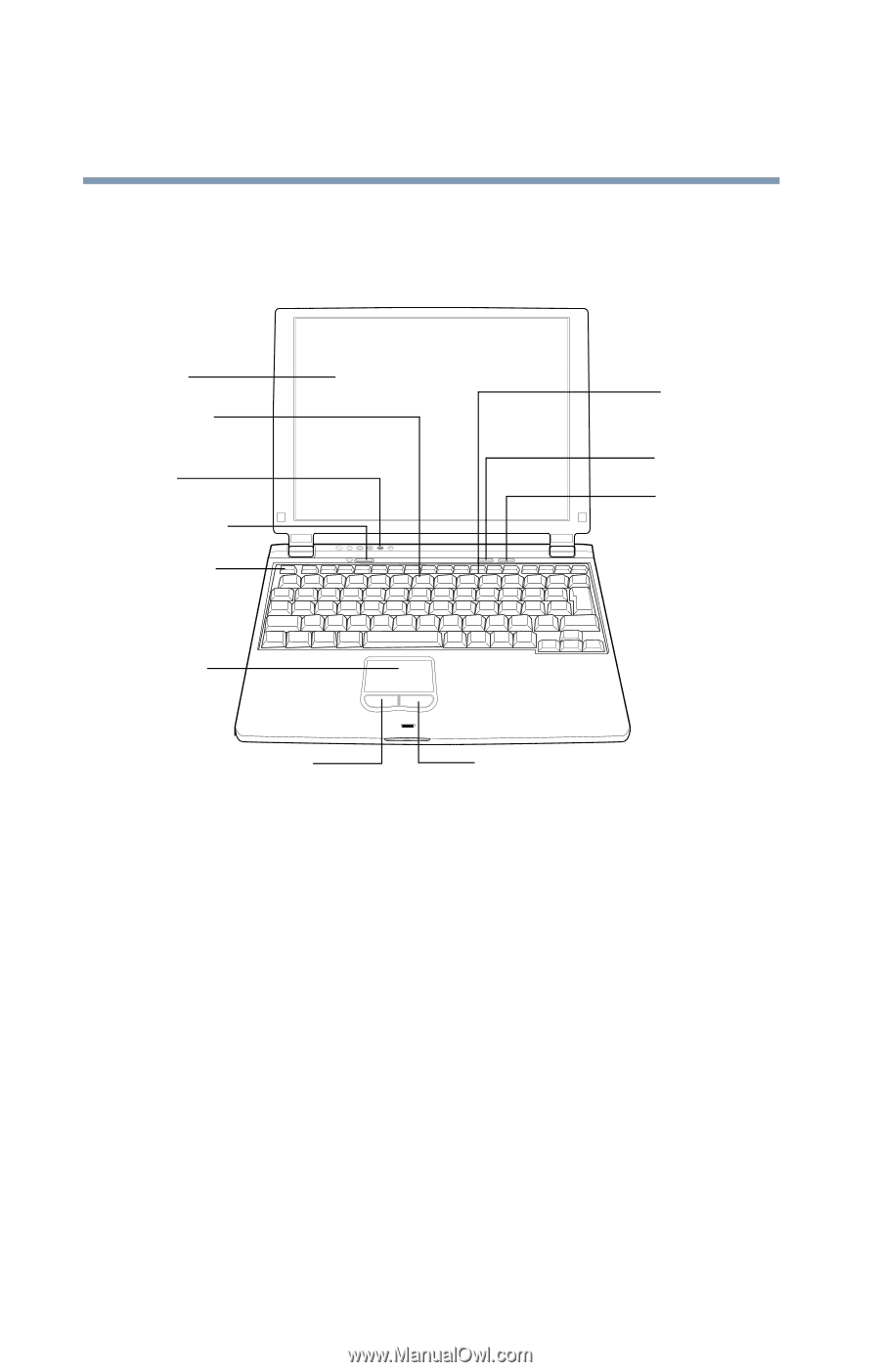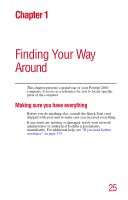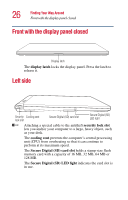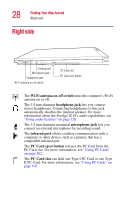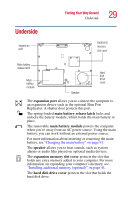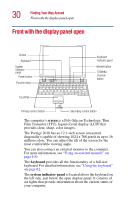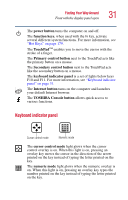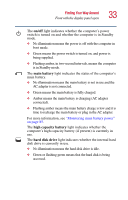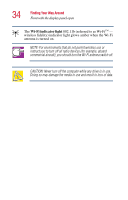Toshiba Portege 2010 User Guide 2 - Page 30
Front with the display panel open
 |
View all Toshiba Portege 2010 manuals
Add to My Manuals
Save this manual to your list of manuals |
Page 30 highlights
30 Finding Your Way Around Front with the display panel open Front with the display panel open Screen Keyboard System indicator panel Power button Function keys Keyboard indicator panel Internet button TOSHIBA Console button TouchPad Primary control button Secondary control button The computer's screen is a Poly-Silicon Technology, Thin Film Transistor (TFT), liquid crystal display (LCD) that provides clear, sharp, color images. The Portégé 2010 has an 12.1-inch screen (measured diagonally) capable of showing 1024 x 768 pixels in up to 16 million colors. You can adjust the tilt of the screen for the most comfortable viewing angle. You can also connect an external monitor to the computer. For more information, see "Using an external monitor" on page 100. The keyboard provides all the functionality of a full-size keyboard. For detailed information, see "Using the keyboard" on page 62. The system indicator panel is located above the keyboard on the left side, just below the open display panel. It consists of six lights that provide information about the current status of your computer.