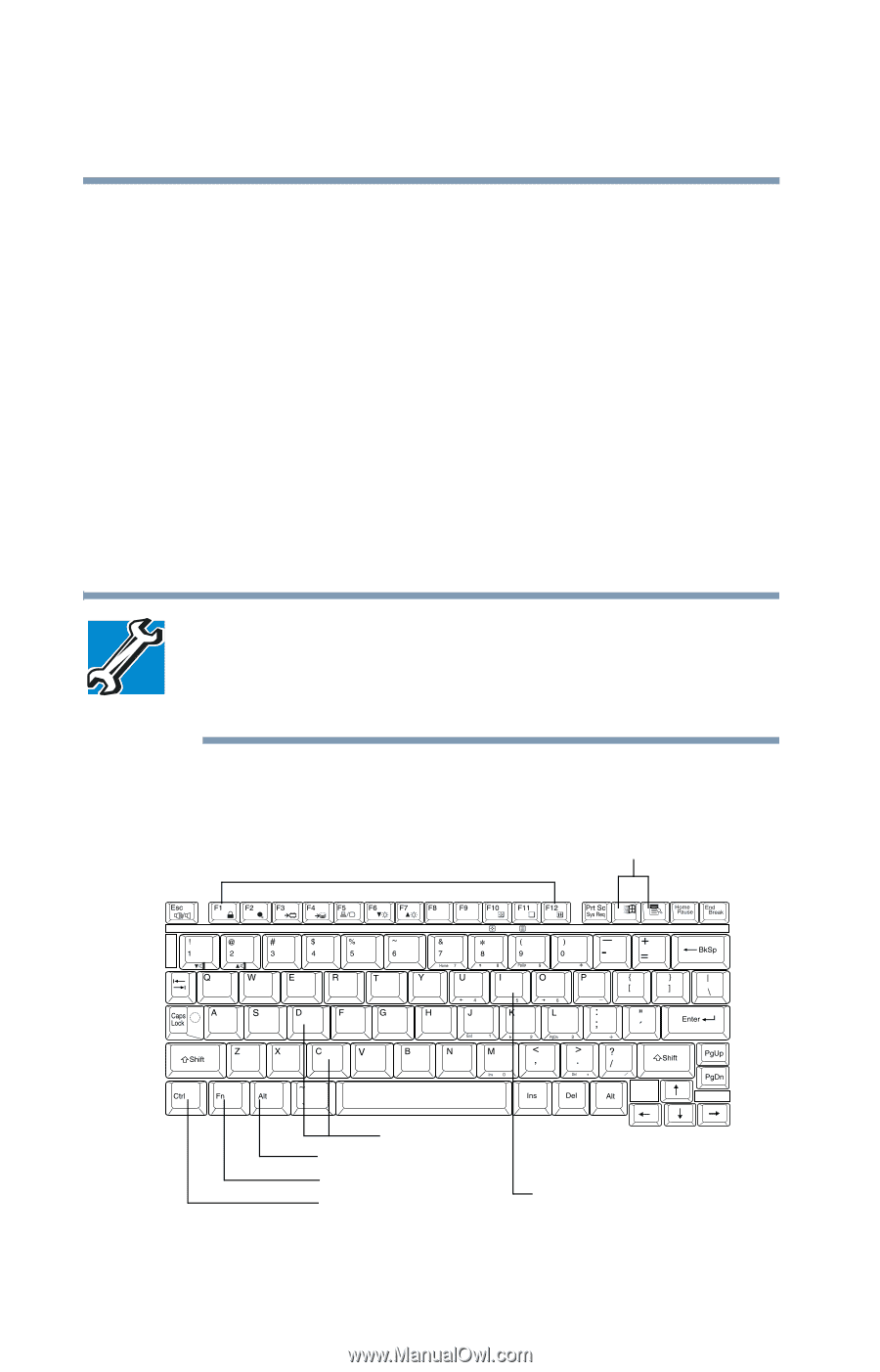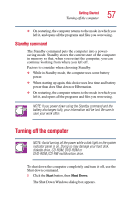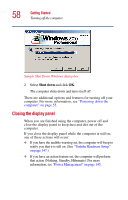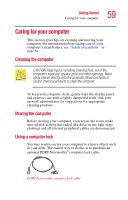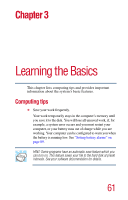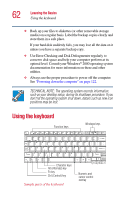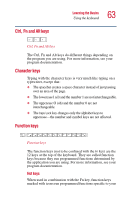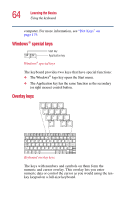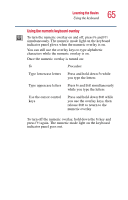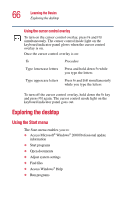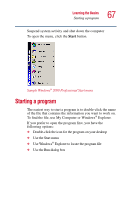Toshiba Portege 2010 User Guide 2 - Page 62
Using the keyboard
 |
View all Toshiba Portege 2010 manuals
Add to My Manuals
Save this manual to your list of manuals |
Page 62 highlights
62 Learning the Basics Using the keyboard ❖ Back up your files to diskettes (or other removable storage media) on a regular basis. Label the backup copies clearly and store them in a safe place. If your hard disk suddenly fails, you may lose all the data on it unless you have a separate backup copy. ❖ Use Error-Checking and Disk Defragmenter regularly to conserve disk space and help your computer perform at its optimal level. Consult your Windows® 2000 operating system documentation for more information on these and other utilities. ❖ Always use the proper procedure to power off the computer. See "Powering down the computer" on page 122. TECHNICAL NOTE: The operating system records information, such as your desktop setup, during its shutdown procedure. If you don't let the operating system shut down, details such as new icon positions may be lost. Using the keyboard Function keys Windows keys Character keys Alt (Alternate) key Fn key Ctrl (Control) key Sample parts of the keyboard Numeric and cursor control overlay