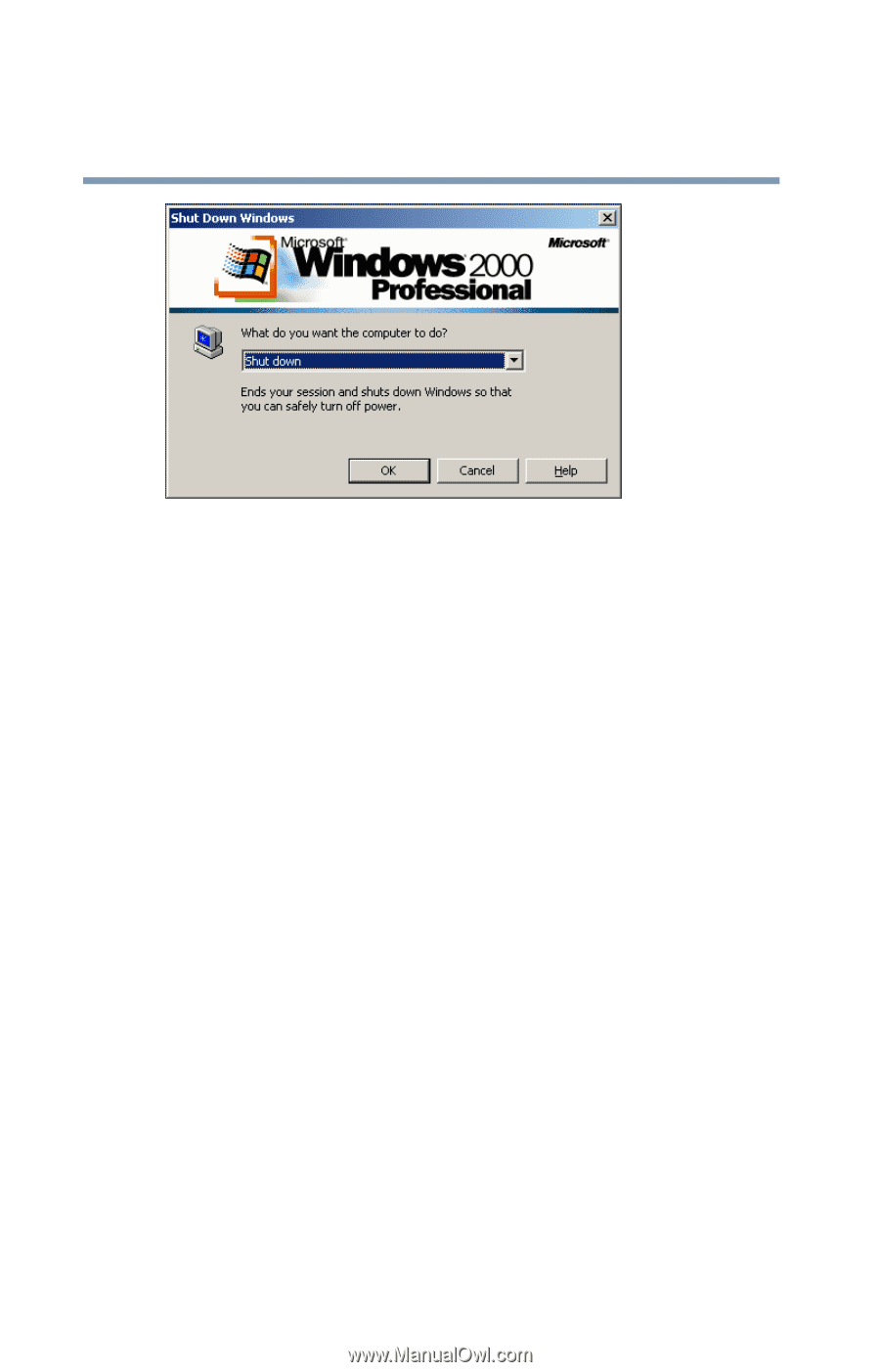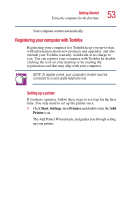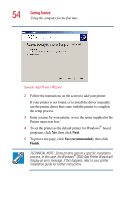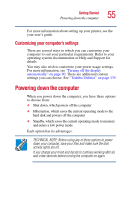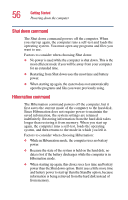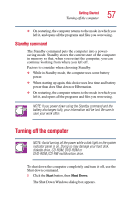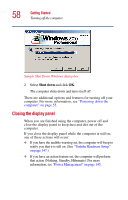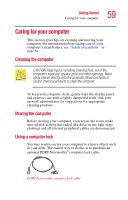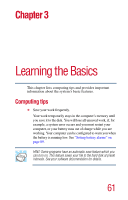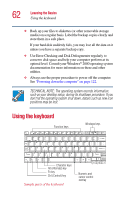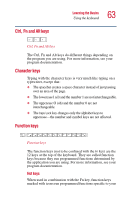Toshiba Portege 2010 User Guide 2 - Page 58
Closing the display panel, Shut down
 |
View all Toshiba Portege 2010 manuals
Add to My Manuals
Save this manual to your list of manuals |
Page 58 highlights
58 Getting Started Turning off the computer Sample Shut Down Windows dialog box 2 Select Shut down and click OK. The computer shuts down and turns itself off. There are additional options and features for turning off your computer. For more information, see "Powering down the computer" on page 55. Closing the display panel When you are finished using the computer, power off and close the display panel to keep dust and dirt out of the computer. If you close the display panel while the computer is still on, one of these actions will occur: ❖ If you have the audible warning set, the computer will beep to notify you that it is still on. (See "Toshiba Hardware Setup" on page 147.) ❖ If you have an action feature set, the computer will perform that action (Nothing, Standby, Hibernate). For more information, see "Power Management" on page 145.