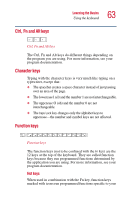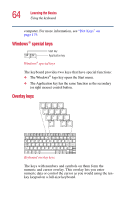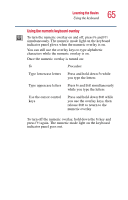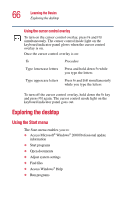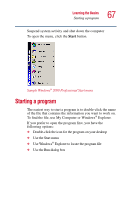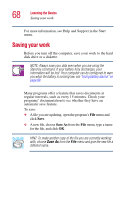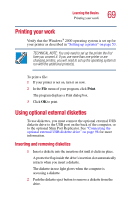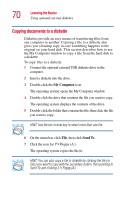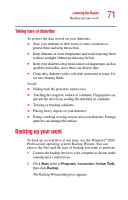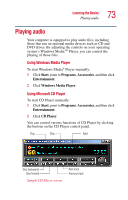Toshiba Portege 2010 User Guide 2 - Page 68
Saving your work
 |
View all Toshiba Portege 2010 manuals
Add to My Manuals
Save this manual to your list of manuals |
Page 68 highlights
68 Learning the Basics Saving your work For more information, see Help and Support in the Start menu. Saving your work Before you turn off the computer, save your work to the hard disk drive or a diskette. NOTE: Always save your data even when you are using the Stand by command. If your battery fully discharges, your information will be lost. Your computer can be configured to warn you when the battery is running low, see "Using battery alarms" on page 89. Many programs offer a feature that saves documents at regular intervals, such as every 15 minutes. Check your programs' documentation to see whether they have an automatic save feature. To save: ❖ A file you are updating, open the program's File menu and click Save. ❖ A new file, choose Save As from the File menu, type a name for the file, and click OK. HINT: To make another copy of the file you are currently working with, choose Save As from the File menu and give the new file a different name.