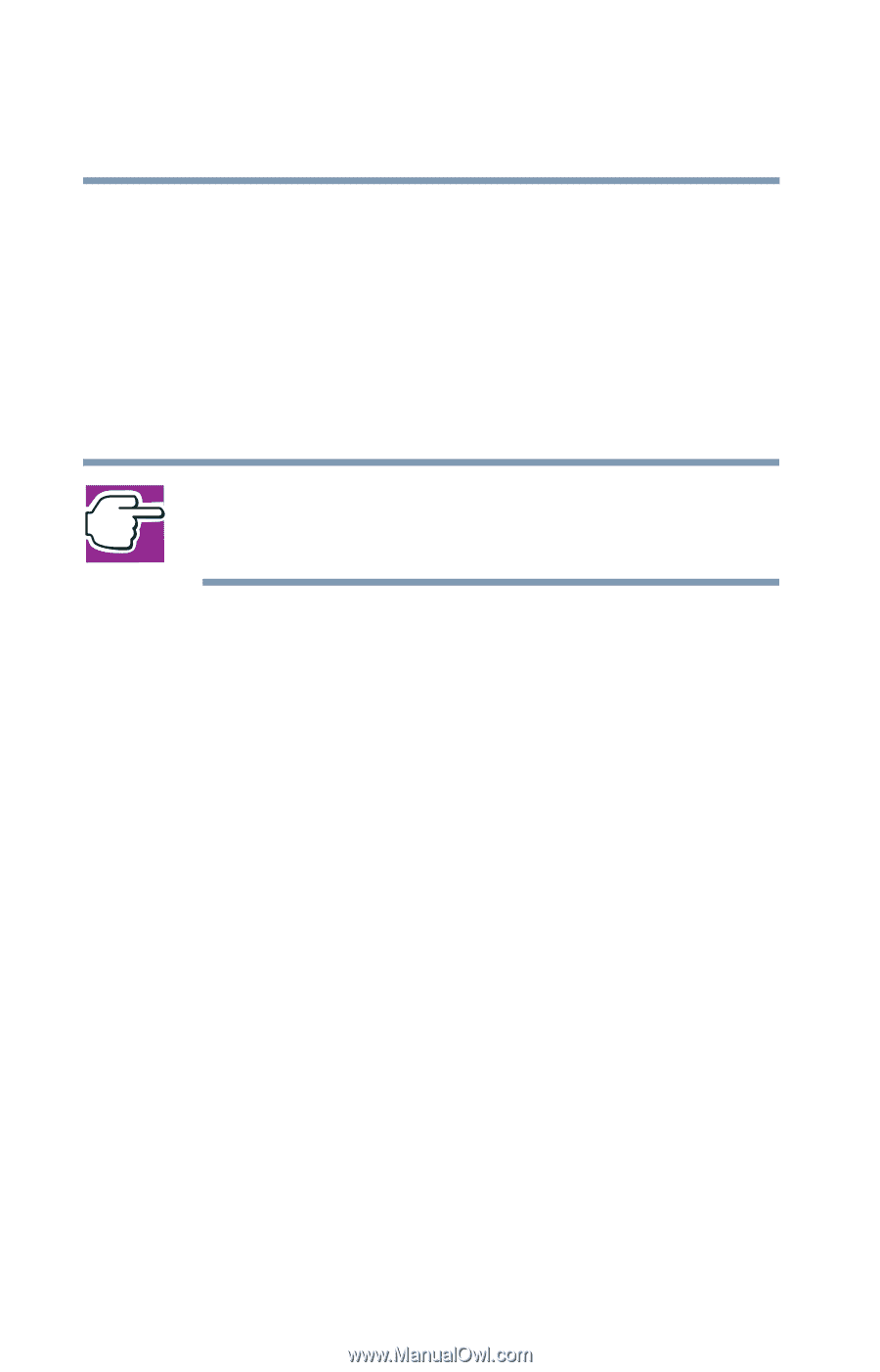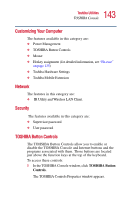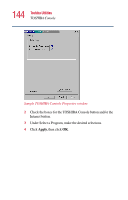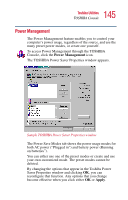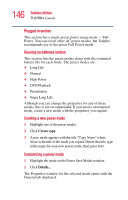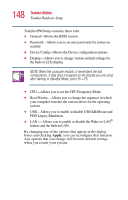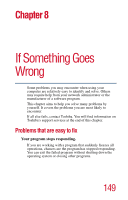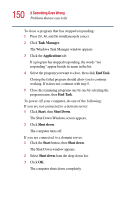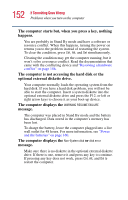Toshiba Portege 2010 User Guide 2 - Page 148
FDD Legacy Emulation - bios
 |
View all Toshiba Portege 2010 manuals
Add to My Manuals
Save this manual to your list of manuals |
Page 148 highlights
148 Toshiba Utilities Toshiba Hardware Setup Toshiba HWSetup contains these tabs: ❖ General-Shows the BIOS version. ❖ Password-Allows you to set user passwords for power on security. ❖ Device Config-Shows the Device configuration options. ❖ Display-Allows you to change various default settings for the built-in LCD display. NOTE: When the computer restarts, it remembers the last configuration. If data does not appear on the display you are using after starting in Standby Mode, press Fn + F5. ❖ CPU-Allows you to set the CPU Frequency Mode. ❖ Boot Priority-Allows you to change the sequence in which your computer searches the various drives for the operating system. ❖ USB-Allows you to enable or disable USB KB/Mouse and FDD Legacy Emulation. ❖ LAN - Allows you to enable or disable the Wake on LAN® feature and the built-in LAN. By changing any of the options that appear in the dialog boxes and clicking Apply, you can reconfigure that function. Any options that you change will become default settings when you restart your system.