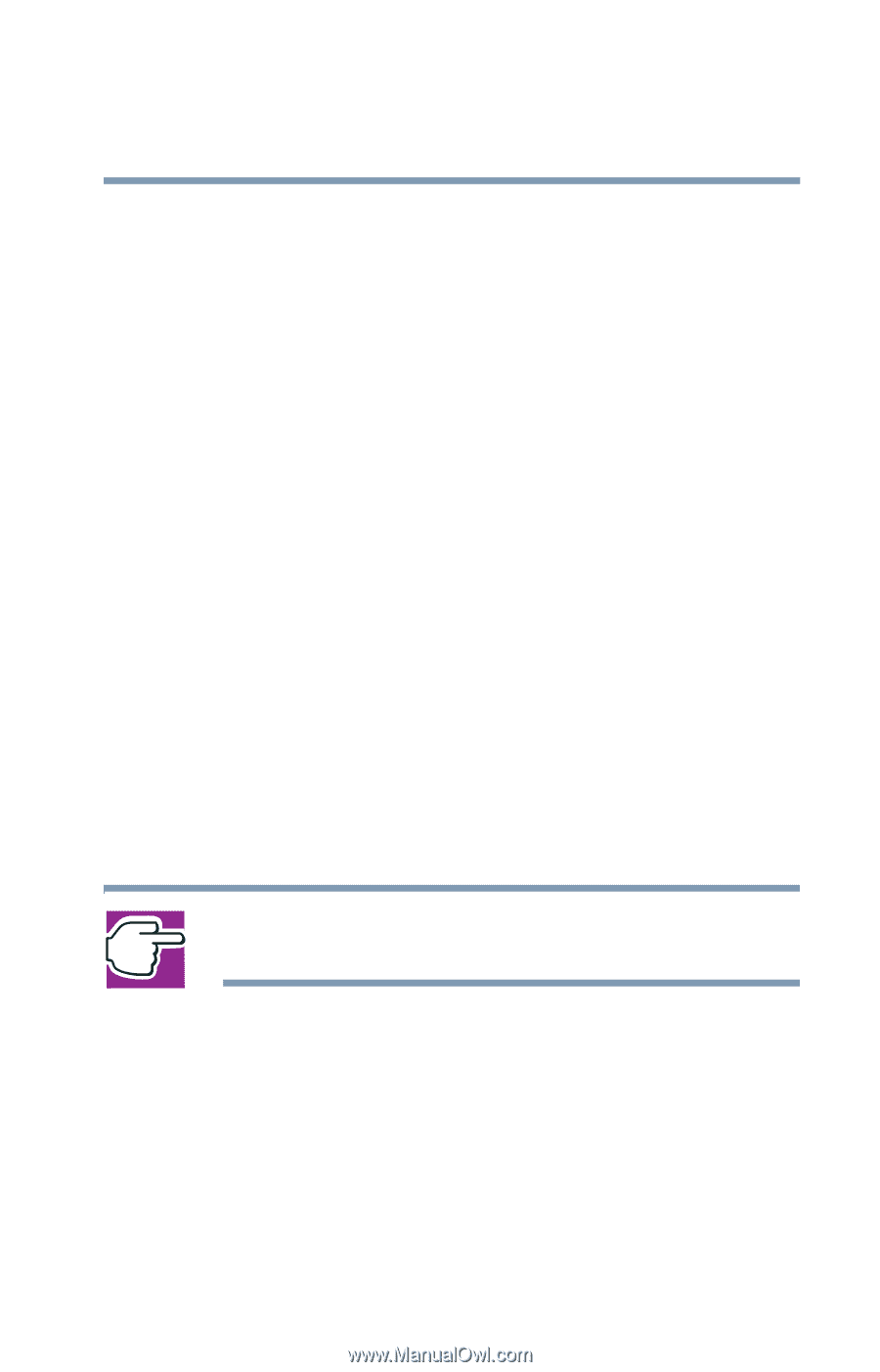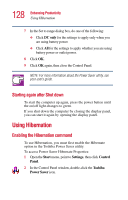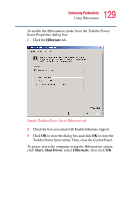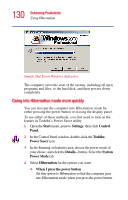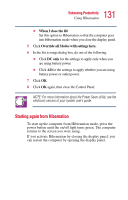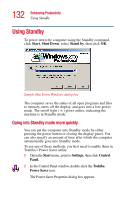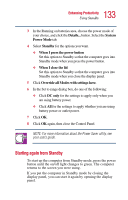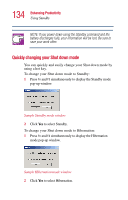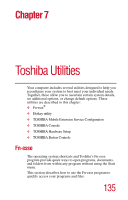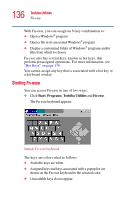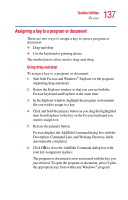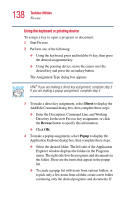Toshiba Portege 2010 User Guide 2 - Page 133
Starting again from Standby, System, Power Mode, Standby, When I press the power button
 |
View all Toshiba Portege 2010 manuals
Add to My Manuals
Save this manual to your list of manuals |
Page 133 highlights
133 Enhancing Productivity Using Standby 3 In the Running on batteries area, choose the power mode of your choice, and click the Details... button. Select the System Power Mode tab. 4 Select Standby for the options you want. ❖ When I press the power button Set this option to Standby so that the computer goes into Standby mode when you press the power button. ❖ When I close the lid Set this option to Standby so that the computer goes into Standby mode when you close the display panel. 5 Click Override all Modes with settings here. 6 In the Set to range dialog box, do one of the following: ❖ Click DC only for the settings to apply only when you are using battery power. ❖ Click All for the settings to apply whether you are using battery power or outlet power. 7 Click OK. 8 Click OK again, then close the Control Panel. NOTE: For more information about the Power Saver utility, see your user's guide. Starting again from Standby To start up the computer from Standby mode, press the power button until the on/off light changes to green. The computer returns to the screen you were using. If you put the computer in Standby mode by closing the display panel, you can start it again by opening the display panel.