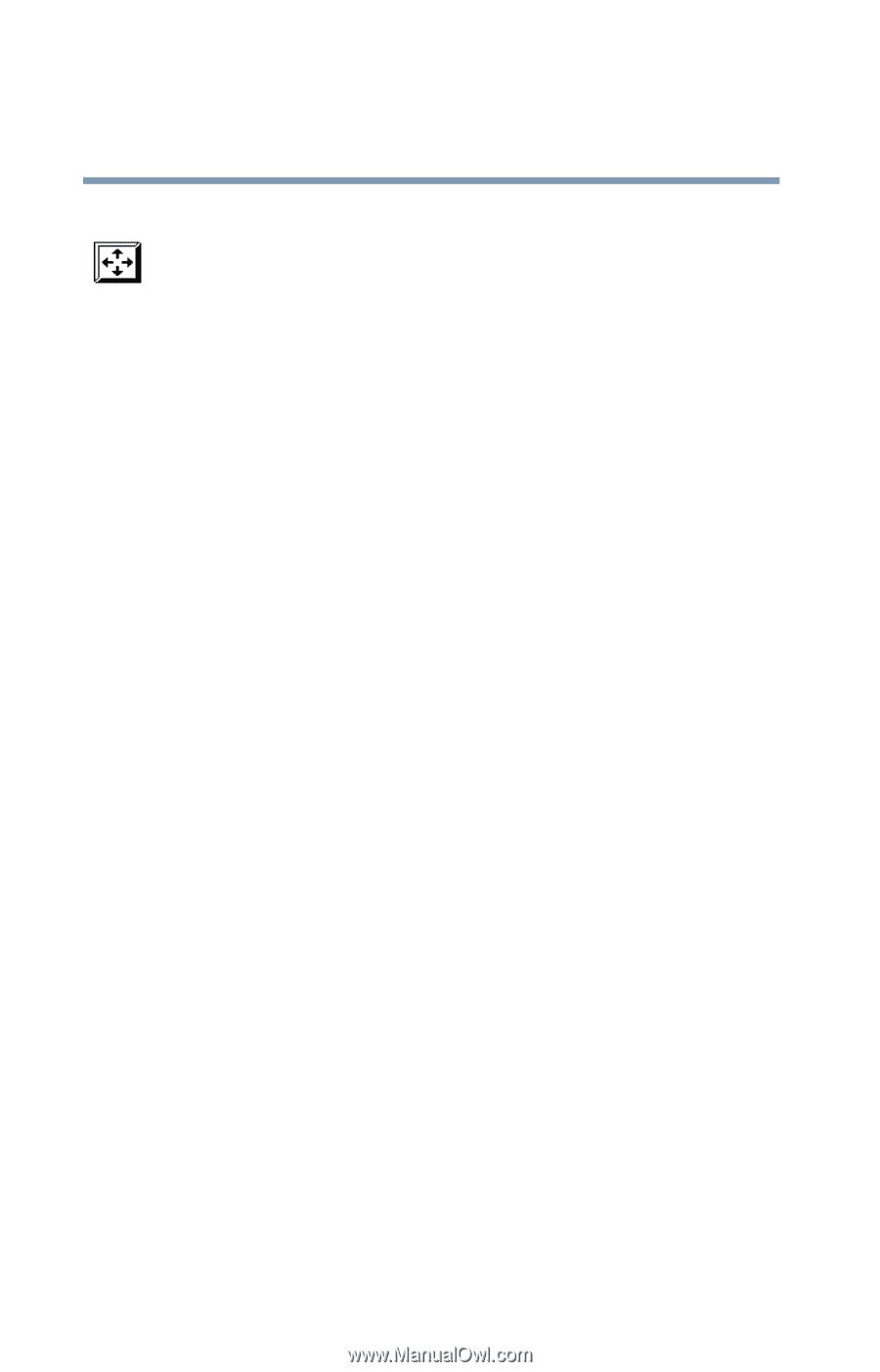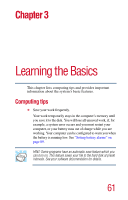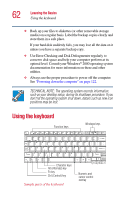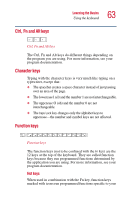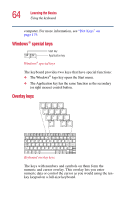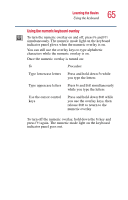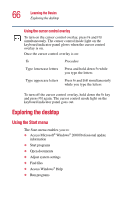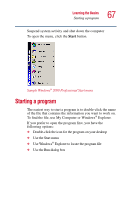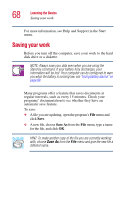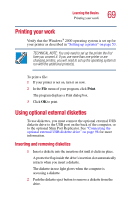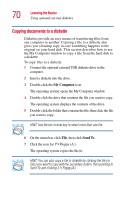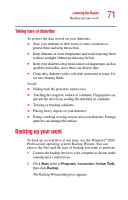Toshiba Portege 2010 User Guide 2 - Page 66
Exploring the desktop, Using the Start menu
 |
View all Toshiba Portege 2010 manuals
Add to My Manuals
Save this manual to your list of manuals |
Page 66 highlights
66 Learning the Basics Exploring the desktop Using the cursor control overlay To turn on the cursor control overlay, press Fn and F10 simultaneously. The cursor control mode light on the keyboard indicator panel glows when the cursor control overlay is on. Once the cursor control overlay is on: To Procedure Type lowercase letters Press and hold down Fn while you type the letters Type uppercase letters Press Fn and Shift simultaneously while you type the letters To turn off the cursor control overlay, hold down the Fn key and press F10 again. The cursor control mode light on the keyboard indicator panel goes out. Exploring the desktop Using the Start menu The Start menu enables you to: ❖ Access Microsoft® Windows® 2000 Professional update information ❖ Start programs ❖ Open documents ❖ Adjust system settings ❖ Find files ❖ Access Windows® Help ❖ Run programs