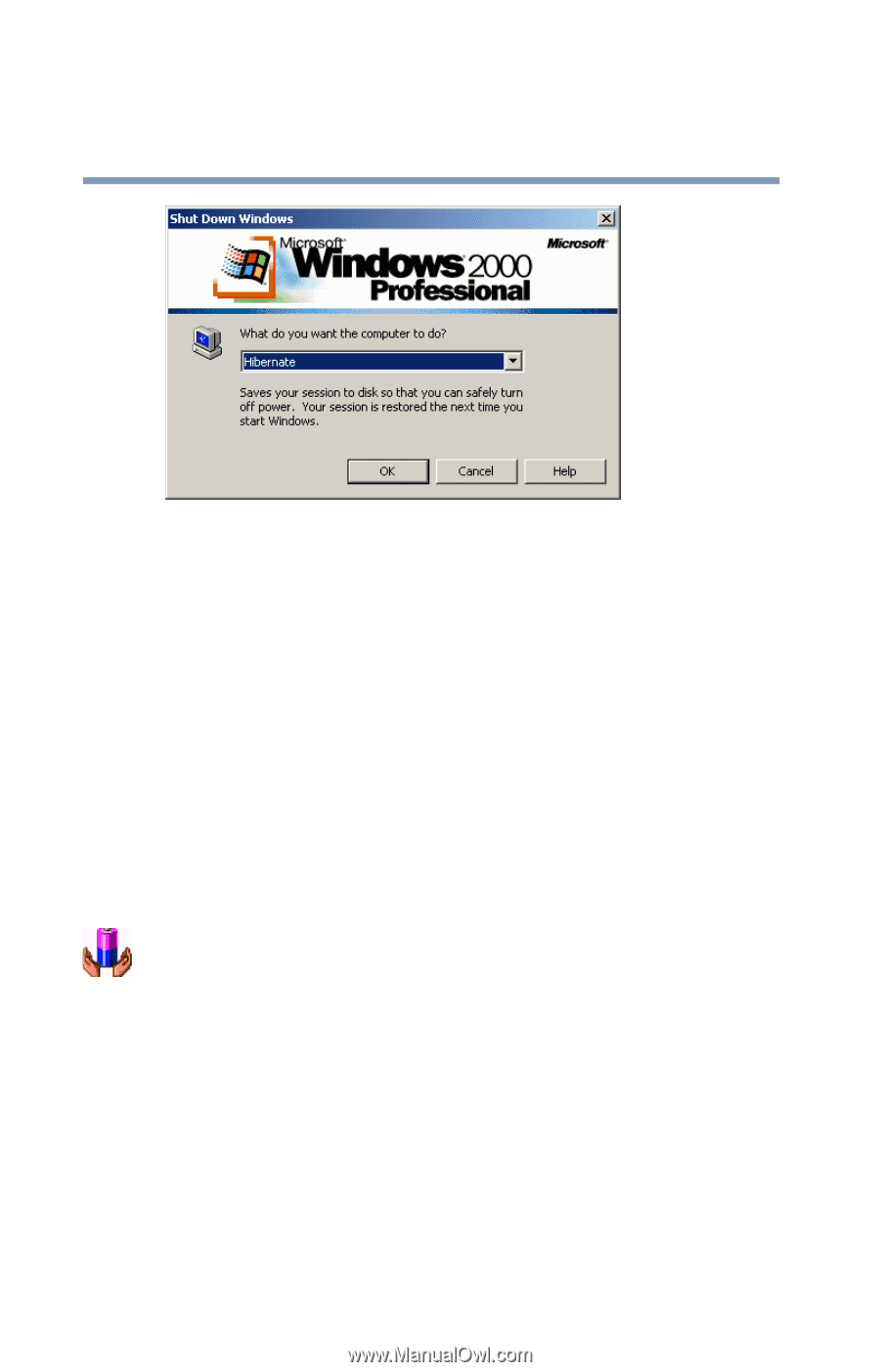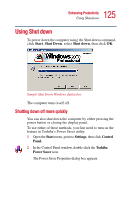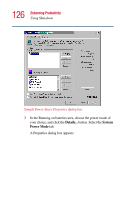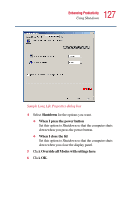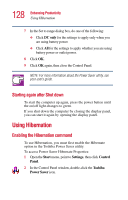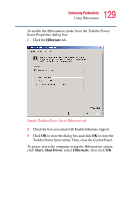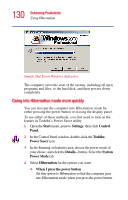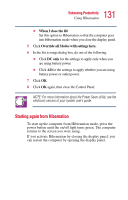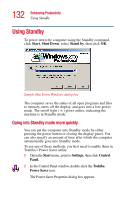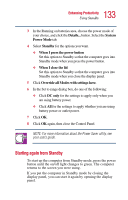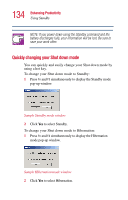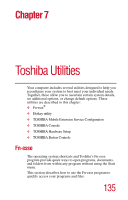Toshiba Portege 2010 User Guide 2 - Page 130
Going into Hibernation mode more quickly, Start, Settings, Control, Panel., Toshiba, Power Saver
 |
View all Toshiba Portege 2010 manuals
Add to My Manuals
Save this manual to your list of manuals |
Page 130 highlights
130 Enhancing Productivity Using Hibernation Sample Shut Down Windows dialog box The computer saves the state of the system, including all open programs and files, to the hard disk, and then powers down completely. Going into Hibernation mode more quickly You can also put the computer into Hibernation mode by either pressing the power button or closing the display panel. To use either of these methods, you first need to turn on the feature in Toshiba's Power Saver utility. 1 Open the Start menu, point to Settings, then click Control Panel. 2 In the Control Panel window, double-click the Toshiba Power Saver icon. 3 In the Running on batteries area, choose the power mode of your choice, and click the Details... button. Select the System Power Mode tab. 4 Select Hibernation for the options you want. ❖ When I press the power button Set this option to Hibernation so that the computer goes into Hibernation mode when you press the power button.