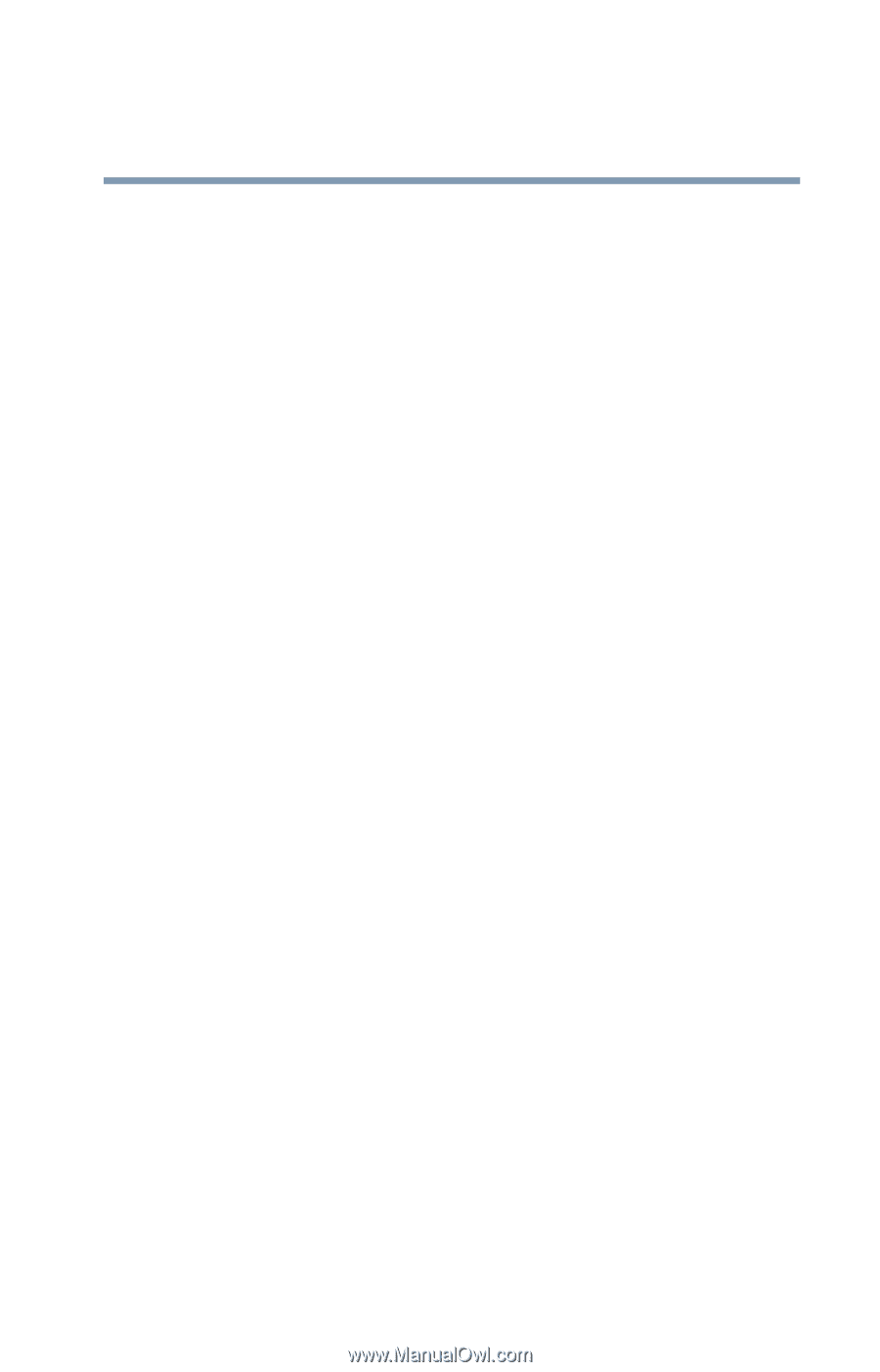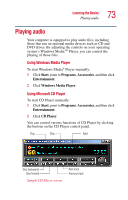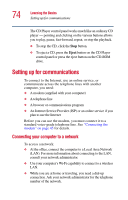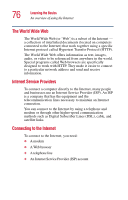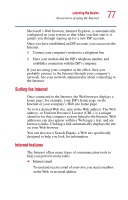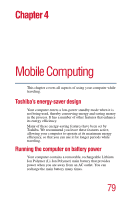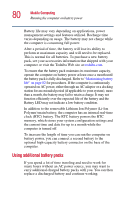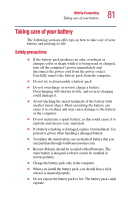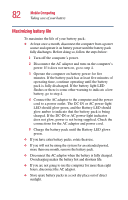Toshiba Portege 2010 User Guide 2 - Page 77
Surfing the Internet, Internet features, Microsoft's Web browser, Internet Explorer, is automatically
 |
View all Toshiba Portege 2010 manuals
Add to My Manuals
Save this manual to your list of manuals |
Page 77 highlights
Learning the Basics An overview of using the Internet 77 Microsoft's Web browser, Internet Explorer, is automatically configured on your system so that when you first start it, it guides you through signing up for a new ISP account. Once you have established an ISP account, you can access the Internet. 1 Connect your computer's modem to a telephone line. 2 Have your modem dial the ISP's telephone number, and establish a connection with the ISP's computer. If you are using your computer at the office, then you probably connect to the Internet through your company's network. See your network administrator about connecting to the Internet. Surfing the Internet Once connected to the Internet, the Web browser displays a home page, for example, your ISP's home page on the Internet or your company's Web site home page. To visit a desired Web site, type in the Web address. The Web address, or Uniform Resource Locator (URL), is a unique identifier for that computer system linked to the Internet. Web addresses can also appear within a Web page's text, and are known as links. Clicking a link automatically displays the site on your Web browser. You can also use a Search Engine, a Web site specifically designed to help you look for information. Internet features The Internet offers many types of communication tools to help you perform many tasks. ❖ Internet email To send and receive email of your own, you need a mailbox on the Web, or an email address.