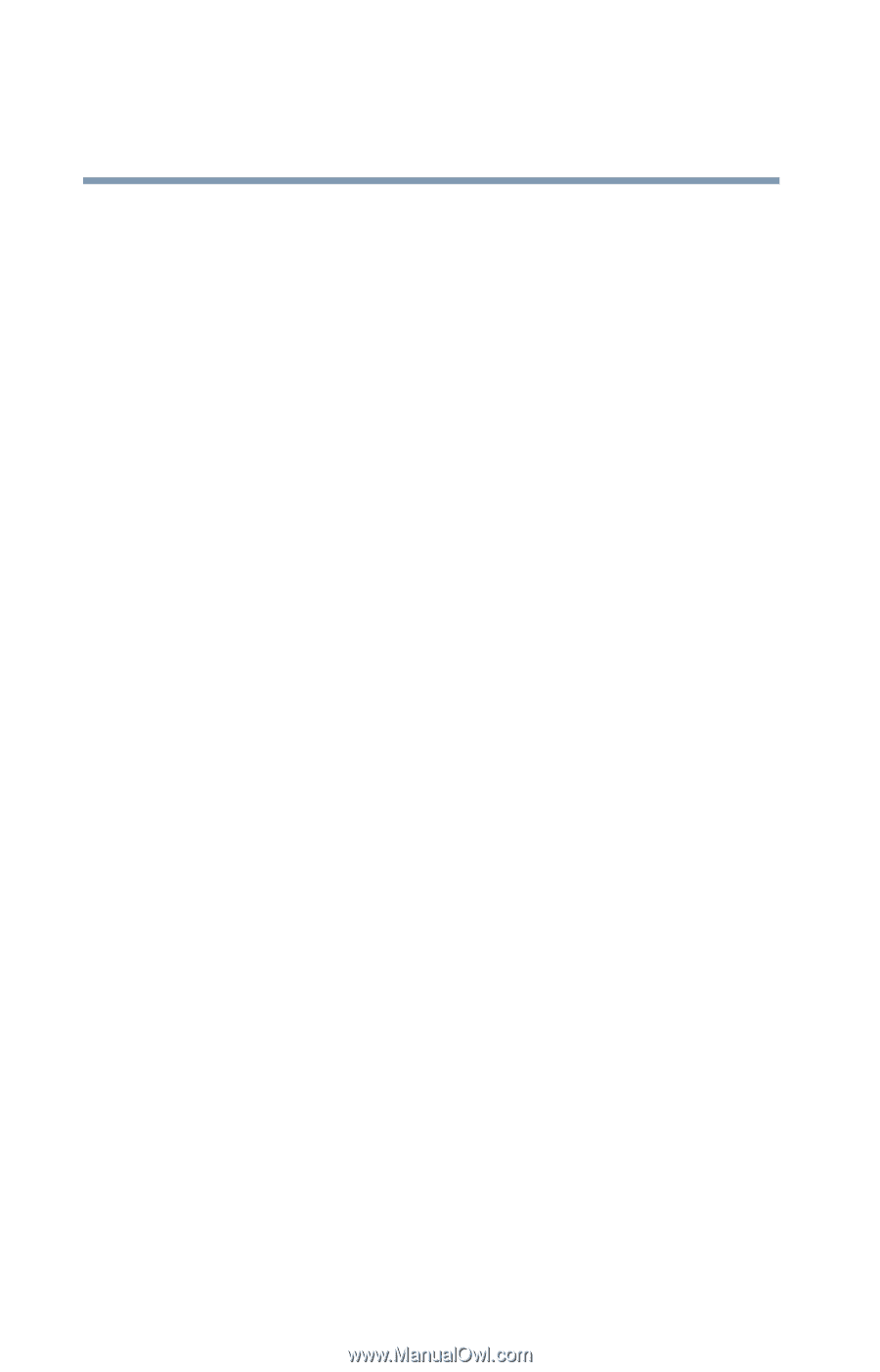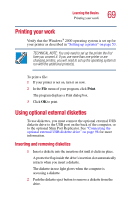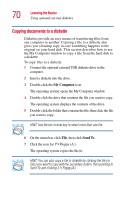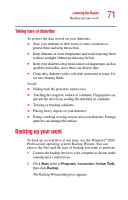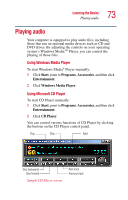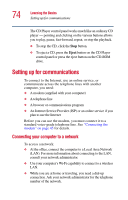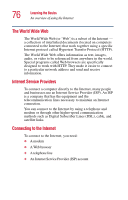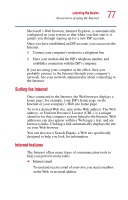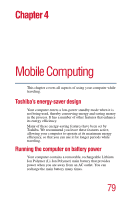Toshiba Portege 2010 User Guide 2 - Page 74
Setting up for communications, Connecting your computer to a network
 |
View all Toshiba Portege 2010 manuals
Add to My Manuals
Save this manual to your list of manuals |
Page 74 highlights
74 Learning the Basics Setting up for communications The CD Player control panel works much like an ordinary CD player - pointing and clicking on the various buttons allows you to play, pause, fast-forward, repeat, or stop the playback. ❖ To stop the CD, click the Stop button. ❖ To eject a CD, press the Eject button on the CD Player control panel or press the eject button on the CD-ROM drive. Setting up for communications To connect to the Internet, use an online service, or communicate across the telephone lines with another computer, you need: ❖ A modem (supplied with your computer) ❖ A telephone line ❖ A browser or communications program ❖ An Internet Service Provider (ISP) or an online service if you plan to use the Internet Before you can use the modem, you must connect it to a standard voice-grade telephone line. See "Connecting the modem" on page 45 for details. Connecting your computer to a network To access a network: ❖ At the office, connect the computer to a Local Area Network (LAN). For more information about connecting to the LAN, consult your network administrator. ❖ Use your computer's Wi-Fi capability to connect to a wireless LAN. ❖ While you are at home or traveling, you need a dial-up connection. Ask your network administrator for the telephone number of the network.